If you have a set of linked sheets under a tab for a specific project, and you would like to copy the whole tab, preserving the design and linking relationships of the sheets in a new tab for another project, you can use the Duplicate Tab feature to achieve this so that you don't have to duplicate each sheet and re-arrange the linking.
You can find this feature by clicking the arrow icon next to the tab name, or right-clicking the tab name and selecting Duplicate Tab.
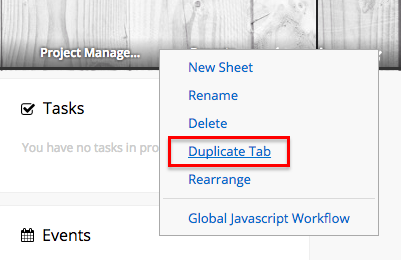
Select the sheets you would like to duplicate. (By default, all sheets under your tab will be selected.)
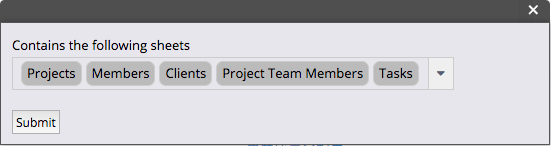
Click Submit, and the tab with the selected sheets will be duplicated. The new duplicated sheets will link to each other instead of linking with the original sheets.
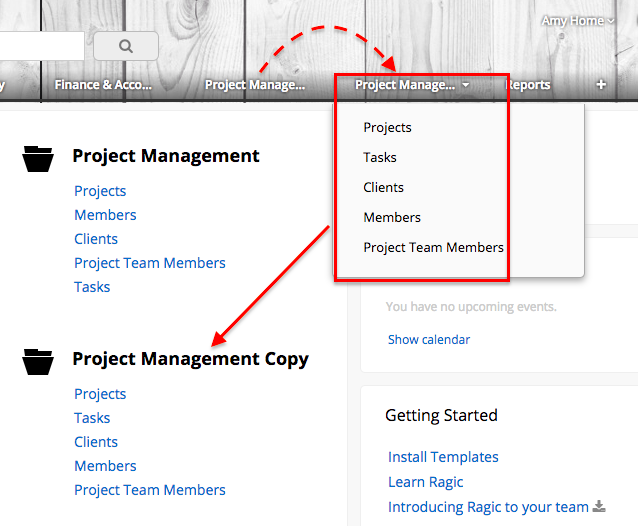
Note This feature is to duplicate the design of all sheets under a tab. It's not for creating multiple versions of the same sheet. The newly created sheets will not be multiple versions of the same sheets that share the data, but rather be new sheets created with the same design.