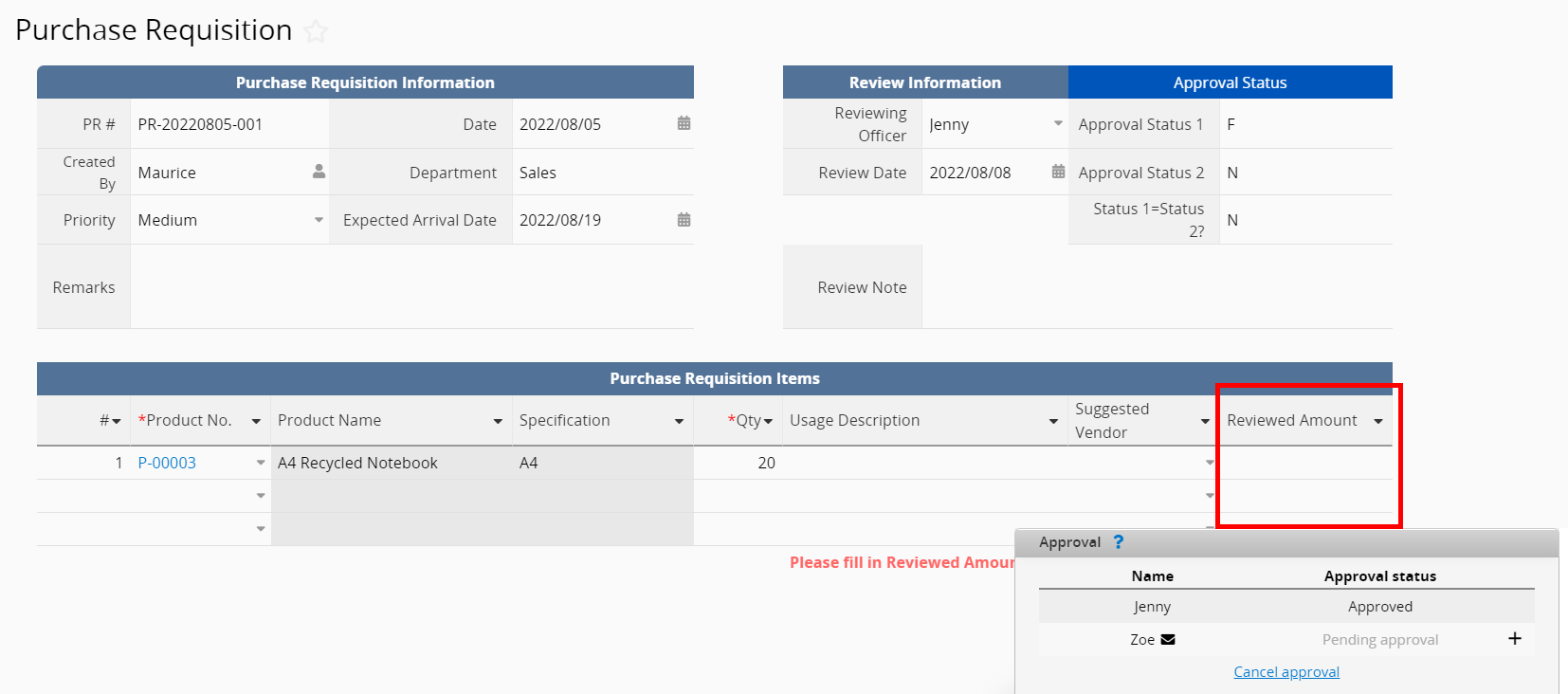Normally an entry won’t be modified during the approval process. However, if you would like a field to be editable when a certain approval step is reached, you may follow the steps below:
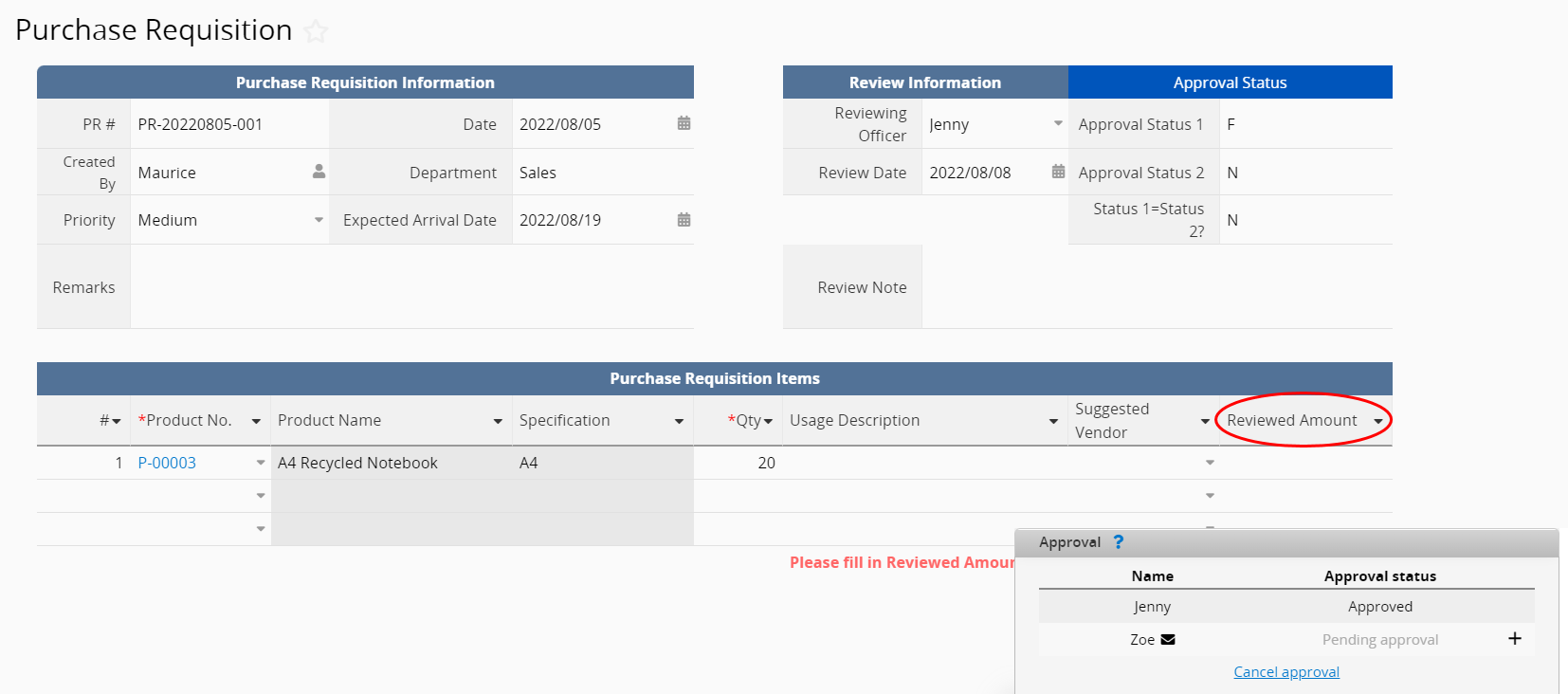
In most cases, an entry should not be modified once the approval flow has been started, so the system will automatically lock the record when approval starts. If you would like to make a field editable (let’s say field J8) in the following steps, you would have to check “ignore record lock” in the field setting, and make it read-only under certain conditions in Conditional Formating.
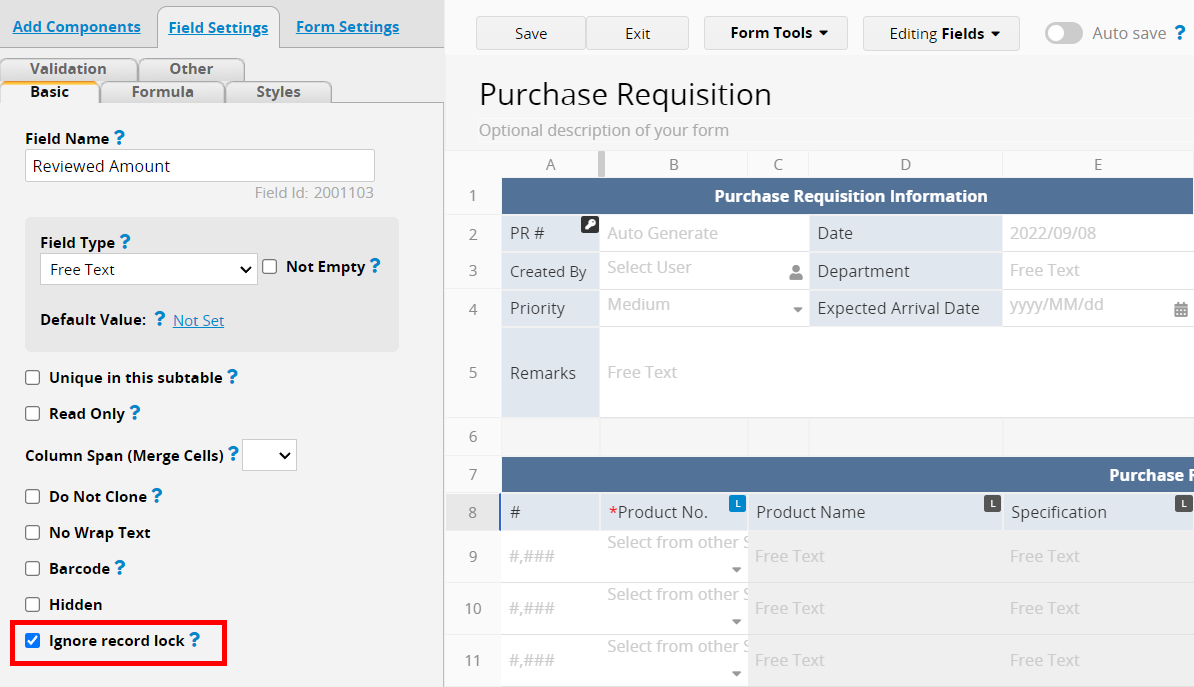
To help the system distinguish which step of the approval process we are in, we will need to add two fields and apply the approval formula to display the approval status.
For example, if the approval process consists of two approval steps, we can add field I2 and I3, and apply “APPROVAL.STEP(1).STATUS()” in the formula setting in I2 and “APPROVAL.STEP(2).STATUS()” in I3 to display the status of first and second approval steps. The approval formulas will return N when the step is not finished, and F when it is finished.
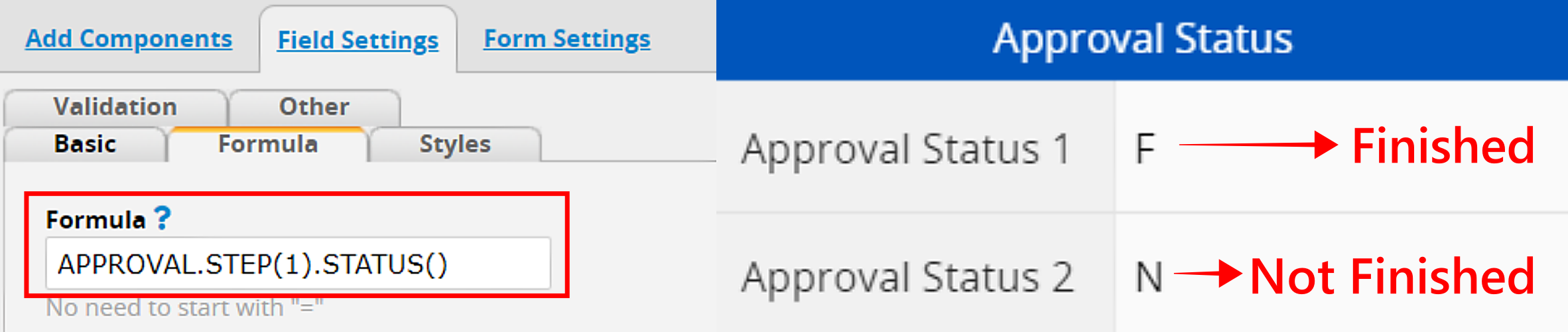
After adding two fields from the previous step to display the approval status, you will need to add another field to determine if the status of the first and second steps are the same.
For example, you can add a new field I4, and apply a conditional formula “IF(I2.RAW=I3.RAW, ‘Y’,’N’)” to it. If the field value of I2 and I3 are both Ns or Fs, which means the first and second steps are both unfinished or finished, it will return Y. If one of them is F and the other is N, then it will return N.
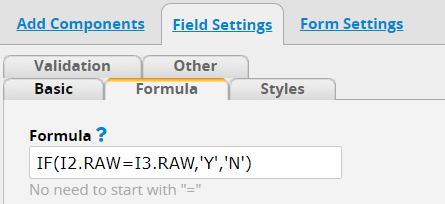
You can set a new rule in conditional formatting to make the specific field read-only when the approval status of the fields are the same, and remove the read-only status when they are not.
For instance, you can set the rule as: If “Status 1= Status 2? ” (in our example, it’s the field in I4 cell) is not “N”, it will make the field “Reviewed Amount” (J8) read-only. Once the design is saved, the rule will be activated, and you will be able to edit the field J8 when the second approval step is reached.

Once the rule is activated, if the approval process hasn’t been started, the “Reviewed Amount” field will be set read-only.
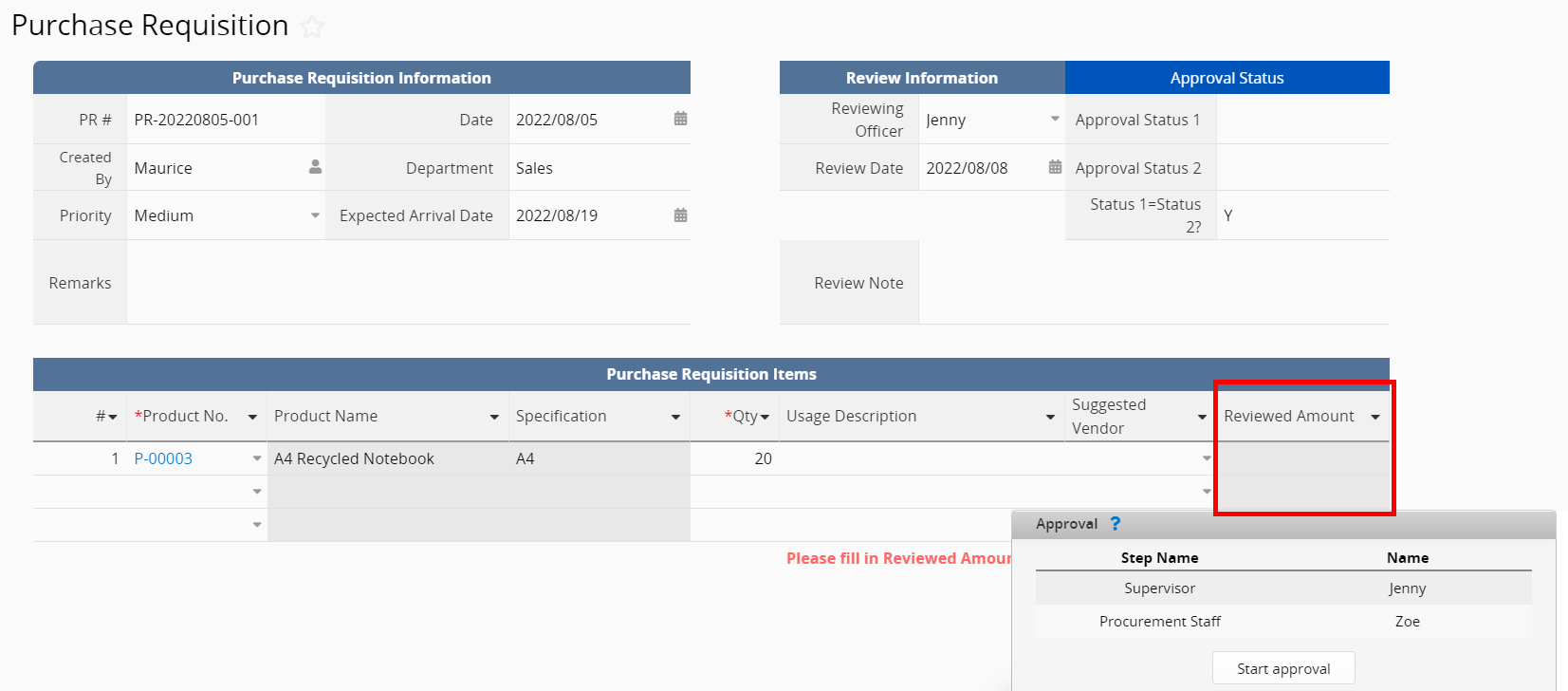
If the first approver has approved and the second approver hasn’t, the read-only attribute will be removed from the “Reviewed Amount” field and it will be editable.