You can set form rules to hide or show a field according to other fields.
Our example form design is a shop that has different categories and subcategories of products, named "Product Category" and "Product Type" respectively. We have set the product types in cascaded selections, but don't want to display the "Product Type" field when it's empty (when the category "Special Collection" is selected).
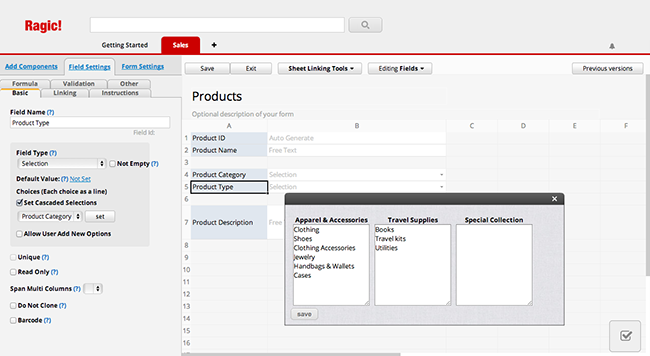
Navigate to Rules under Form Settings in the Design Mode.
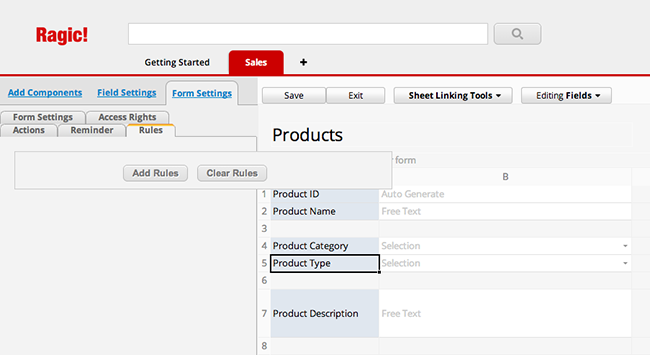
Click Add Rules and set the options according to your form design. For our example, we have set to show the field "Product Type" if the "Product Category" is not "Special Collection".
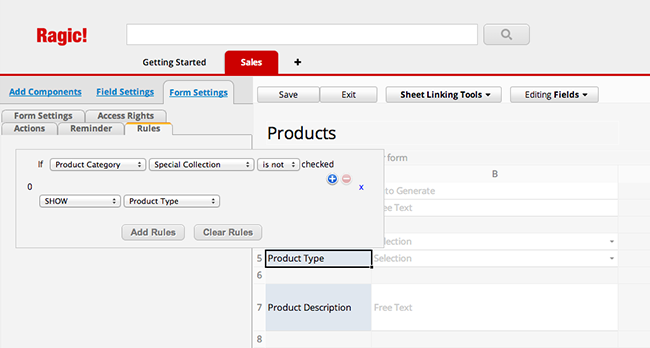
Make sure you save your form design. You can see that the rule we have just set works great to avoid confusion during form filling.
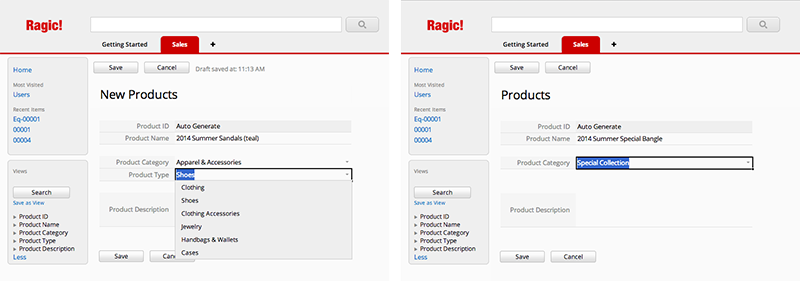
 Merci pour votre précieux retour !
Merci pour votre précieux retour !