You can add an action button and set action type as URL and go to specific sheet.
You can also put a parameter in the link address so you can go to different pages based on different parameters.
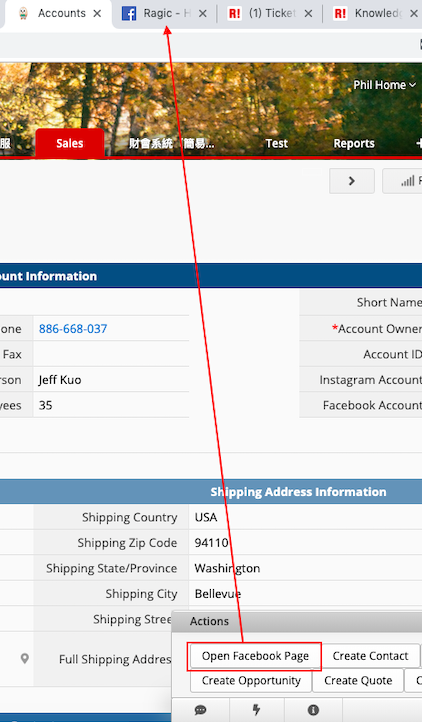
For example, you can save specific Facebook or Instagram account name in the field and click the button to go to specific Facebook page or Instagram page.
As you can see in the image below, the value in the "Facebook Account" field is the account name in the link address.
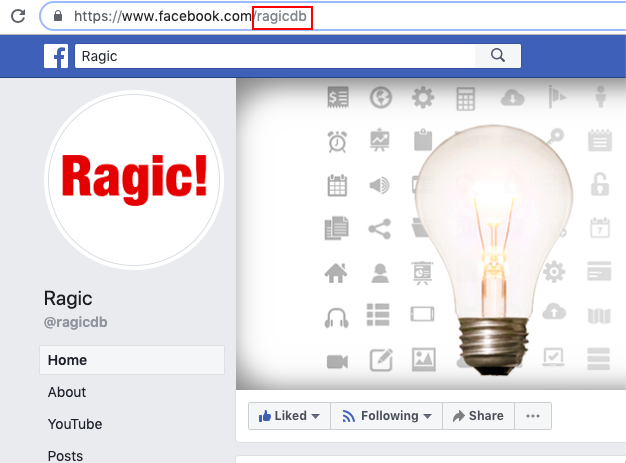
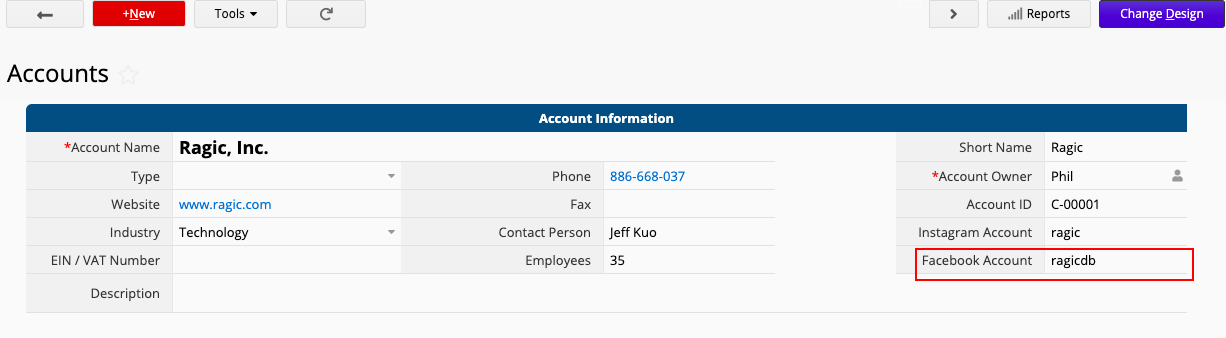
If you want to configure the action button, you can go to Change design > Form Settings > Actions to add an action button, select URL in action type, and paste the link address which you want to access and a field ID as parameter in that link address in action.
It's better to select a field which you save unique value in it. Remember to click add action and save after you configure the action. After you finish it you can click that button to go to different pages based on different values.
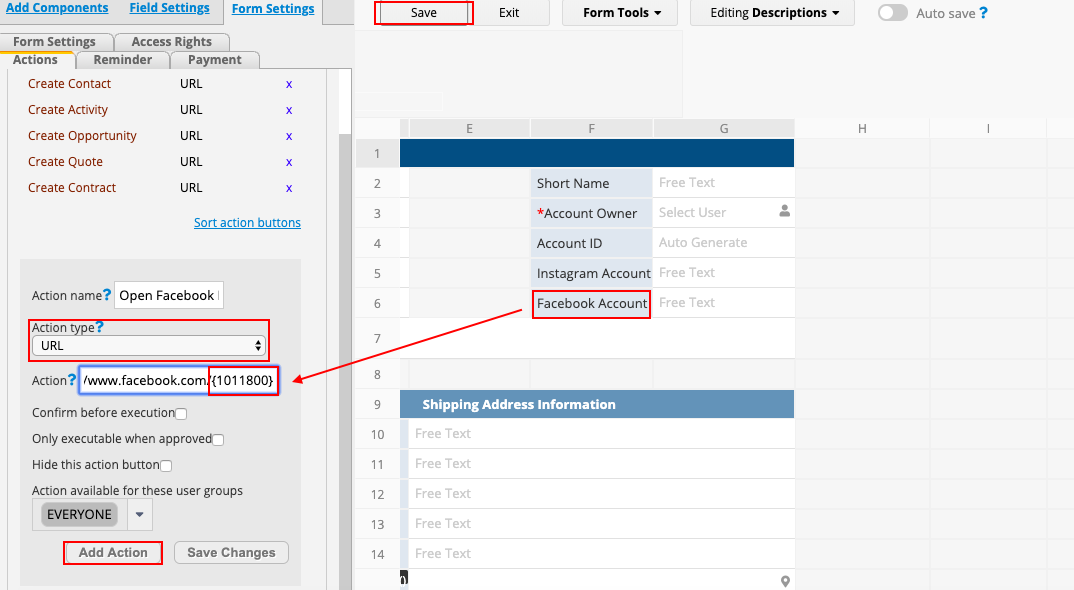
You can use other link address like Google search engine or Instagram link address. The link address in URL field will look like...
1.Google Search:https://www.google.com/search?q={field ID}
2.Instagram account:https://www.instagram.com/{field ID}
 Merci pour votre précieux retour !
Merci pour votre précieux retour !