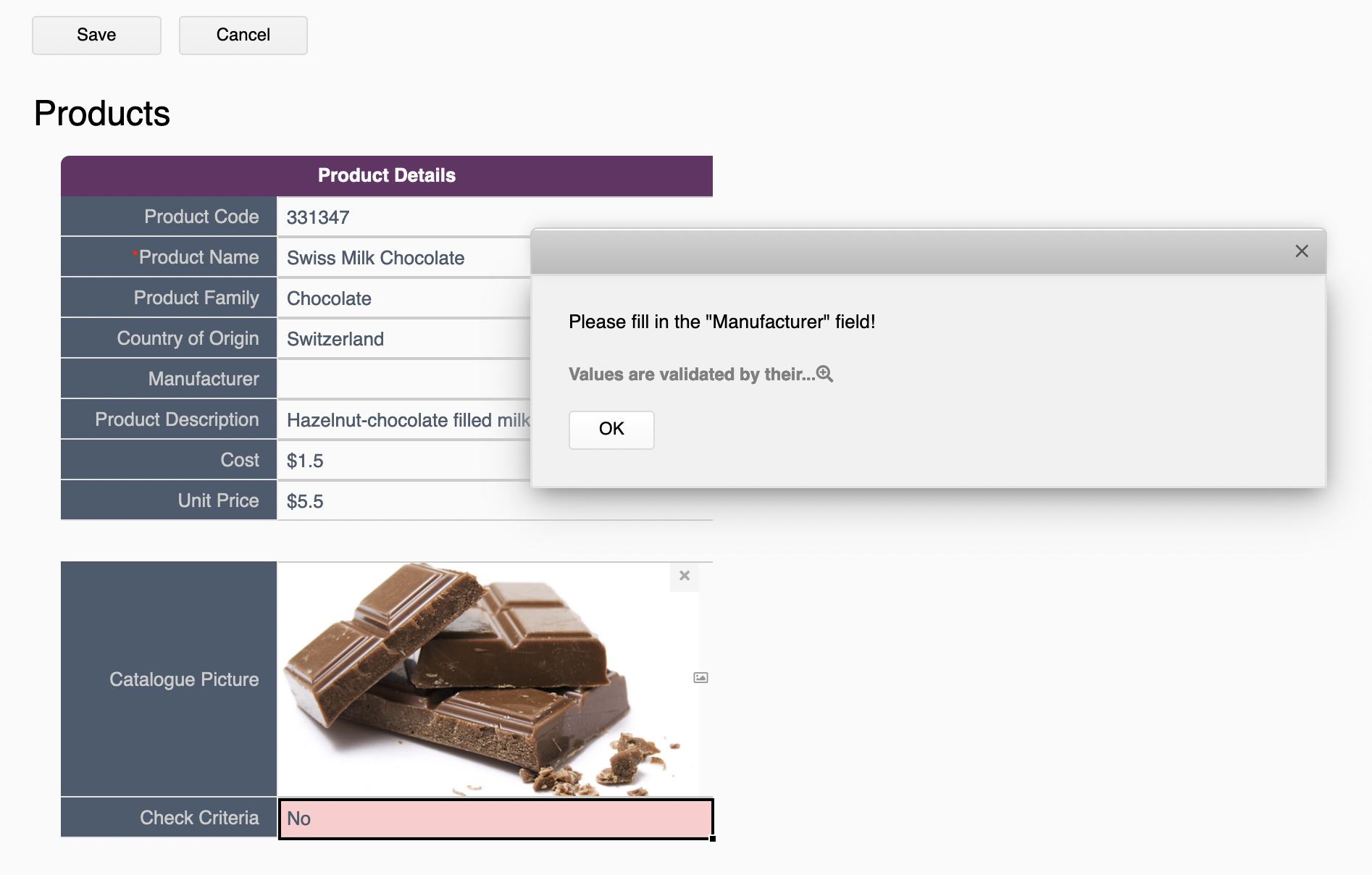The feature is still under development and will likely be supported through conditional formatting. If you wish to get notifications once the feature is released, you can send out a request to support@ragic.com.
Before the feature released, you may combine conditional formulas and validation to get the similar workflow. For example, in the sheet below, we would like to set the "Manufacturer" field as "Not Empty" when the "Product Family" field is "Chocolate":
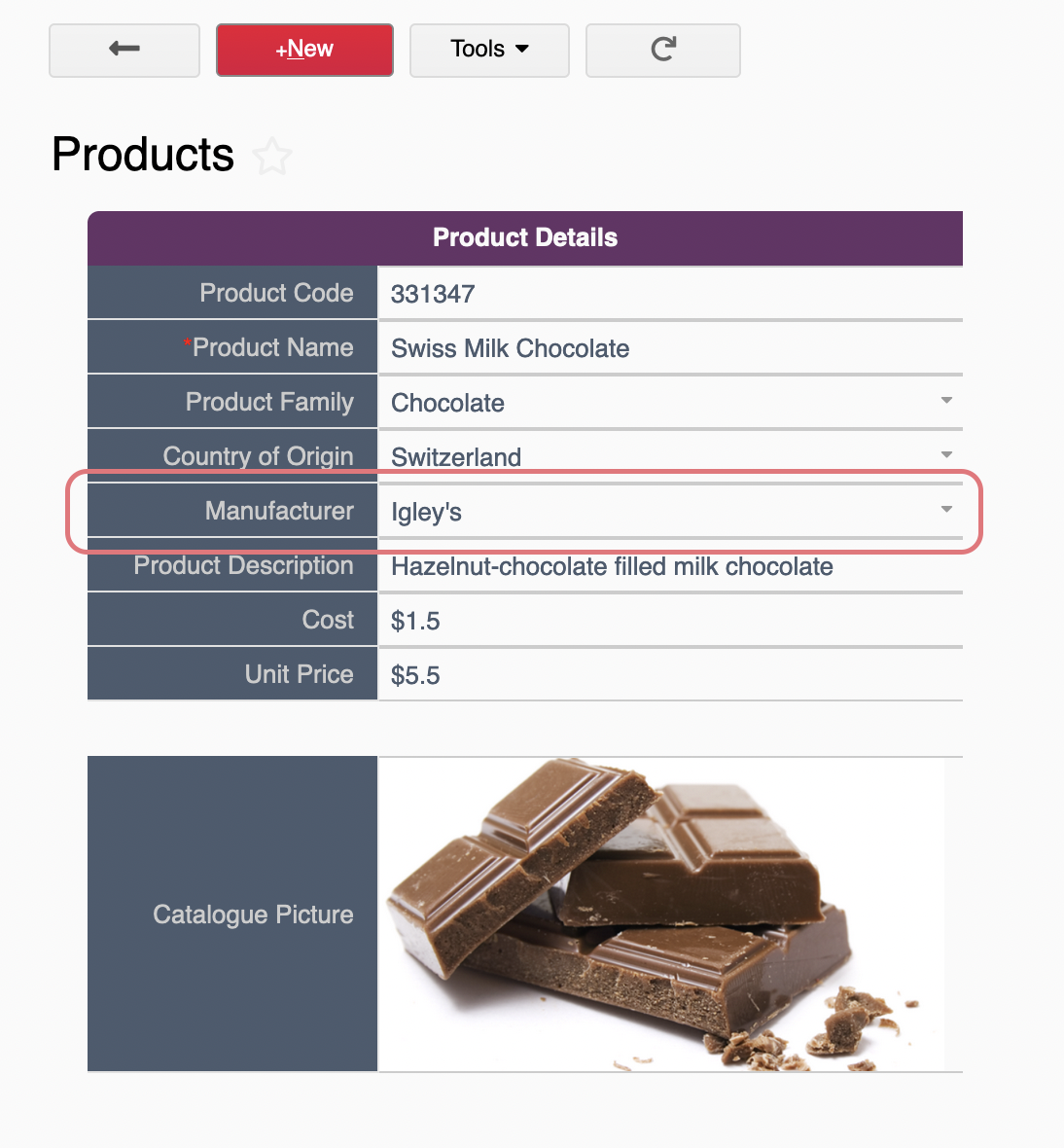
You may follow the steps below:
With our example, the target field is the "Manufacturer" field while the rule is "when the "Product Family" field is "Chocolate." The formulas would be:
IF(A4.RAW="Chocolate",IF(A6.RAW="","No","Yes"),"Yes")
That means:
When the "Product Family" field is "Chocolate," check if the "Manufacturer" field is blank. If it's blank, returns "No". Otherwise, returns "Yes".
When the "Product Family" field is not "Chocolate", returns "Yes" directly.
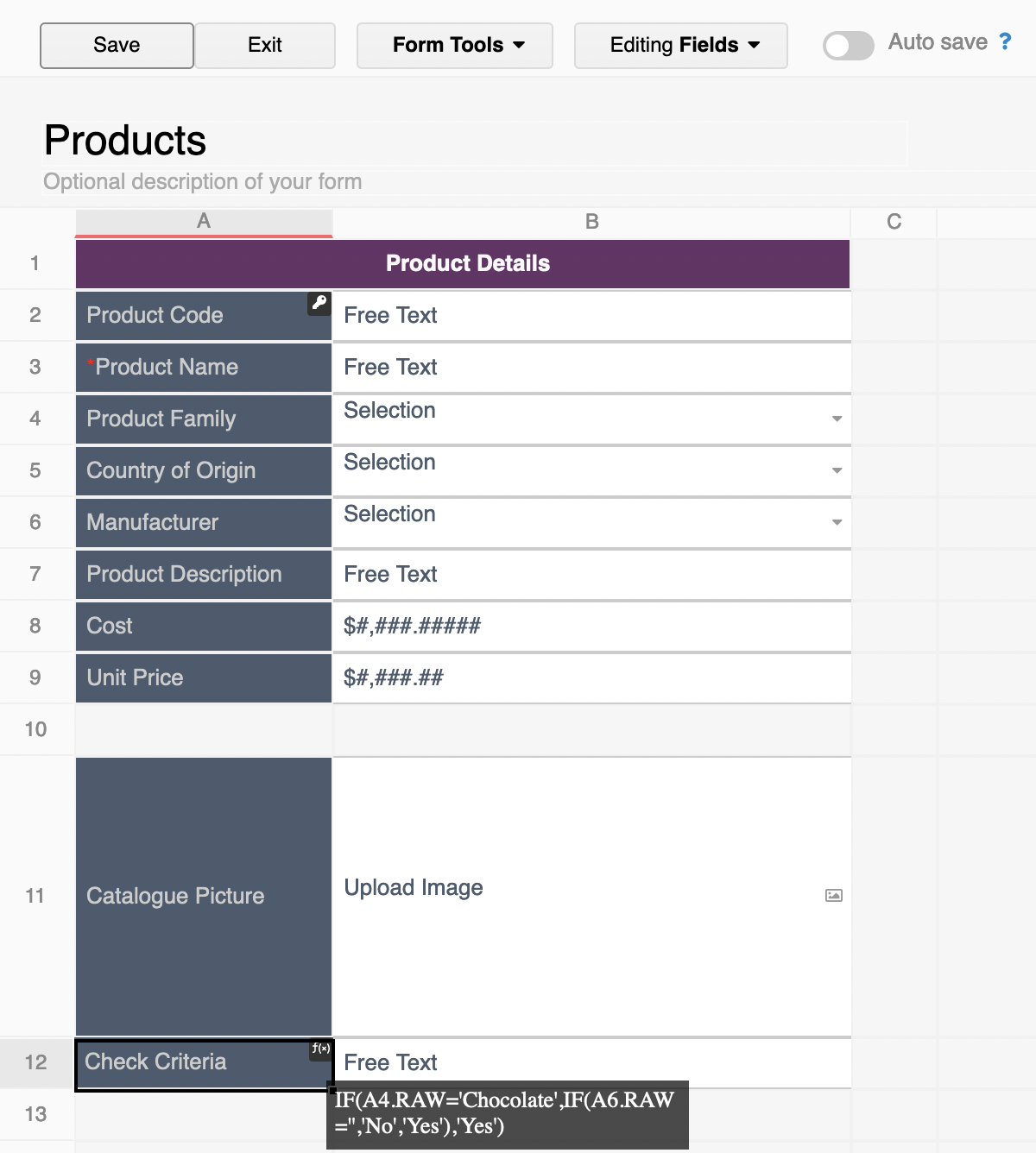
This step is optional.
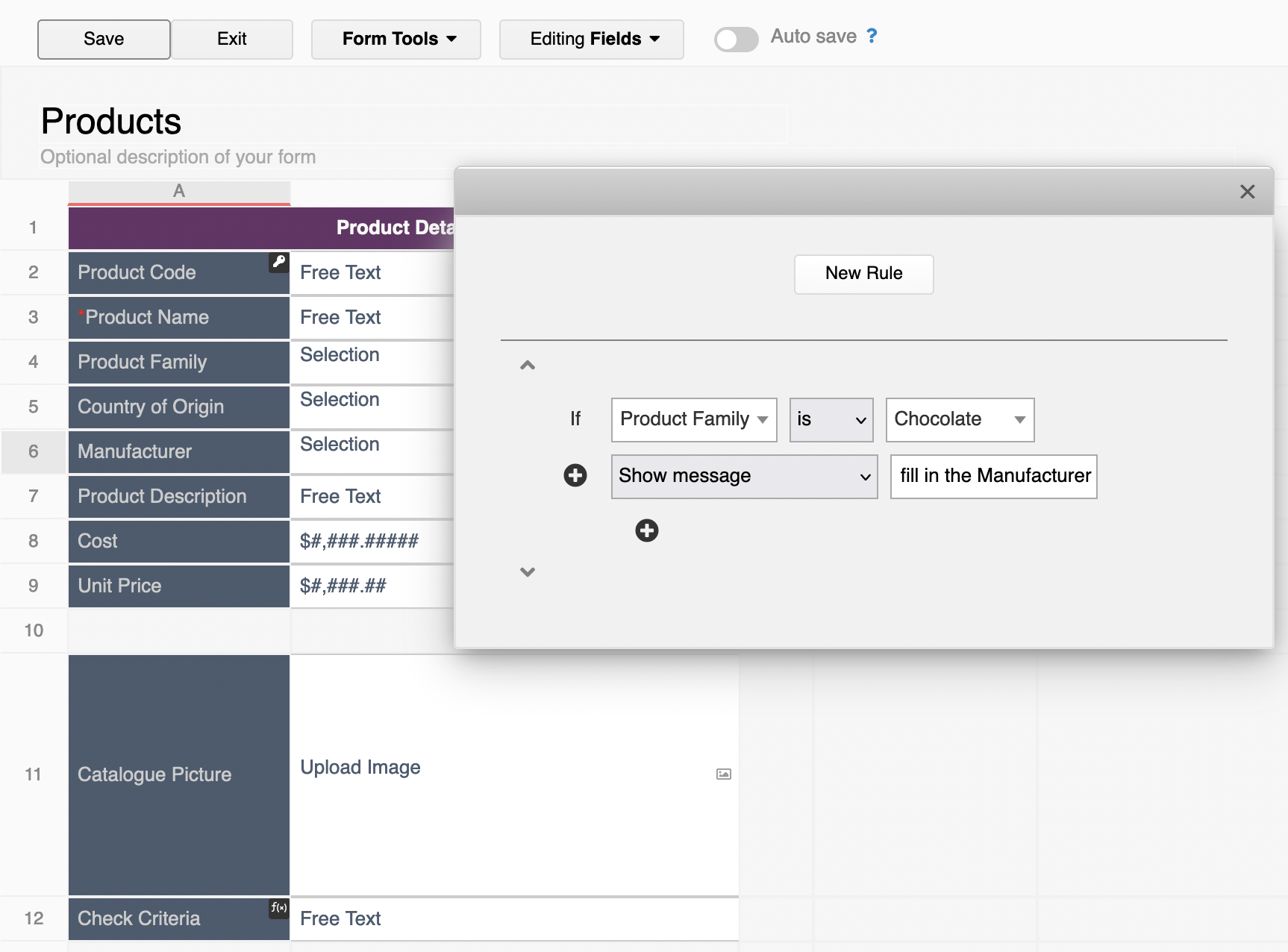
You may also apply an error message if needed:
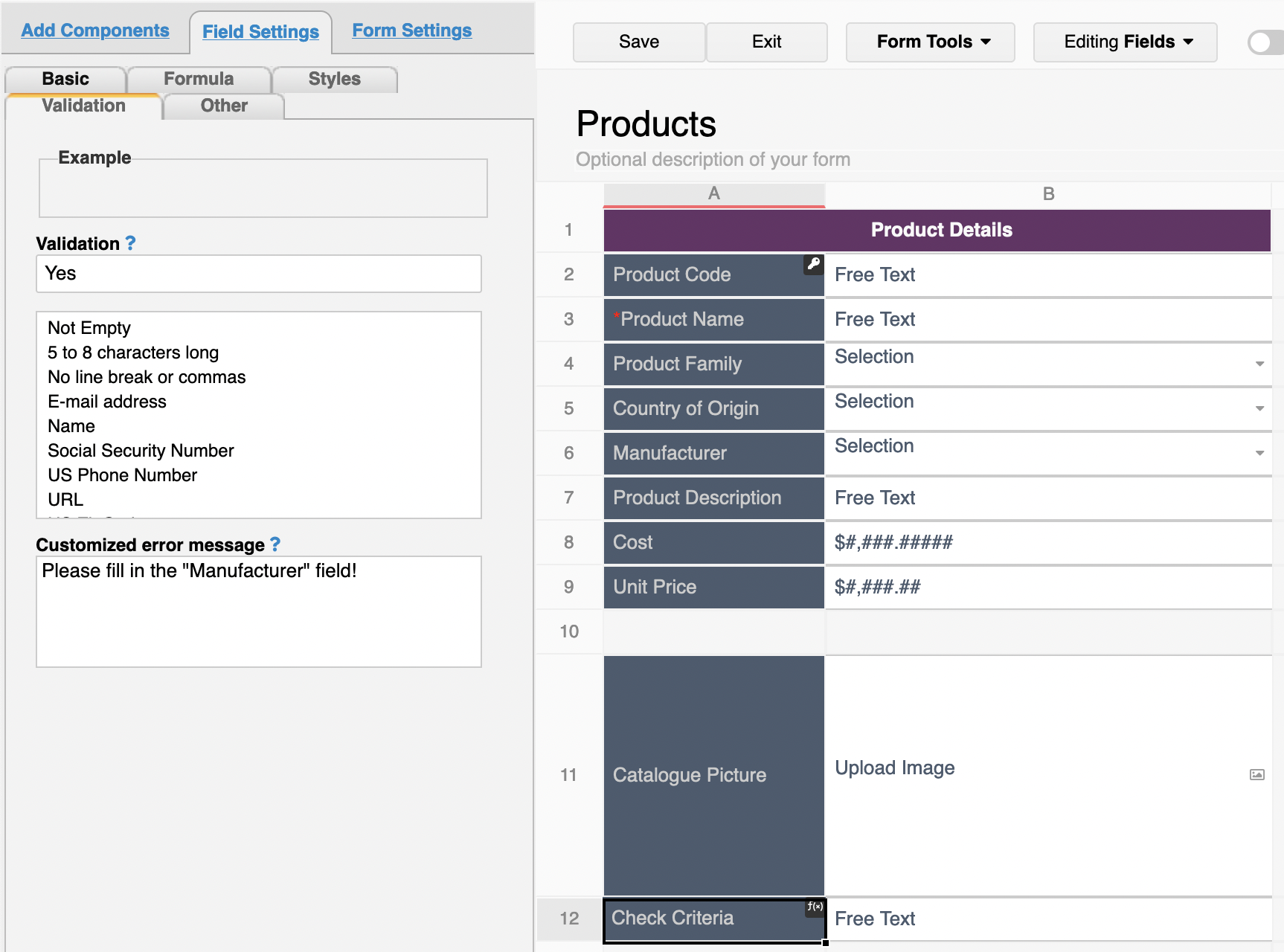
With the above settings, when users select the "Chocolate" option in the "Product Family" field and leave the "Manufacturer" field blank, the system will pop up an error message upon saving: