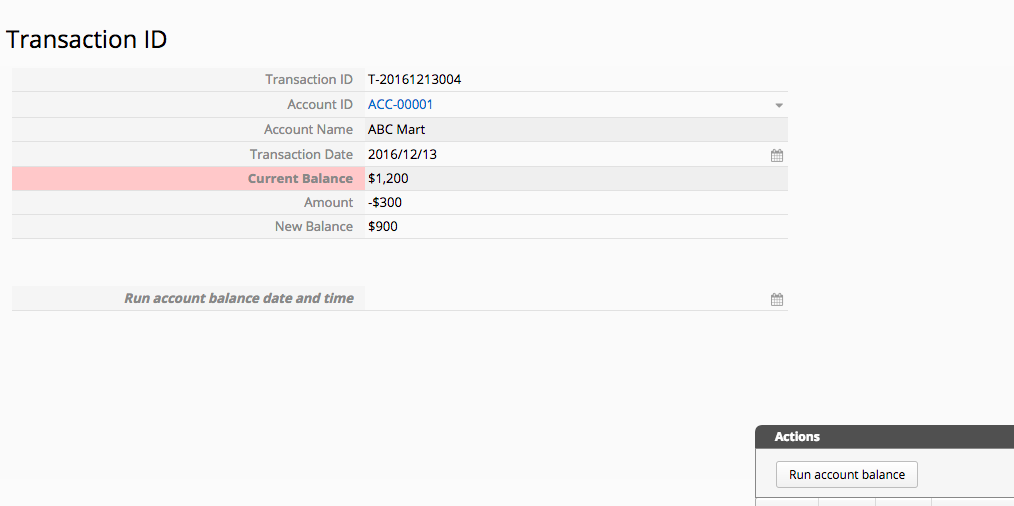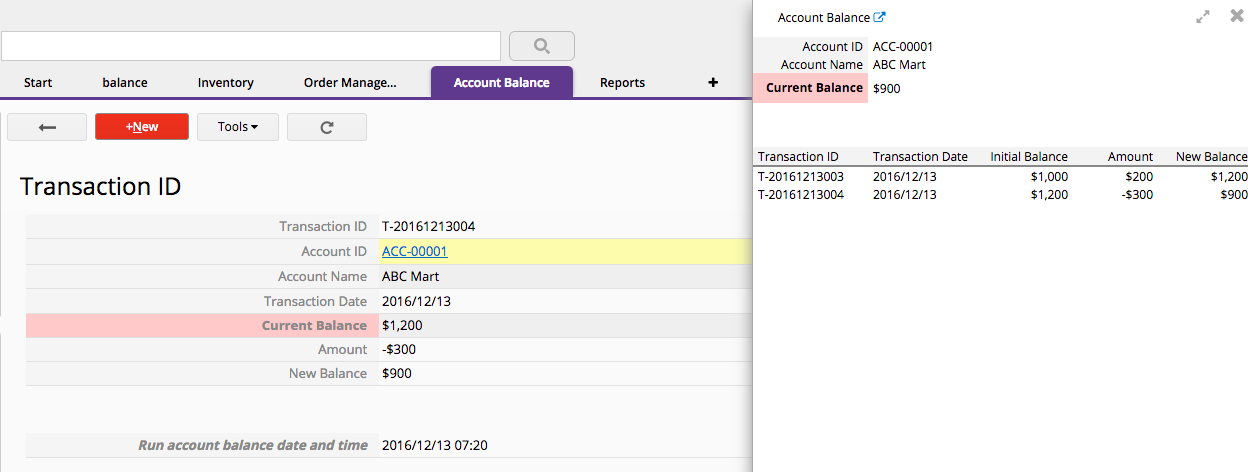You can now use update value on another sheet to calculate a running balance in Ragic.
Let's take the sheet "Account Balance" and the new sheet from subtable "Transaction ID" as our example here.
We start with the "Account Balance" sheet design, in the sheet, we create a subtable that can keep all transactions in records.
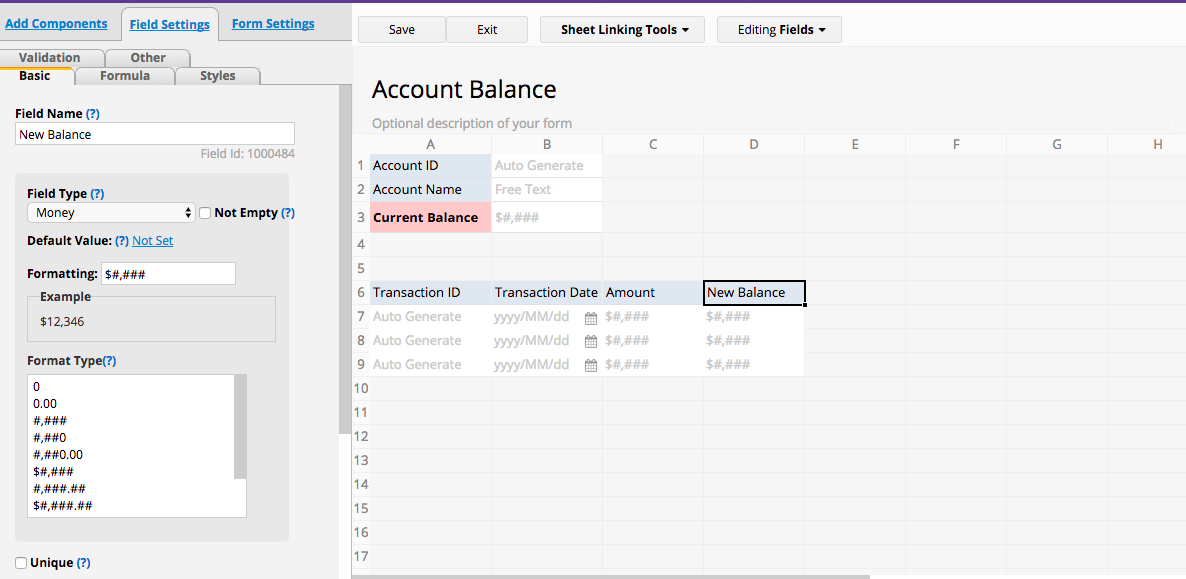
And we use linking tool "new sheet from subtable" to create a new sheet "Transaction ID" that list each subtable records as separate entries.
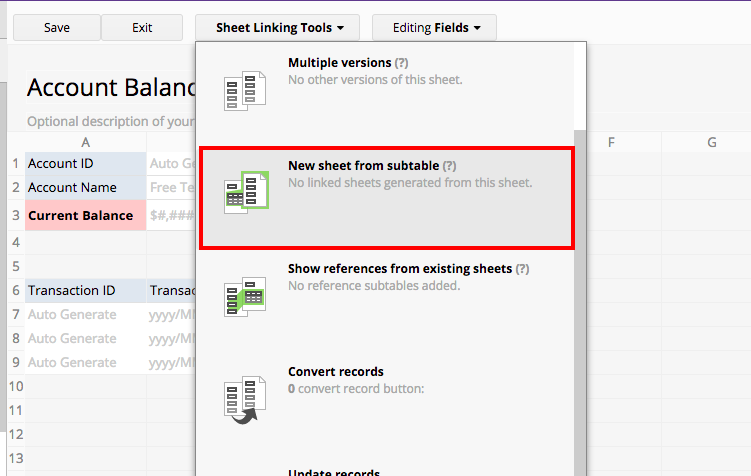
You can select "Account ID" as the Key linking field to the new sheet.
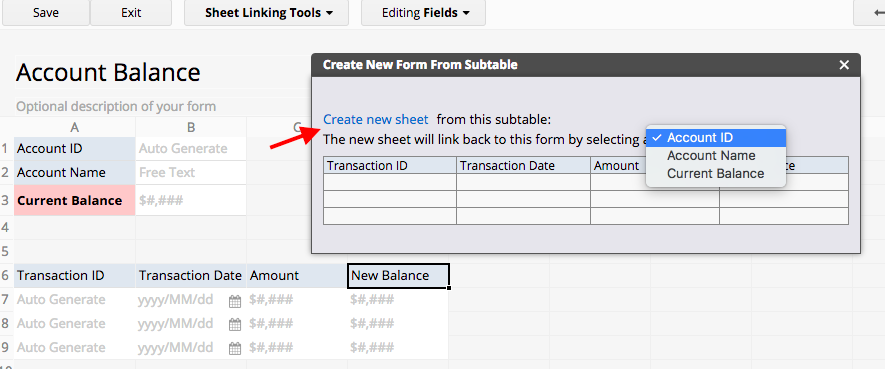
After clicking "Create new sheet", you can now see this new sheet is with the fields that are actually from the subtable in sheet "Account Balance"
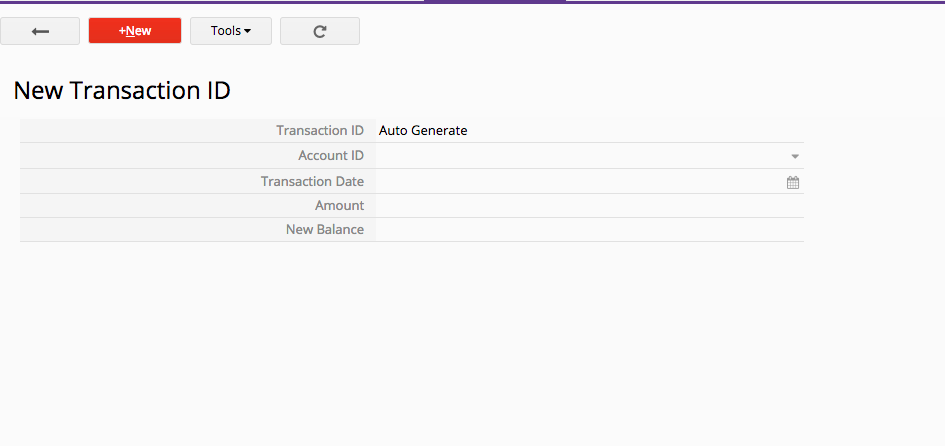
We can add some more fields and assign formulas to calculate balance for a transaction under design mode.
To load "Account Name" and "Current Balance" data according to its "Account ID", we can use link&load to link them as loaded fields for our existing set "Account Balance". (Click on the name under link&load section in sheet linking tool.)
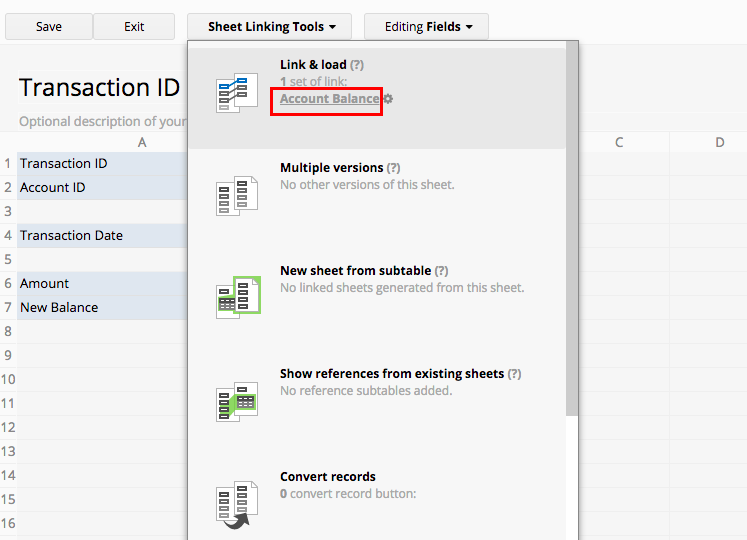
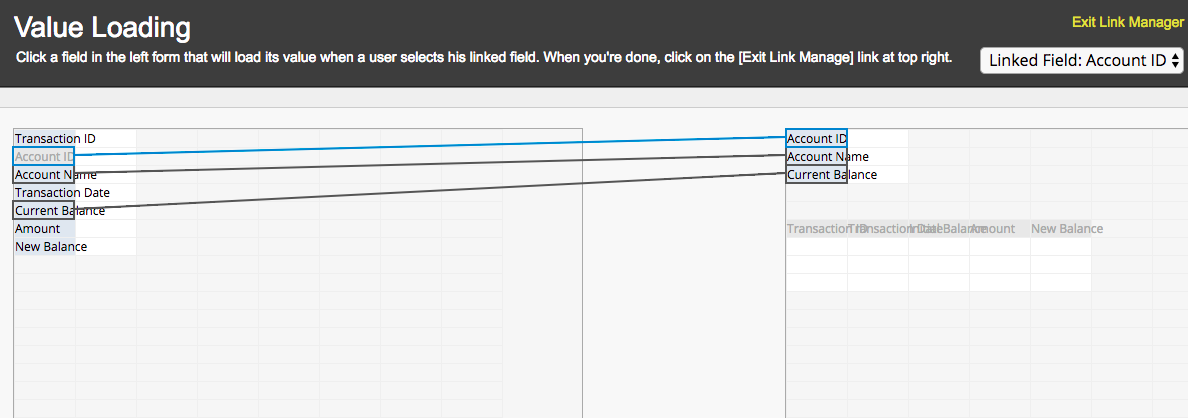
Assign formulas for field "New Balance". (Current balance from its account plus this transaction amount.)
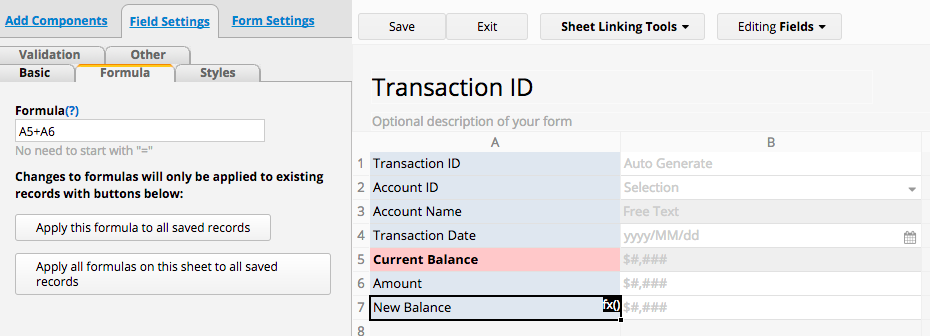
And now we can create an action button to update value on sheet "Account Balance".
You can find this feature in sheet linking tool:
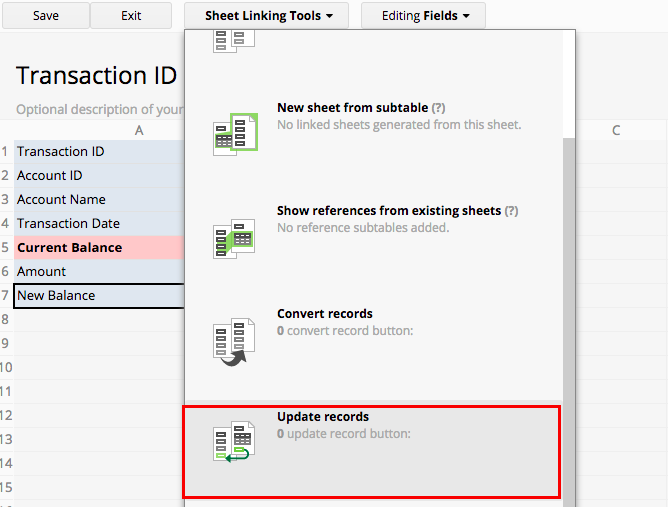
Select sheet "Account Balance" as the sheet to be update.
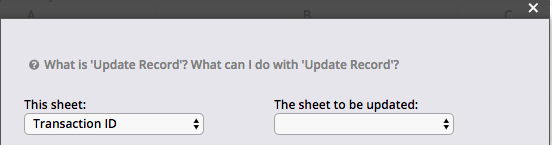
Configure your update value on another sheet settings.
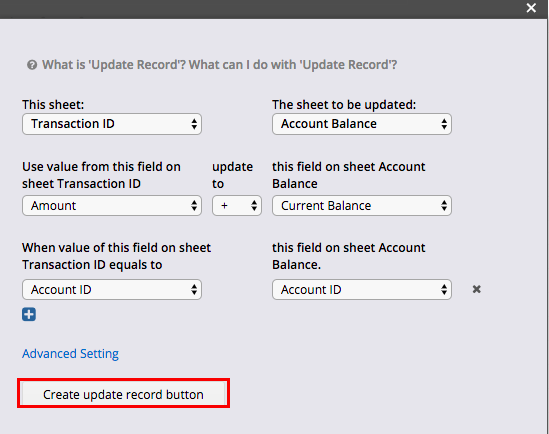
You can decide to have "force formulas recalculation on target sheet" after value is updated or "create reverse action button" in Advance Setting.
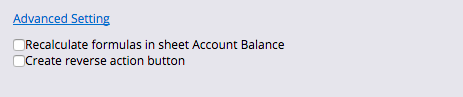
Click on "Create update record button", you will be prompted to name the button, which will be added to your "Actions", visible in every records' form page on the lower-right corner.
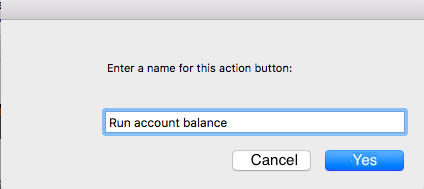
Now this action button is created.
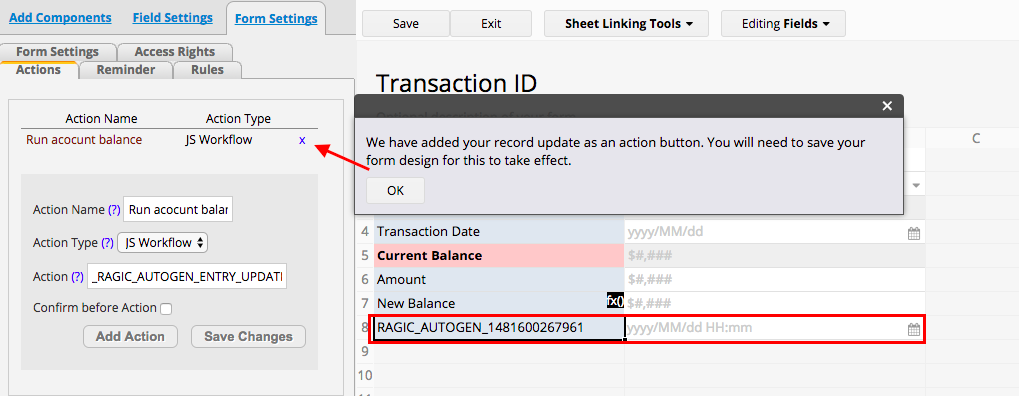
You may notice there is a new date & time field created by the system in order to record the time you execute an update value on another sheet action. You can rename it, but please do not delete this field.
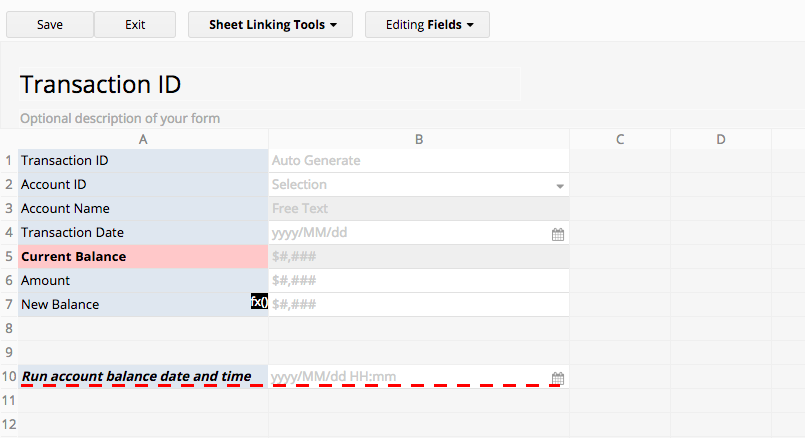
Now we can navigate back to our sheet "Account Balance" to adjust the layout.
You can add one more subtable field "Initial Balance", move it to the place with the order you want and apply formula (New Balance less Amount.)
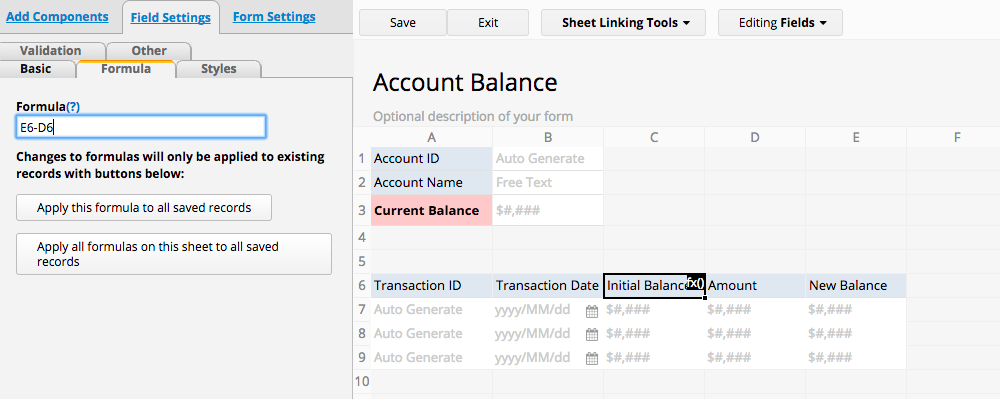
To create full transaction entry in the new sheet "Transaction ID", you can create an action button from linking tool to help you.
Click on the "gear icon" next to the sheet name under section New sheet from subtable in sheet linking tool.
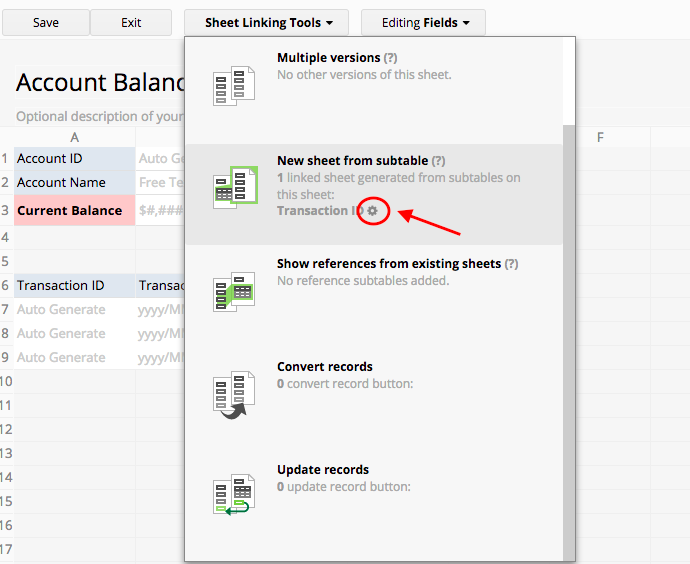
And click "Create Button"
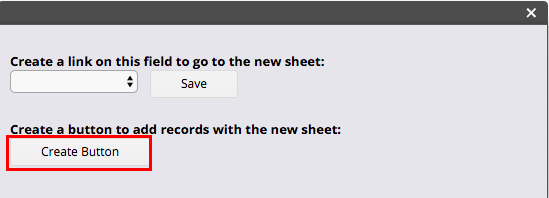
Name this action button.
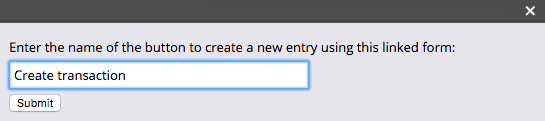
You can now see this action button is created from left side panel.
Please configure the parameter to be without "Close", so your tab won't be closed once you create and save your transaction entry on the new sheet.
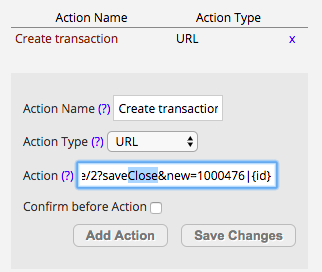
Don't forget to "Save changes" to this action button.
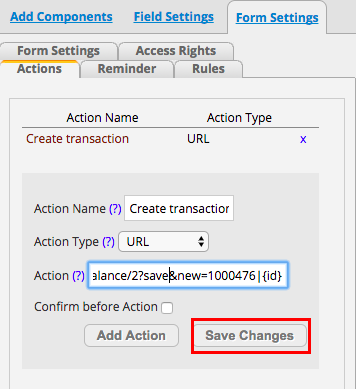
Now we can try create a full transaction record for our Account "ABC Mart".
Click on the action button we just created at the lower right corner "Create transaction".
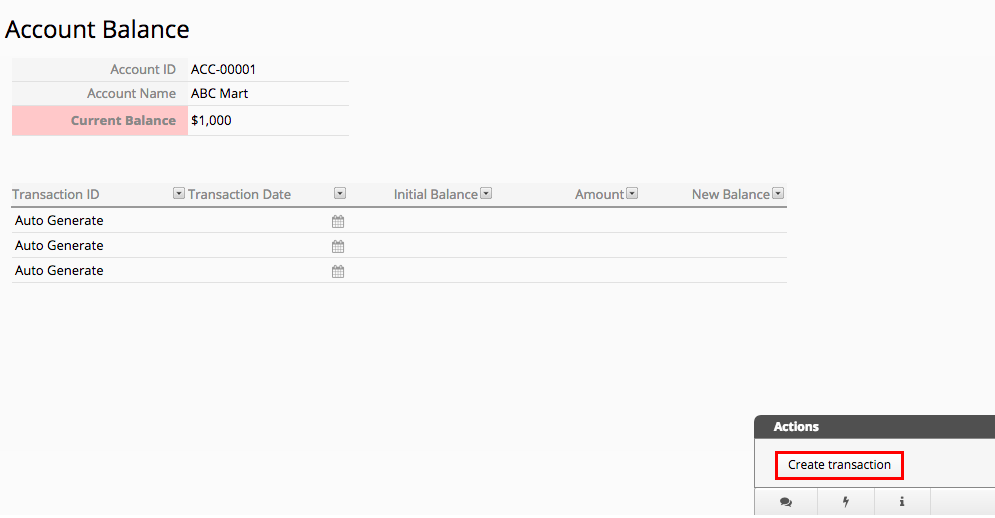
Fill up the transaction Date and the Amount, save this entry.
And you can click the action button "Run account balance".
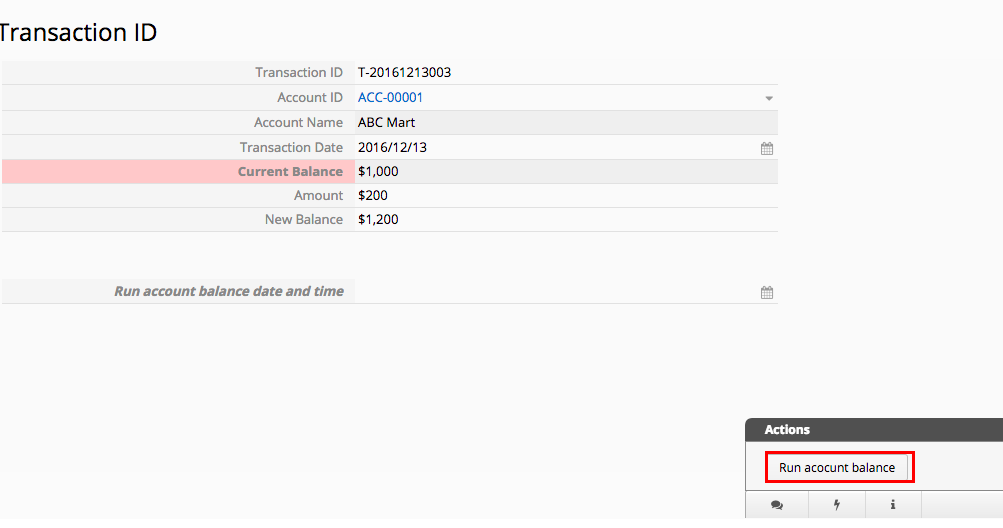
The system will prompt you with a message that the update is finished, and will automatically fill the date & time field.
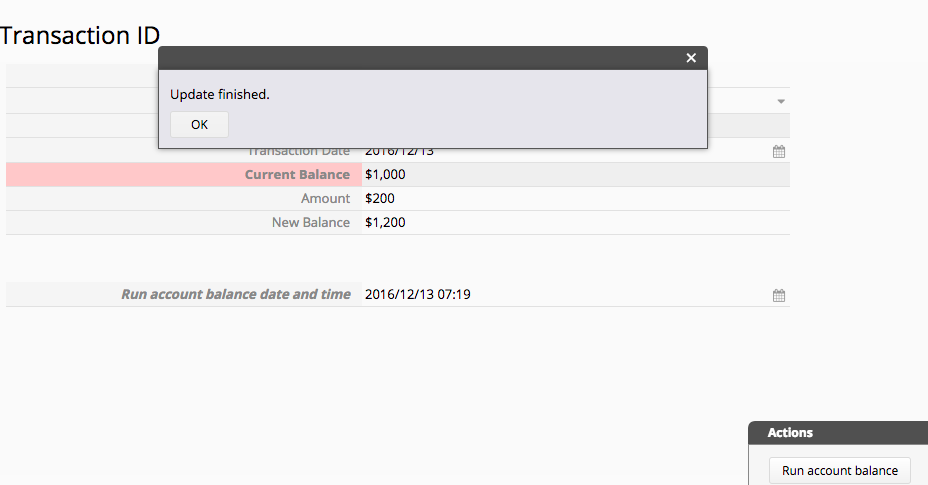
As you can see, the Account Balance of "ABC Mart" is now $1200.
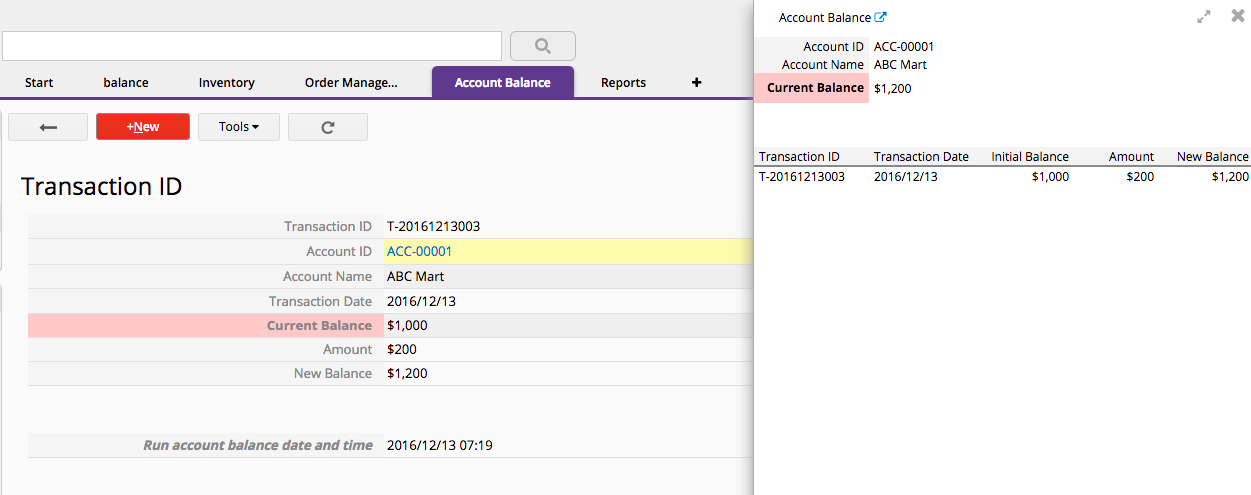
You can try creating multiple transactions for this Account.