You may follow the steps below to create a QR code for each of your entry:
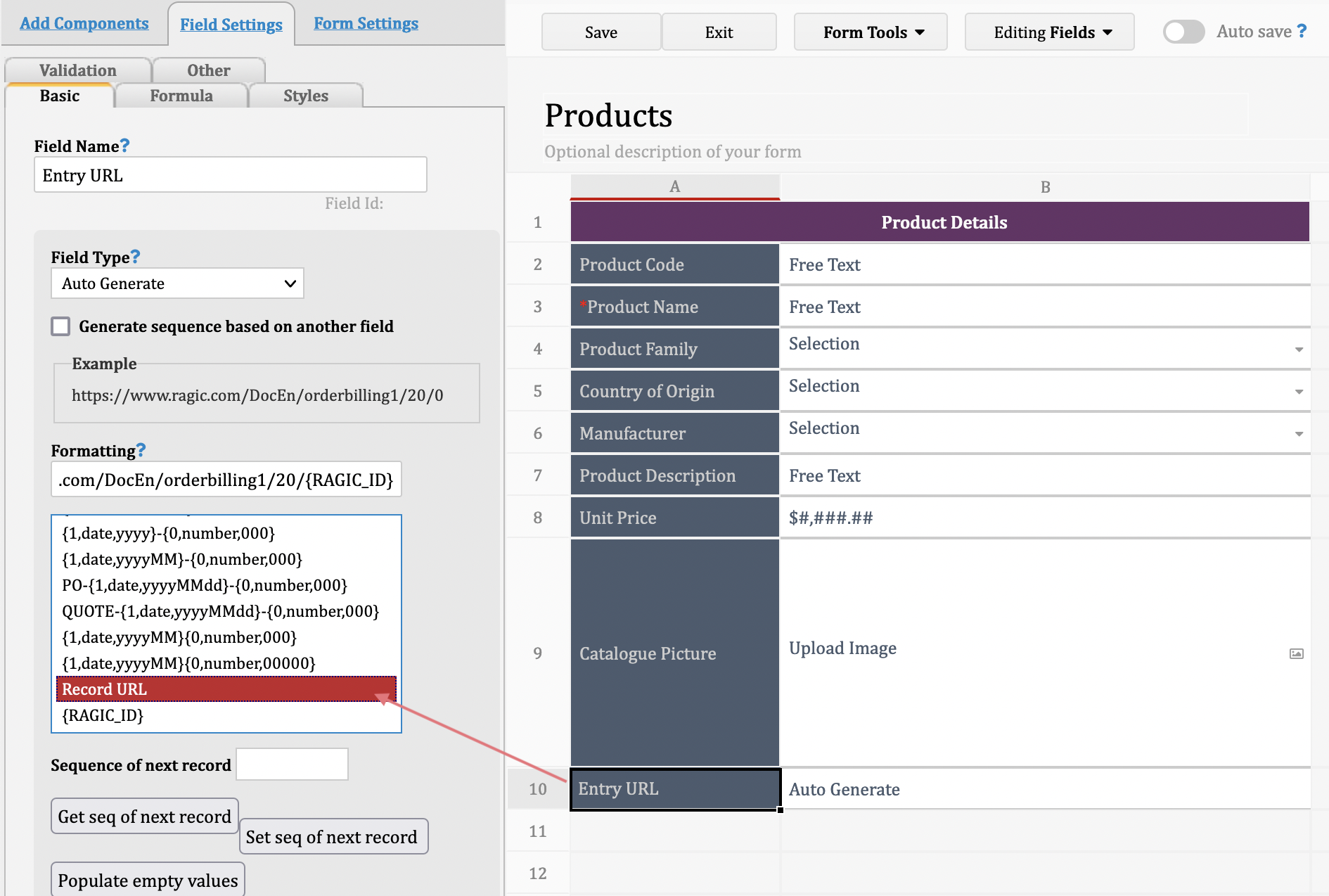
Note: you may hide this field if necessary.
The step is to apply the formatting to all existing entries. If you have no existing entries, you may skip this step.
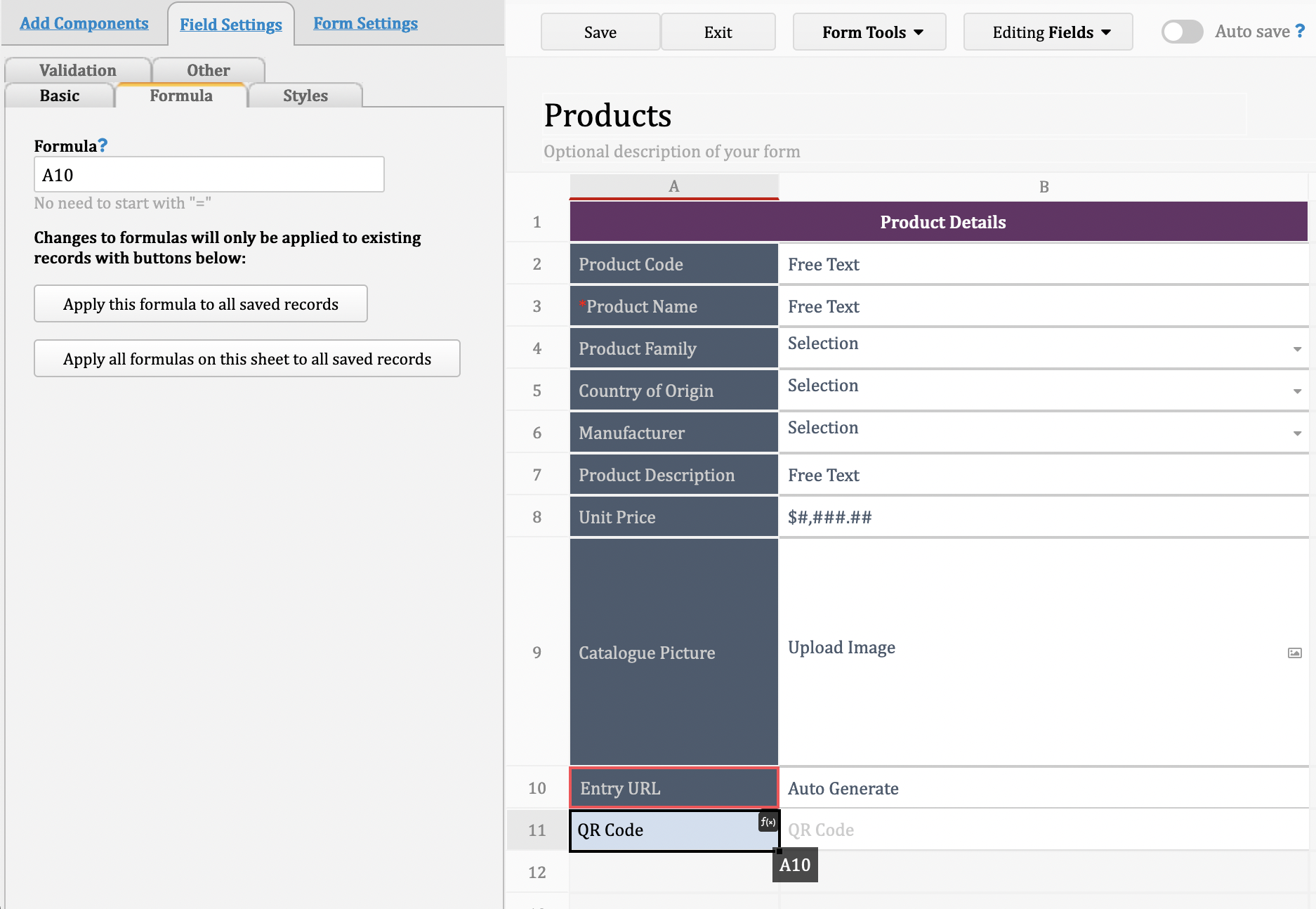
The step is to apply the settings of new formulas to all existing entries. If you have no existing entries, you may skip this step.
Once the recalculation completed, you'll have the QR code in the "QR Code" field:
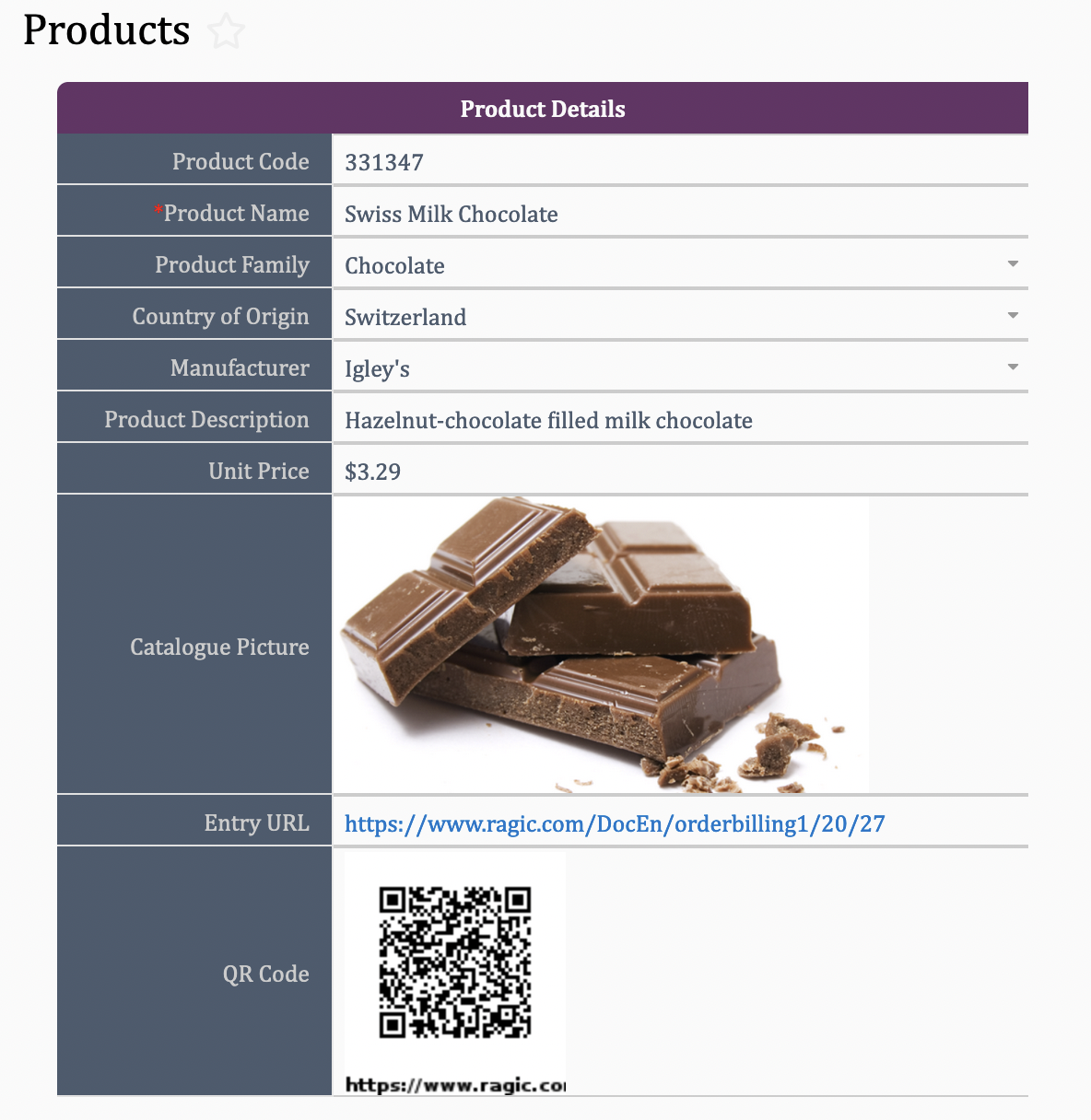
You may set the proper access right based on your use case. For example, if you want to let any users, with or without a Ragic account, view the entries, please grant the "EVERYONE" user group with "Viewer" access right.
If you only want to let some of the user groups view the entries, please refer to this article for different access right levels.
Once labels printed, you can attach them to your products or equipment. Users will be able to view the detailed information by scanning the QR code.
 Merci pour votre précieux retour !
Merci pour votre précieux retour !