An extensive amount of subtable records in an entry may expand the subtable long downward, resulting in multiple pages of print preview. In this case, if you want to display certain parts of the sheet design on each page (e. g. showing the title field and page number on top of each page), you can use Ragic’s mail merge tool and set up the “Page Layout” of the Excel template file. This allows you to configure the parts you’d like to include on each print page. Let’s take a look at below example.
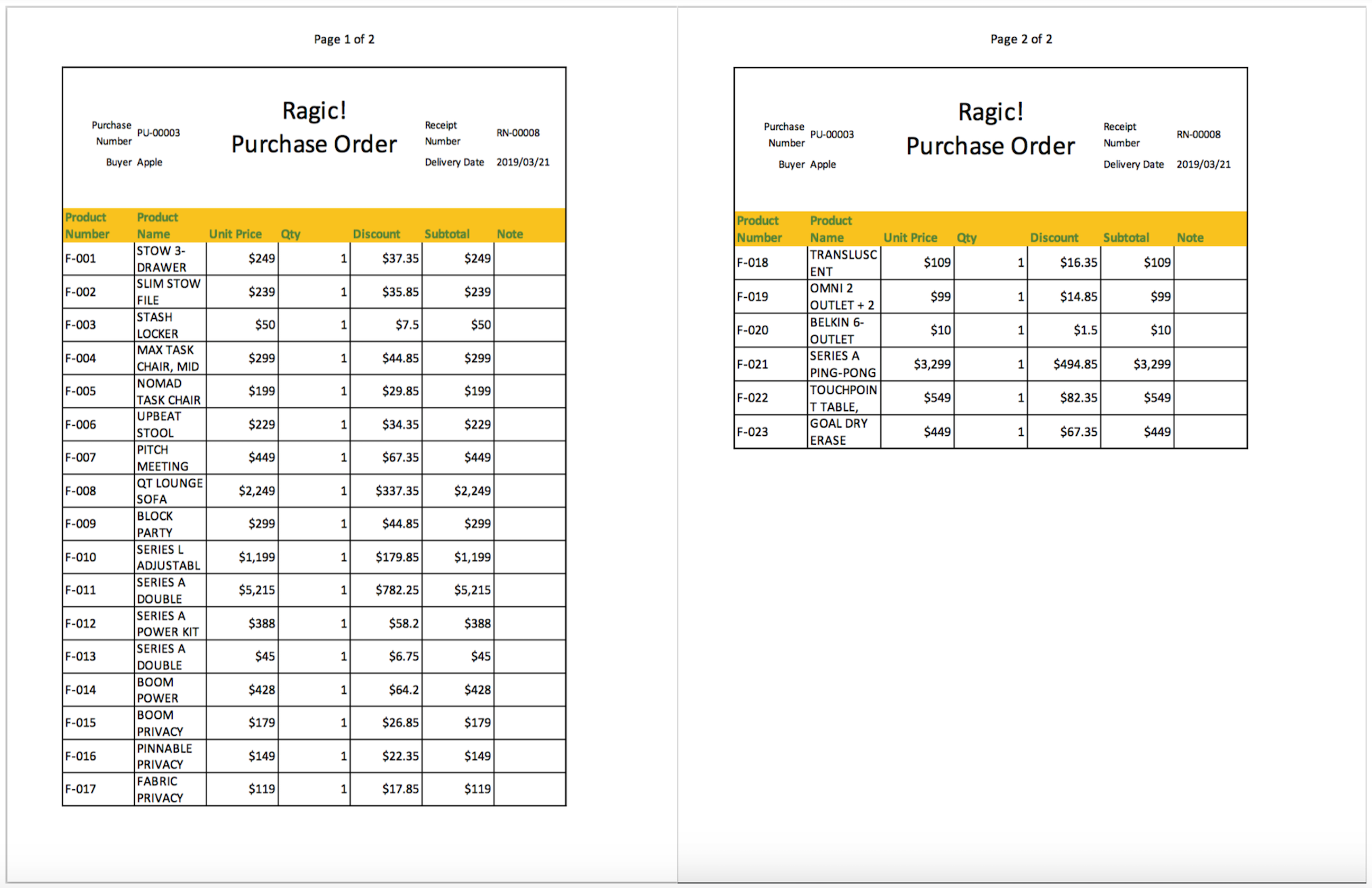
To print documents with fixed title and page numbers on each page as shown above, first download the record’s Mail Merge sample template in Excel. In the file, navigate to the “Page Layout” top bar option, choose “Page Setup” > “Sheet” > “Print Titles” to select the rows and columns you want to show on each page. After everything is set, upload the template back to Ragic.
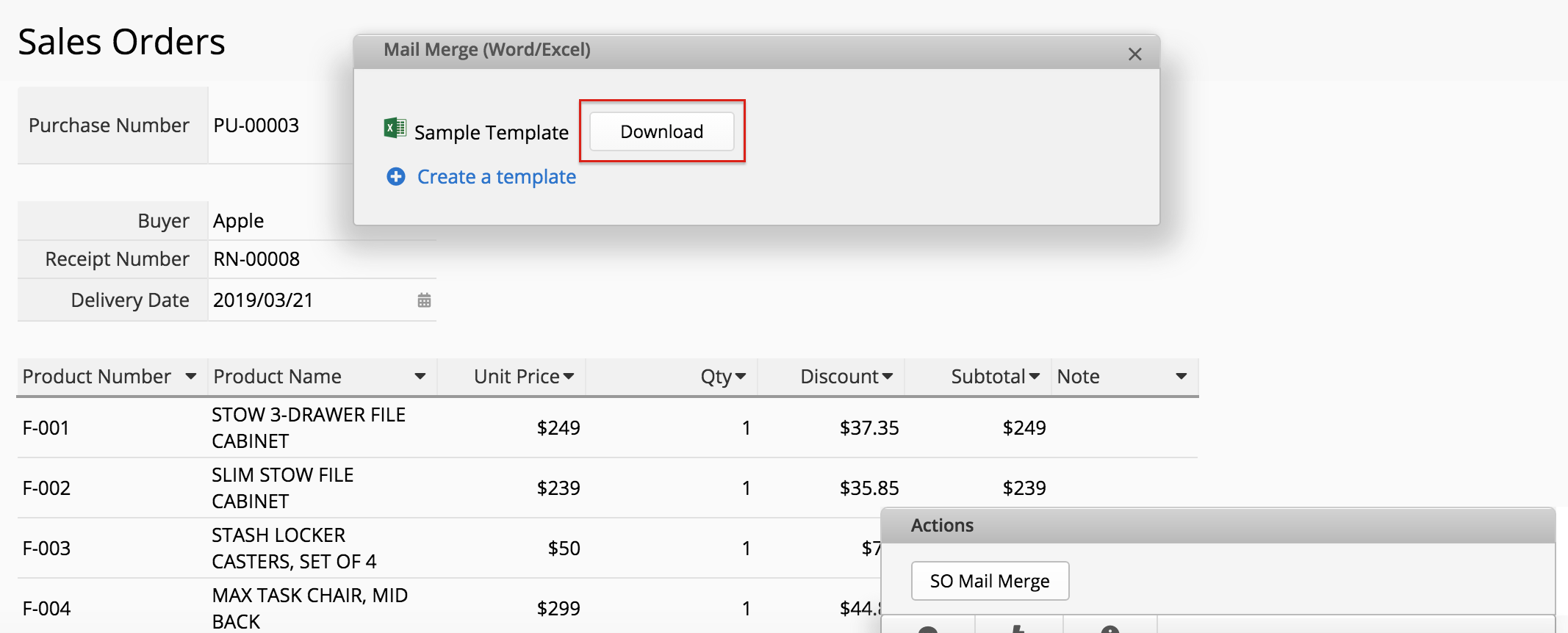
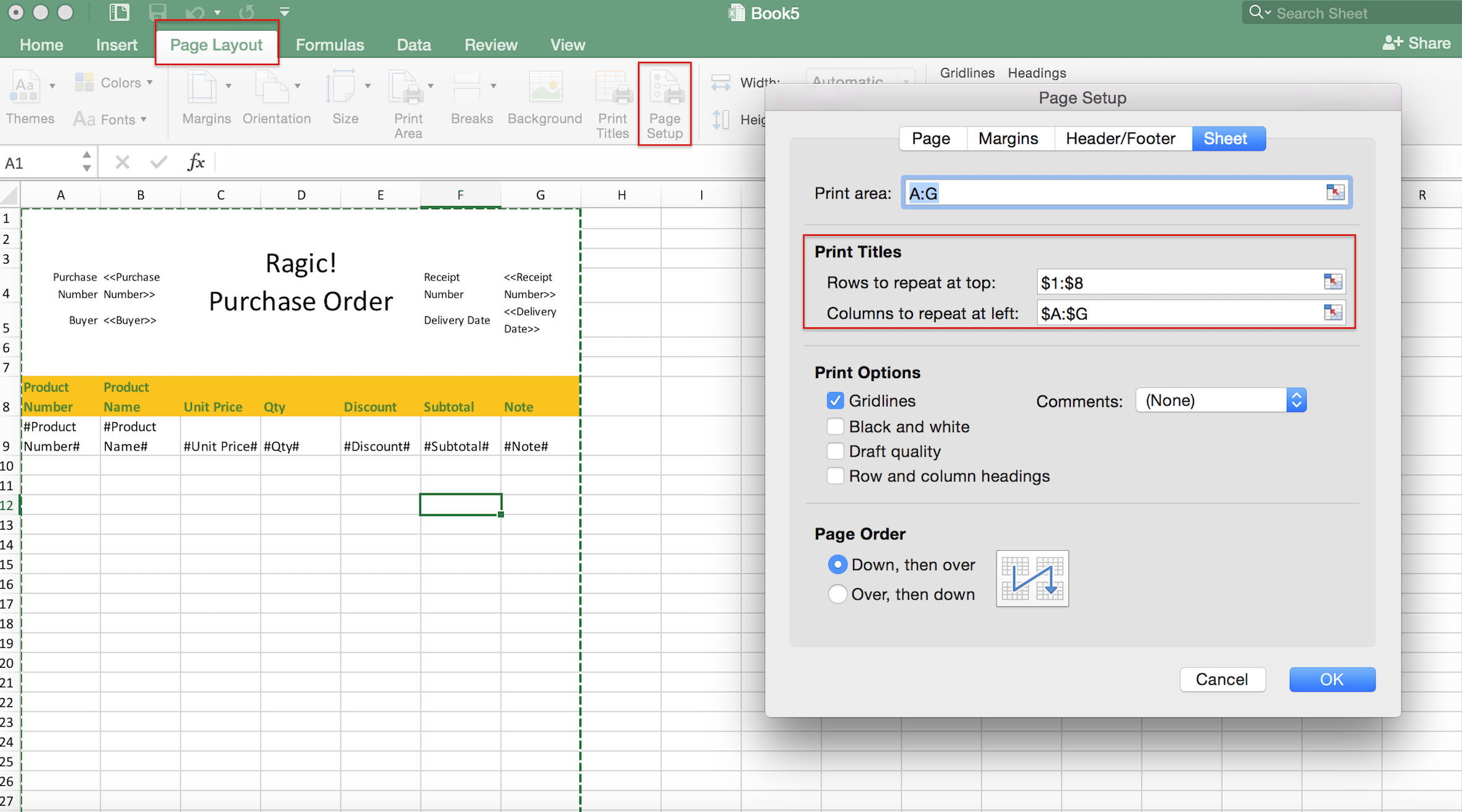
To set up page number on every page, go to “Page Layout” > “Page Setup” > “Header/Footer”, and select your preferred page number format.
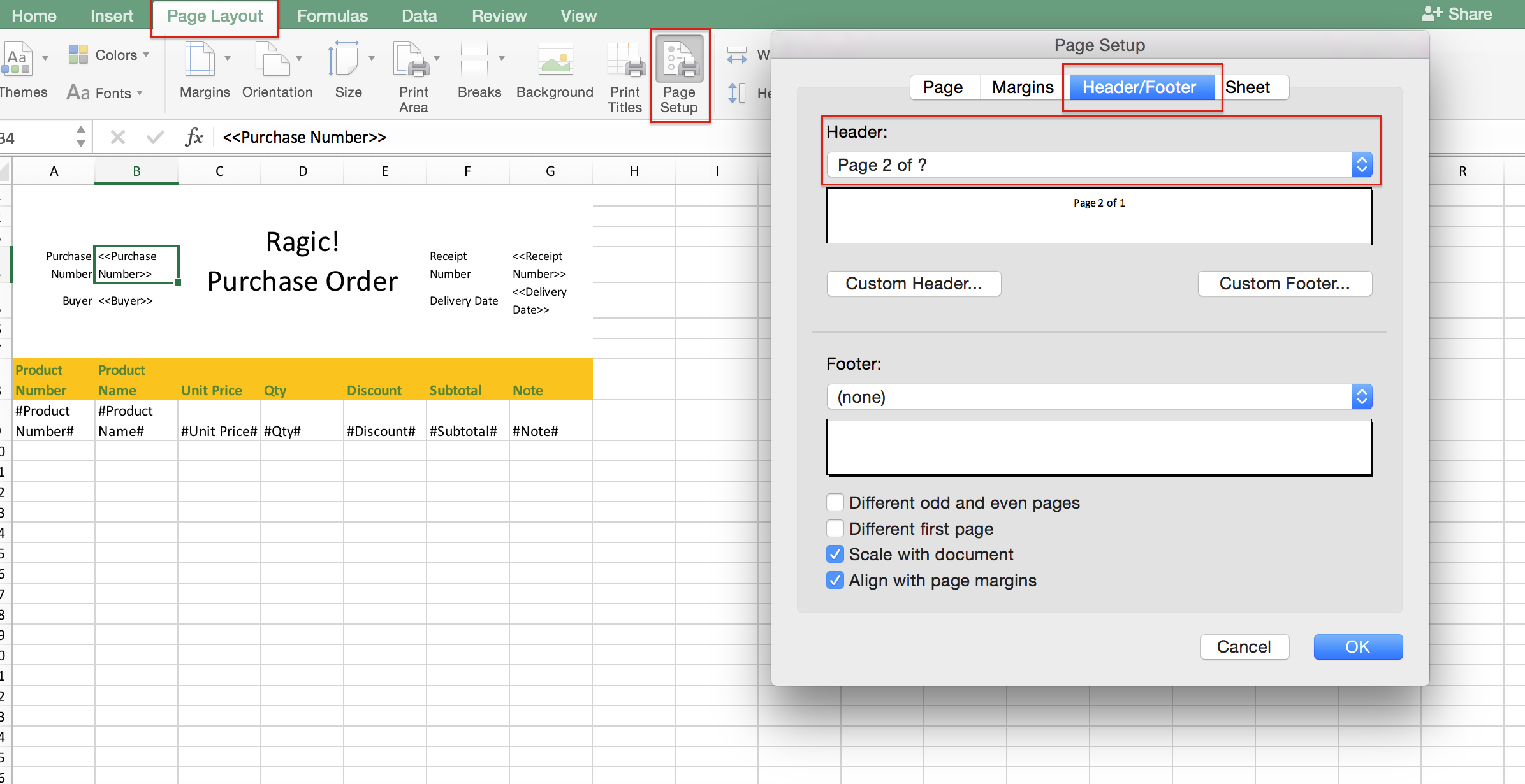
Remember to upload the modified template back to Ragic and set it as a mail merge action button (shown in below image). By doing this, you will have the same template format the next time you export the records.
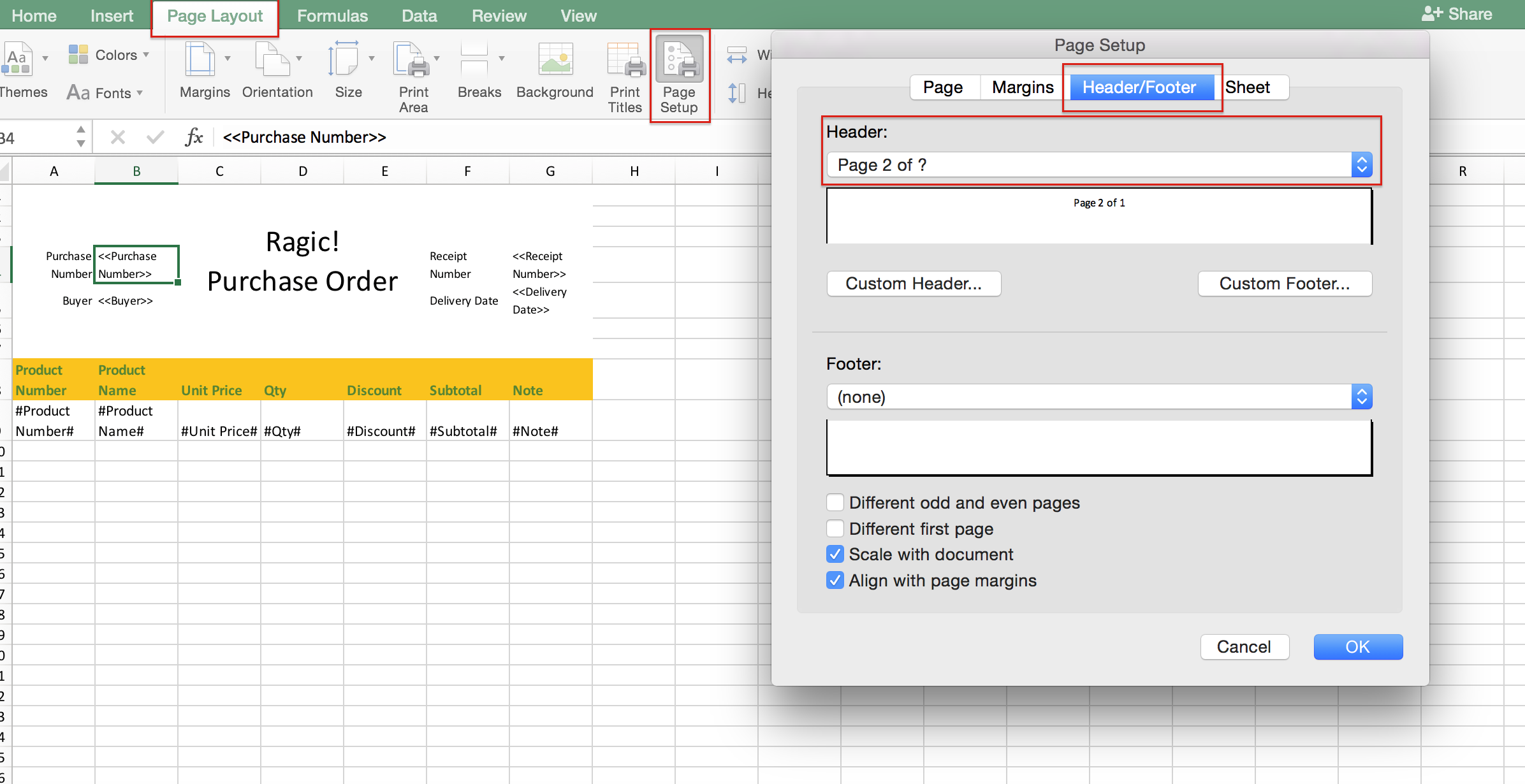
You can print it after you download the record through mail merge.
The page number and title are shown on every page as configured.
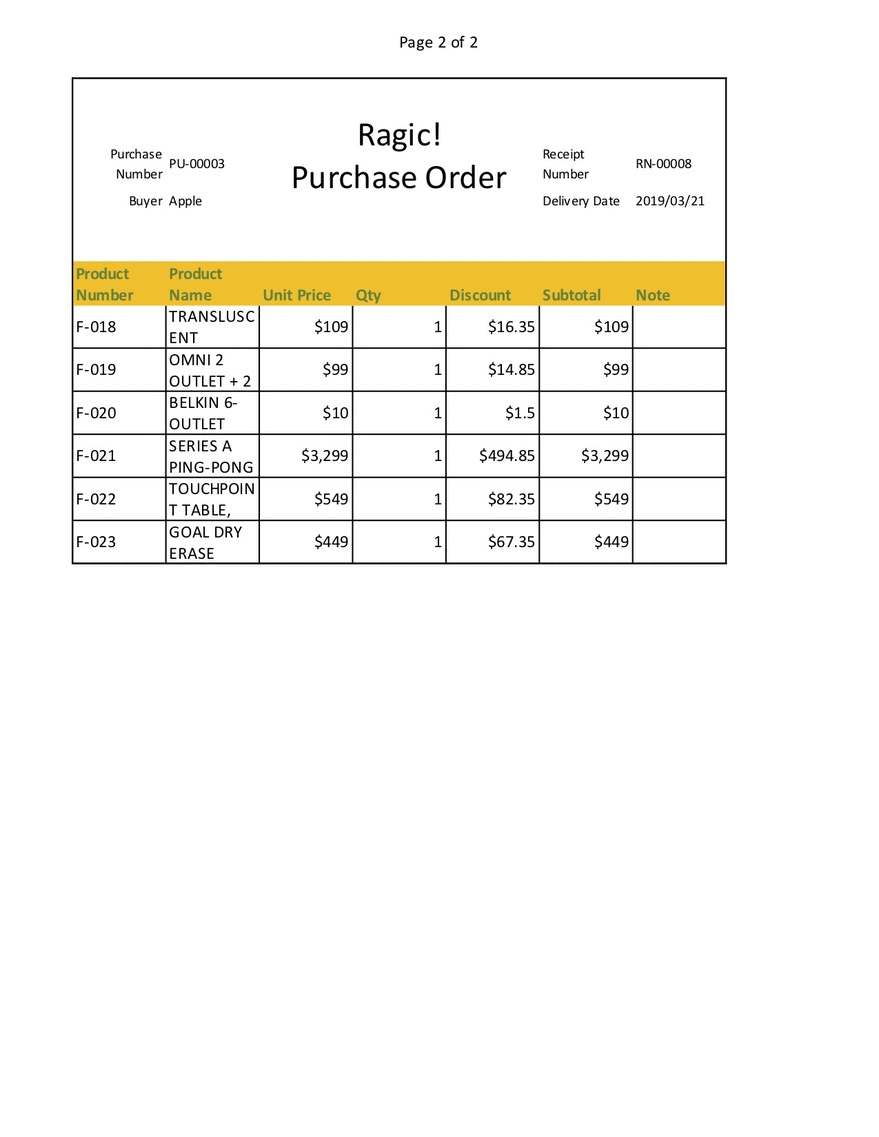
 Merci pour votre précieux retour !
Merci pour votre précieux retour !