When browsing multiple images or displaying product or sample images in an Image Upload field, the image viewer shows thumbnails horizontally by default. To display the images in a larger carousel, click the Image Upload field, click the![]() icon, and toggle on the Image Carousel. This mode presents images more clearly and professionally.
icon, and toggle on the Image Carousel. This mode presents images more clearly and professionally.
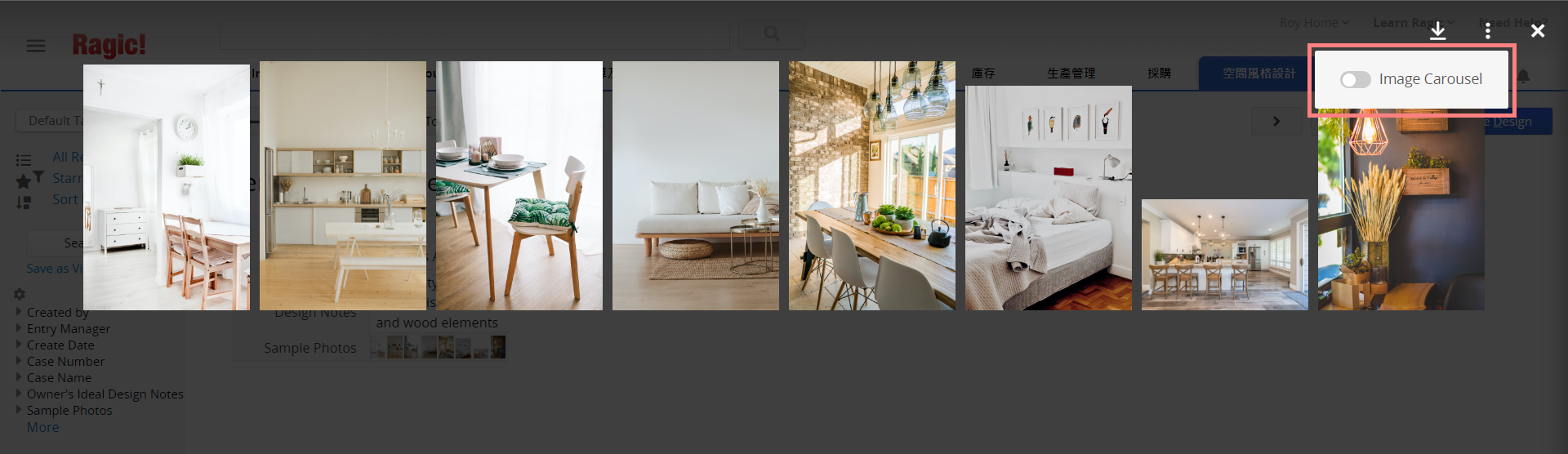
Once the Image Carousel is toggled on, photos will be displayed in larger sizes. The carousel navigation bar in the center shows the total number of images in this field and their order. The thumbnail navigation bar at the bottom displays the thumbnails of the images.
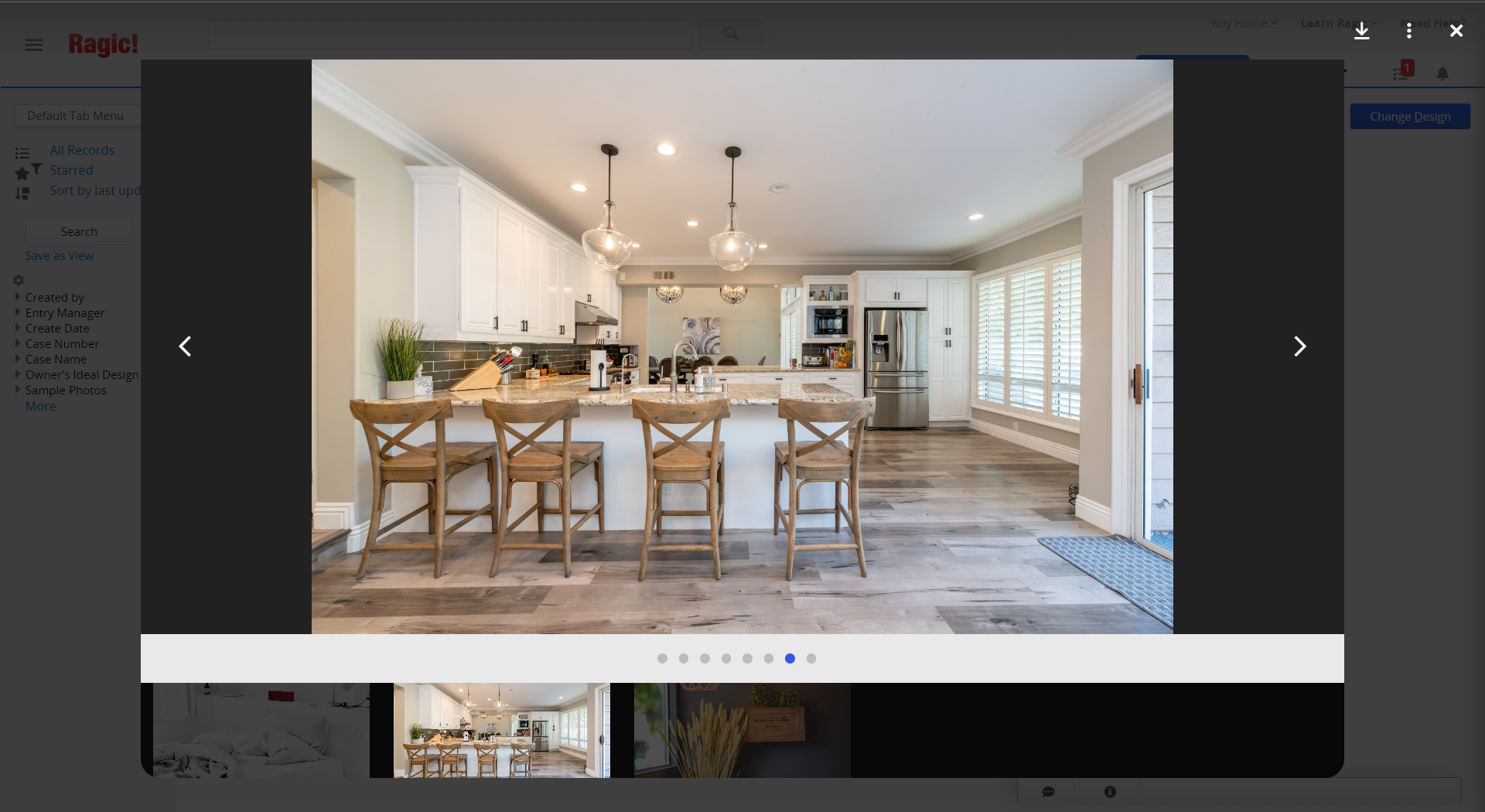
Note:
1. The "Multi-Image Upload" option must be selected, and more than one photo must be uploaded to toggle on the Image Carousel mode.
2. If you want to use Image Carousel mode in different sheets, you must enable it individually for each sheet. For example, enabling the Image Carousel in Sheet A will not apply to Sheet B—you need to configure it separately in Sheet B.
The Ragic mobile app also supports Image Carousel mode without requiring any configuration. When you open a sheet in the app, you can swipe through thumbnails in the Image Upload field. Clicking on the field automatically switches to the Image Carousel mode, displaying larger photos. You can zoom in or out on the images to check details.
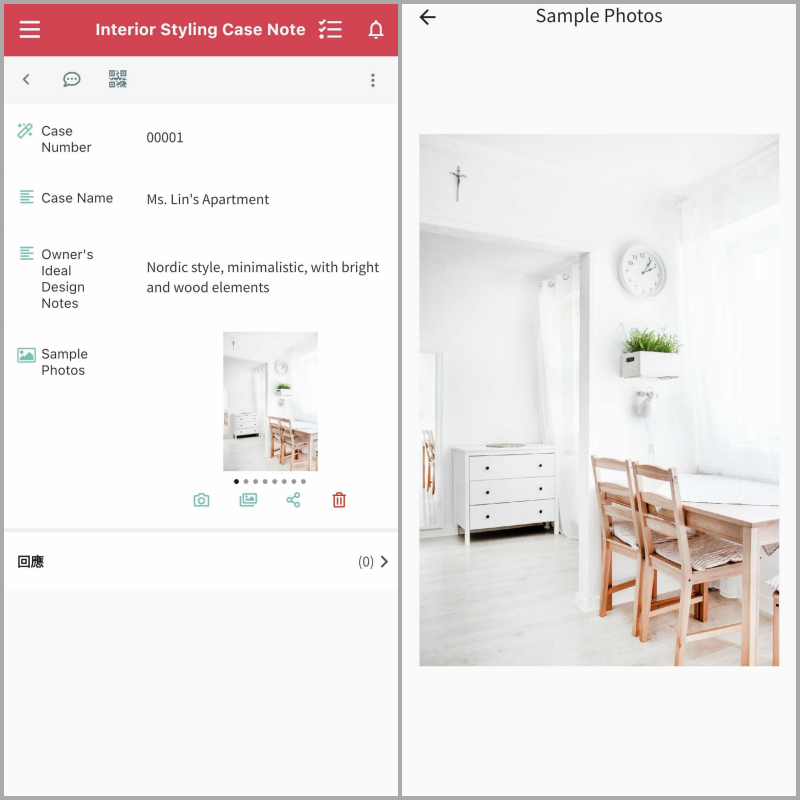
Note: Mobile browsers currently do not support the Image Carousel mode. If you frequently need to view images in sheets on your mobile, we recommend downloading the Ragic app (iOS, Android) for a better experience.