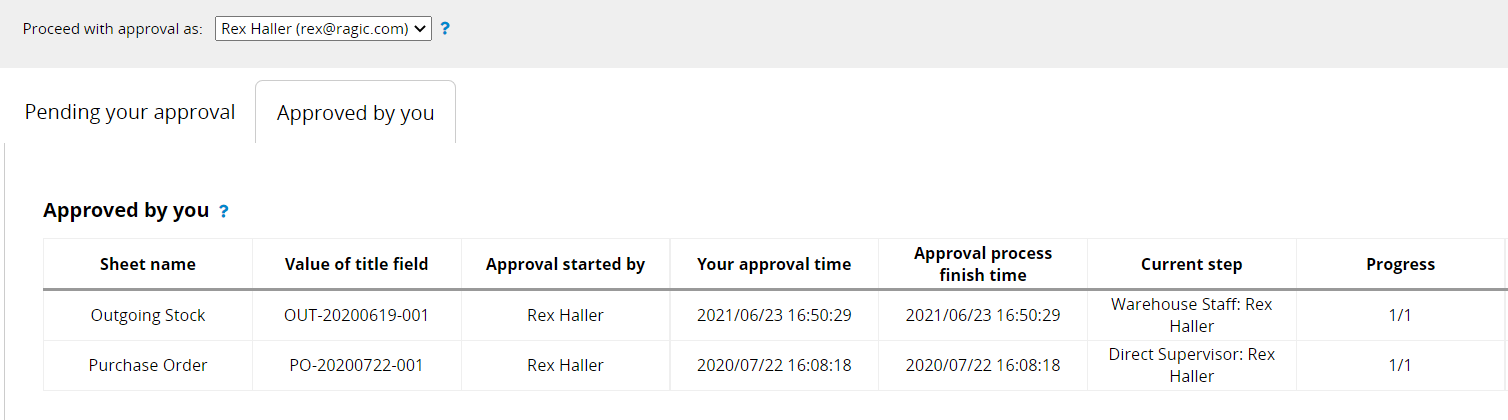Users can access the Approval Report under the Reports tab to view all approval records related to themselves or their deputies. If the Approval Report is unavailable, please contact your SYSAdmin.
At the top of the report, users can select their identity to proceed with the Approval process. They can also choose their deputies' accounts to assist with the Approval.
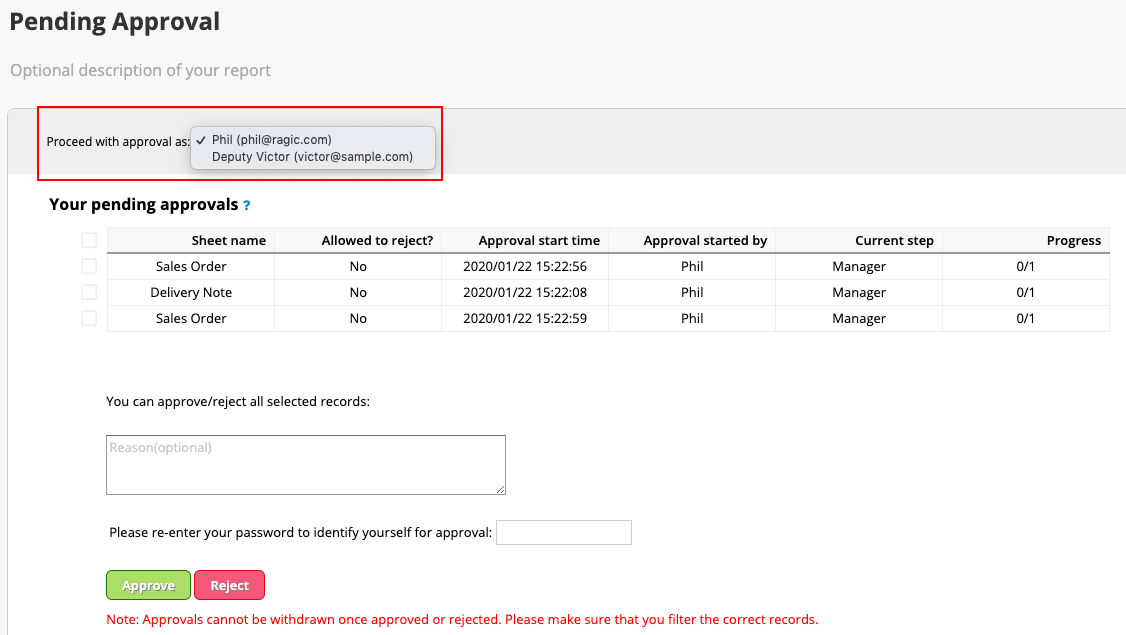
Note: The report will display only up to 100 records from the past 90 days to ensure optimal system performance.
You can view all the records that require your Approval and complete the Approval process by selecting and approving them all at once.
Clicking on a record will open a pop-up window where you can review the details before approving.
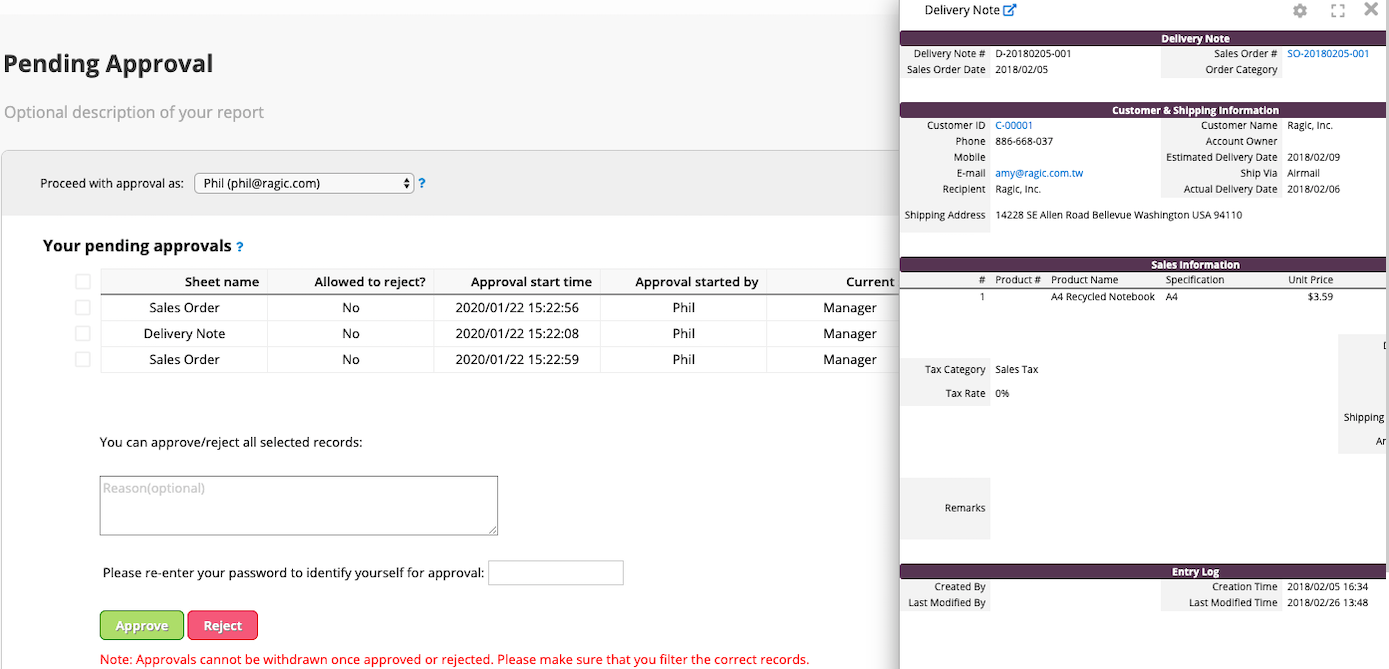
The Current step indicates the name of the Approval step, and the Progress shows the total number of steps and how many have been completed.
After selecting the record to approve, enter a reason and password, then choose to either approve or reject it. Approved records will no longer appear in this report.
Note: If you log in to Ragic with your Google account, follow this method to set a password and use it to approve records.
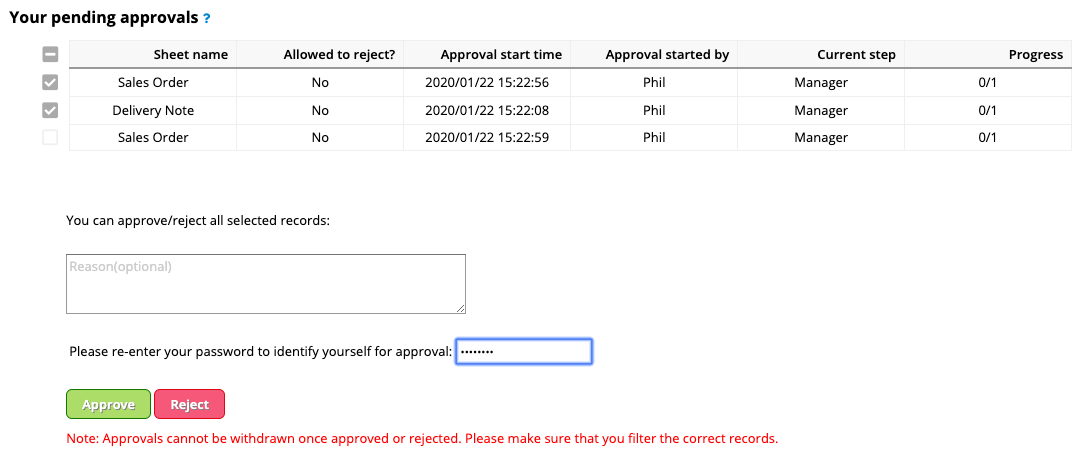
Sometimes, Approvals can get stuck at a certain step, causing delays. You can view the progress of Approvals related to you at the bottom of the report.
You will see two types of entries in this section:
1. Approvals started by you: Your username will appear in the "Approval started by" field.
2. Approvals requiring your Approval but currently at previous steps
If Approvals have been pending for too long, you can identify the person responsible in the Current step field.

You can check all approved records in this tab.