If you don't see the following features on the sheets, it may be related to your access rights for this sheet. Please contact your SYSAdmin to check the access rights configurations.
If you have Admin or Survey User Access Rights and want to update a specific field value for all filtered or selected entries in the Listing Page (e.g., changing the status to "Completed" for all entries), or replace a specific string in a field (e.g., changing "Apple" to "apple" in the phrase "This is an Apple"), you can use Mass Update.
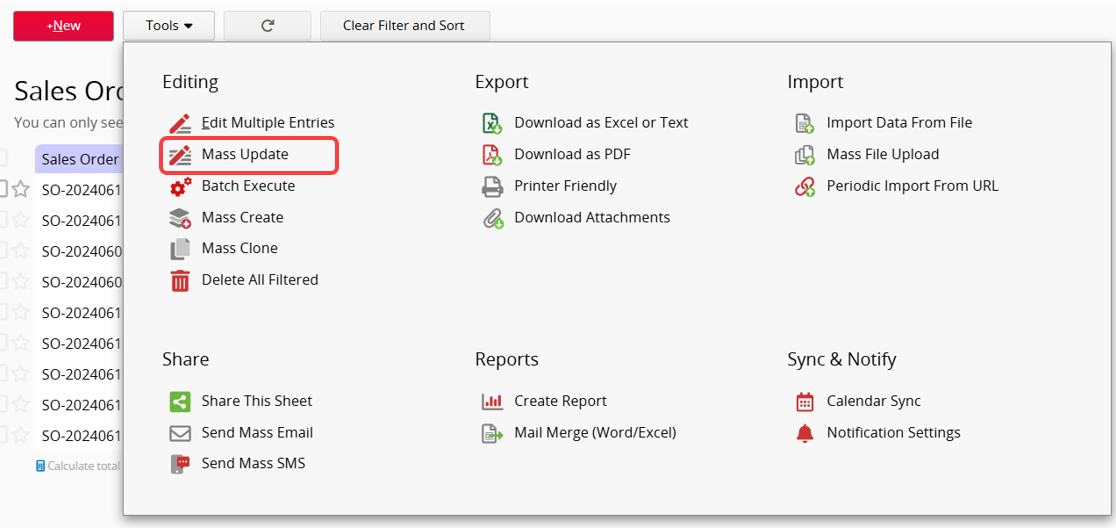
To modify the field values of multiple entries, go to the Listing Page, click on Tools, then select Mass Update. In the Update tab, choose the field you want to modify and enter the new value.
If you want to modify multiple field values, you can click the + button to add additional fields for updating.
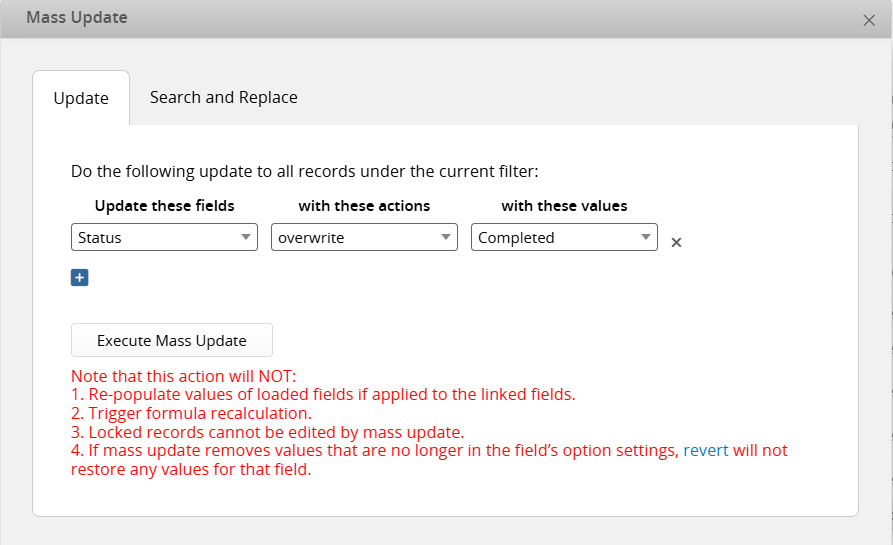
If the field being modified is a Multiple Select field (e.g., Multiple Select, Multiple Select Users, Multiple Select Groups), you can choose to overwrite all options or add/remove specific ones.
Note: Multiple Select Linked Field are currently not supported for Mass Update.
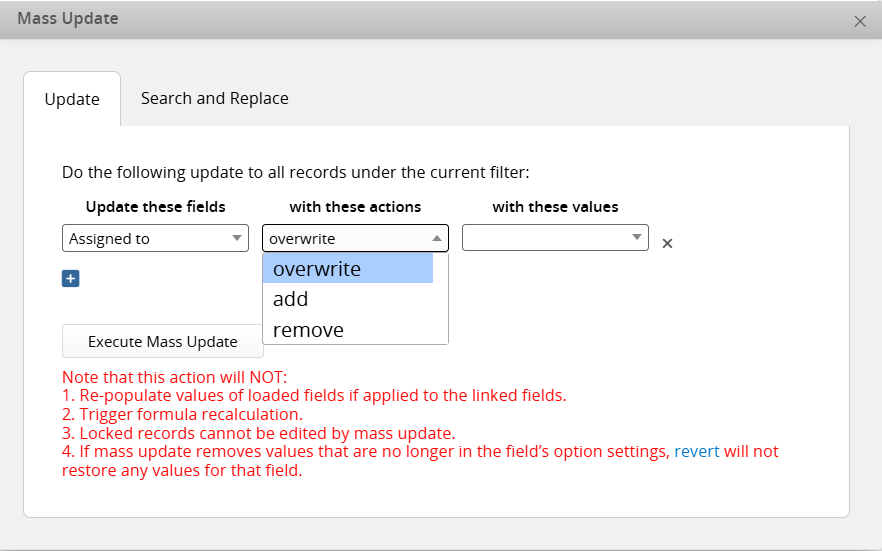
If you want to remove an option no longer in the field’s settings, select Add custom value and enter the option to remove.
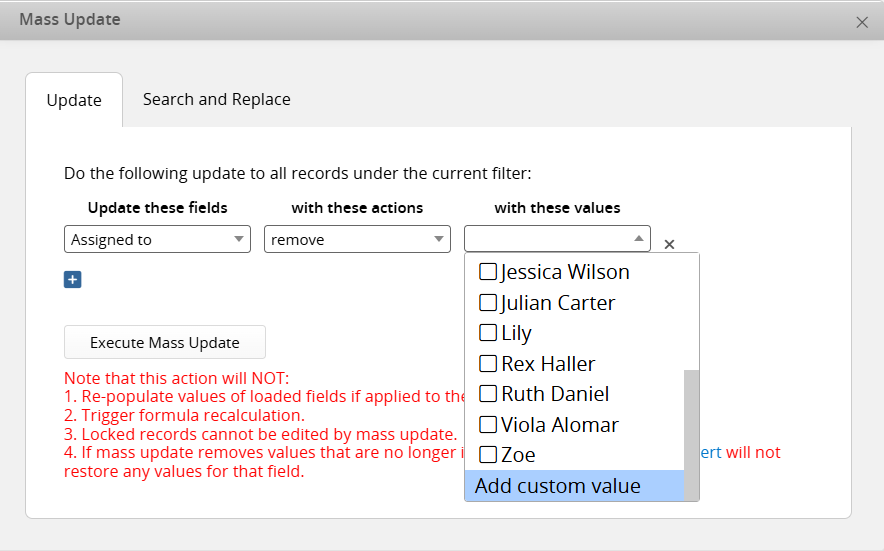
Note that this action will NOT:
1. Re-populate values of loaded fields if applied to the linked fields.
2. Trigger formula recalculation.
3. Locked records cannot be edited by mass update.
4. If mass update removes values that are no longer in the field’s option settings, revert will not restore any values for that field.
After clicking "Execute Mass Update", the system will execute the action in the background, and you can view the progress in the lower-left corner of the screen.
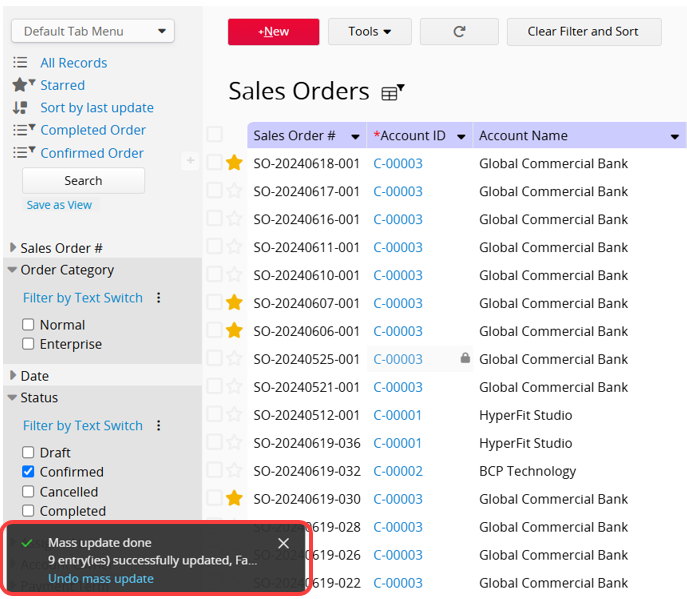
To modify part of the string within a Free Text Field across multiple entries, go to the Listing Page, click on Tools, then select Mass Update. In the Search and Replace tab, choose the field you want to modify, enter the strings to search for, and specify the replacement string.
If you want to modify multiple field values, you can click the + button to add additional fields to update.
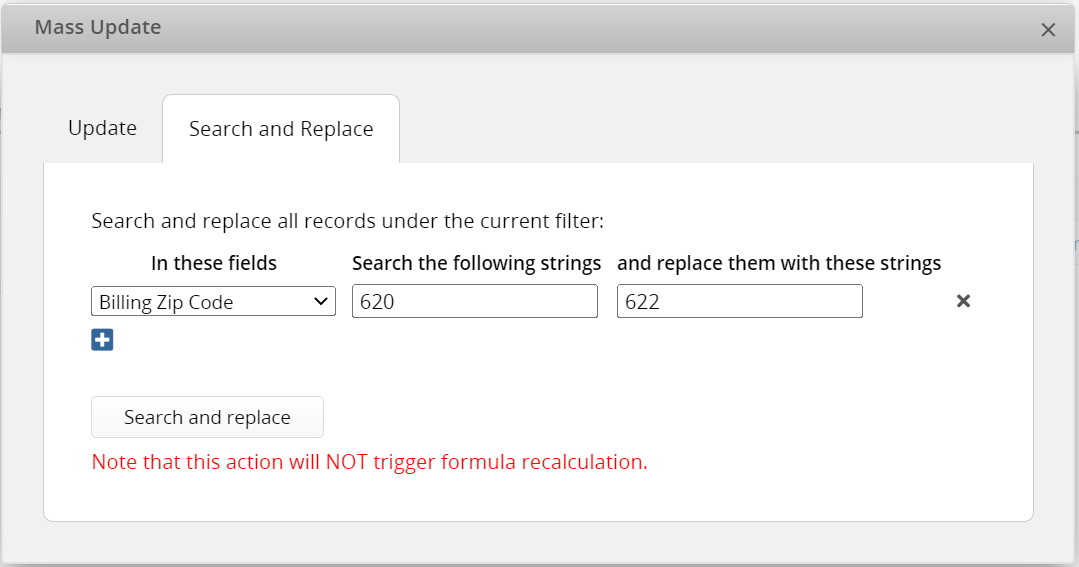
Note: This action will NOT trigger formula recalculation.
 Thank you for your valuable feedback!
Thank you for your valuable feedback!