If you don't see the following features on the sheets, it may be related to your access rights for this sheet. For any issues related to editing entries, please contact your SYSAdmin to check the access rights configurations.
Editing Ragic entries is similar to using Excel. Click on a field value to directly input or edit the content. Double-clicking allows you to select a range of text or start typing new data from the middle.
Additionally, there are other ways to enter edit mode:
1. Click on any field value and use the hotkey: press F2.
2. Navigate from Tools > Edit Entry.
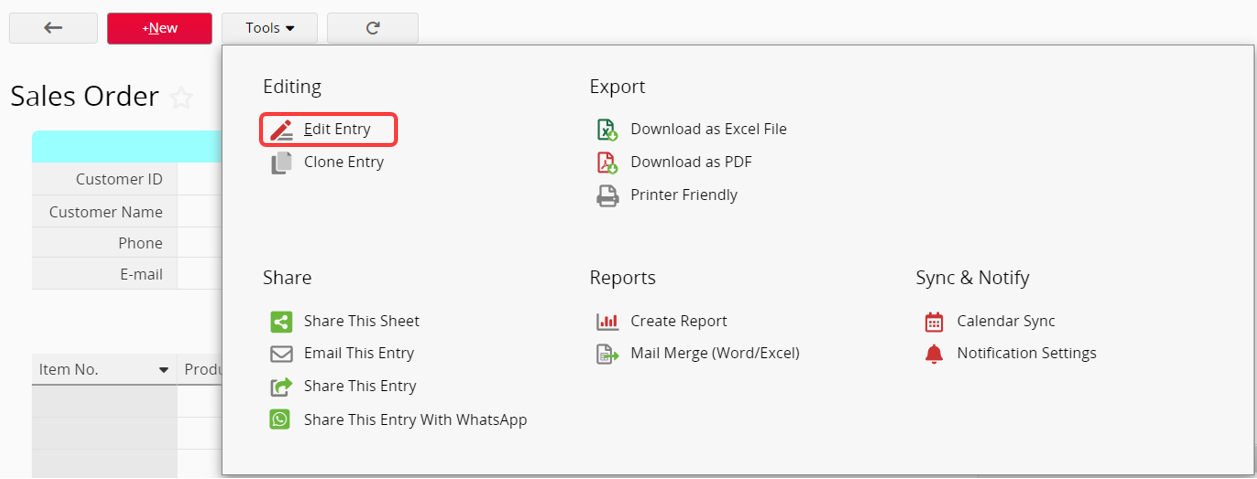
3. On the Listing Page, click the "pencil icon" next to a field value or navigate from Tools > Edit Multiple Entries.
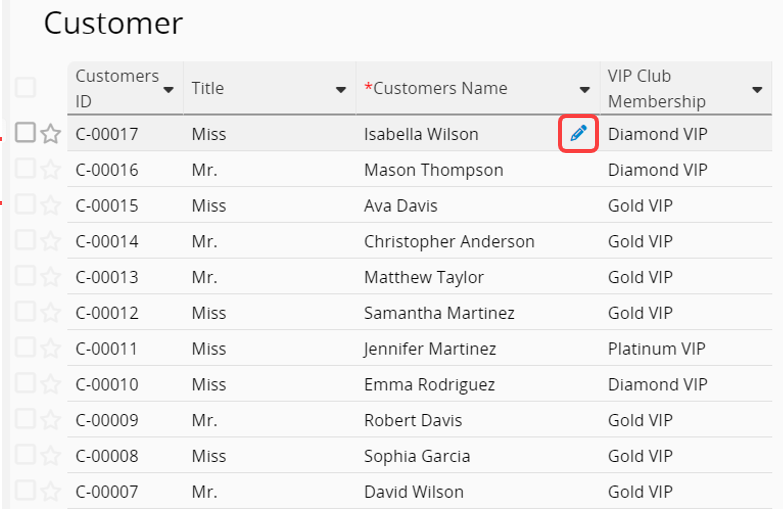
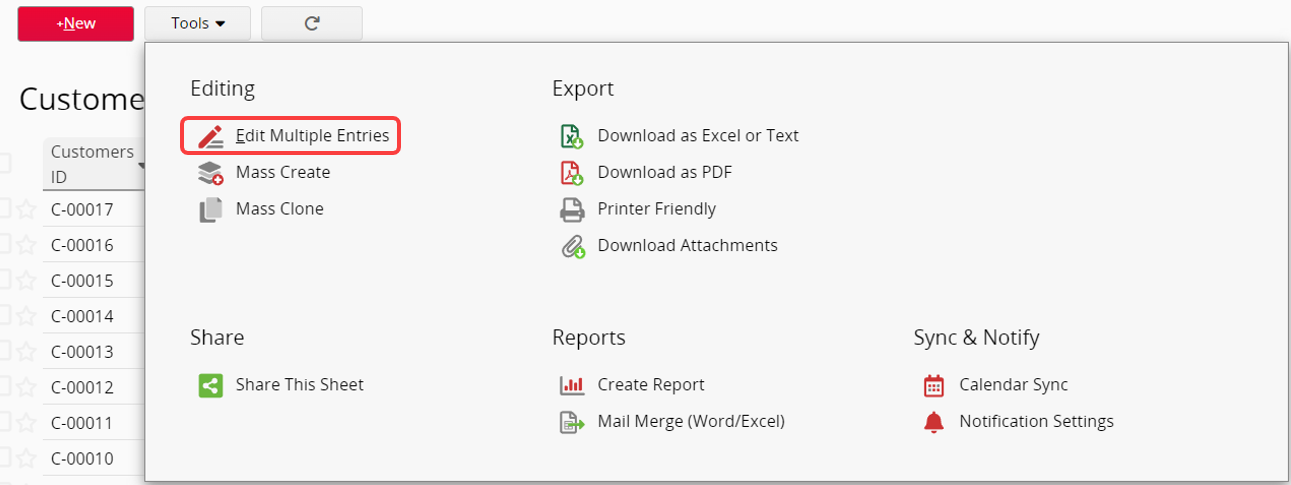
If the field type is Selection, Multiple Select, or Select from Other Sheet, it supports autocomplete (displaying related options in the dropdown menu while typing).
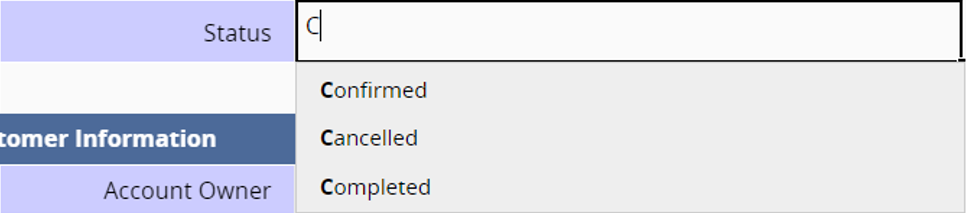
Remember to save your changes before leaving edit mode.
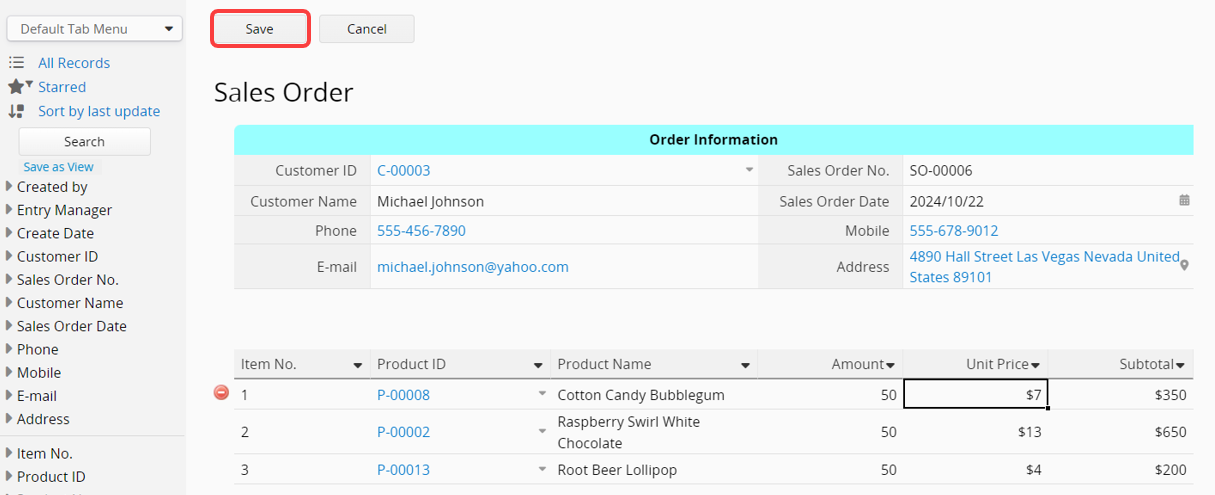
To clear a field value, click on the field and press Delete or Backspace. This method also applies to deleting files or images.
Click the "upload icon" to upload a new file or image; the new one will replace the old one.

In Image Upload or File Upload fields, you can select a file from your computer or drag and drop it into the field.
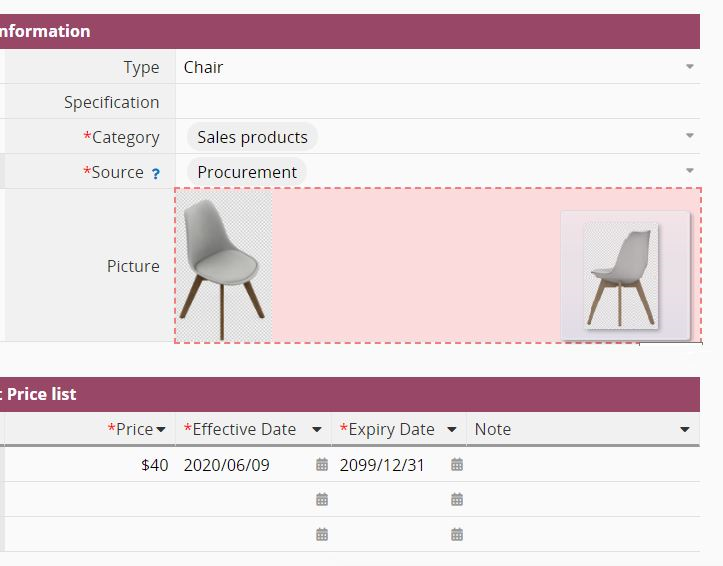
For single file or image upload fields, uploading a new file will replace the existing file if data already exists. If the field allows multiple files or images, uploading again will add the new file without overwriting the existing ones.
You can paste images from the clipboard directly into Image Upload or File Upload fields, as well as into Free Text and Text Editor fields.
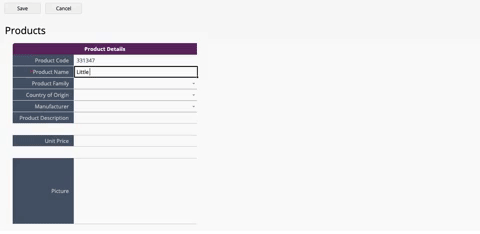
Note: Images can only be pasted into Image Upload and File Upload fields using Ctrl+V; right-clicking to select "Paste" is not supported.