You can perform a simple analysis on the Listing Page by clicking the arrow next to the Field Header you want to analyze. Click on Total & Summary to quickly calculate the total, average, count, and empty values based on the Field Type. It is recommended to filter the records first and then analyze the filtered results.
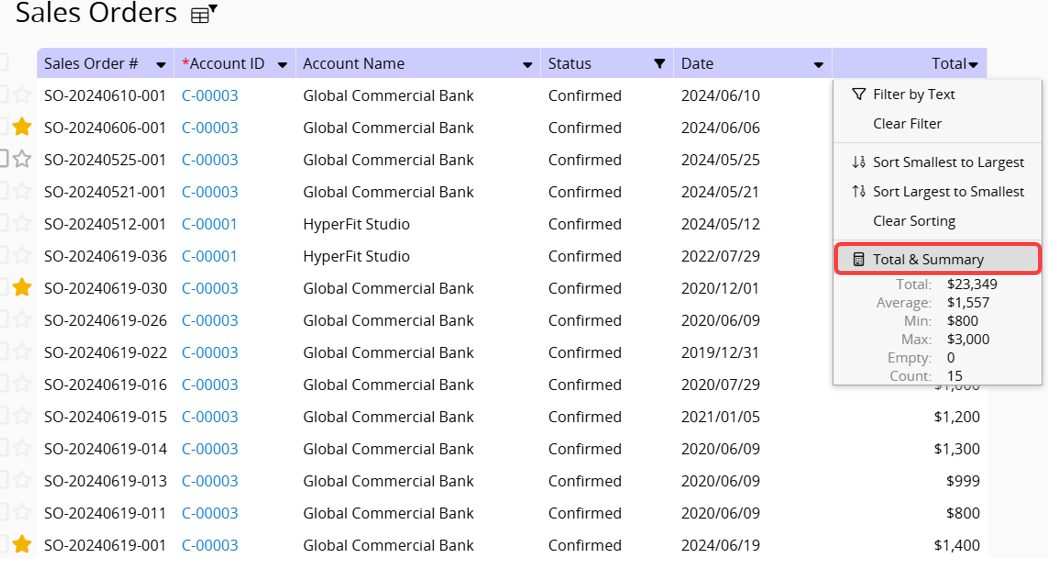
Clicking on Total & Summary will display a list of values according to Field Type.
This includes Numeric fields and fields that can be quantified, such as Money fields.
| Summary Name | Description |
|---|---|
| Total | Sum the values of this field |
| Average | Calculate the average of this field |
| Min | Display the minimum value of this field |
| Max | Display the maximum value of this field |
| Empty | Calculate the number of empty values in this field |
| Count | Calculate the number of records in this field |
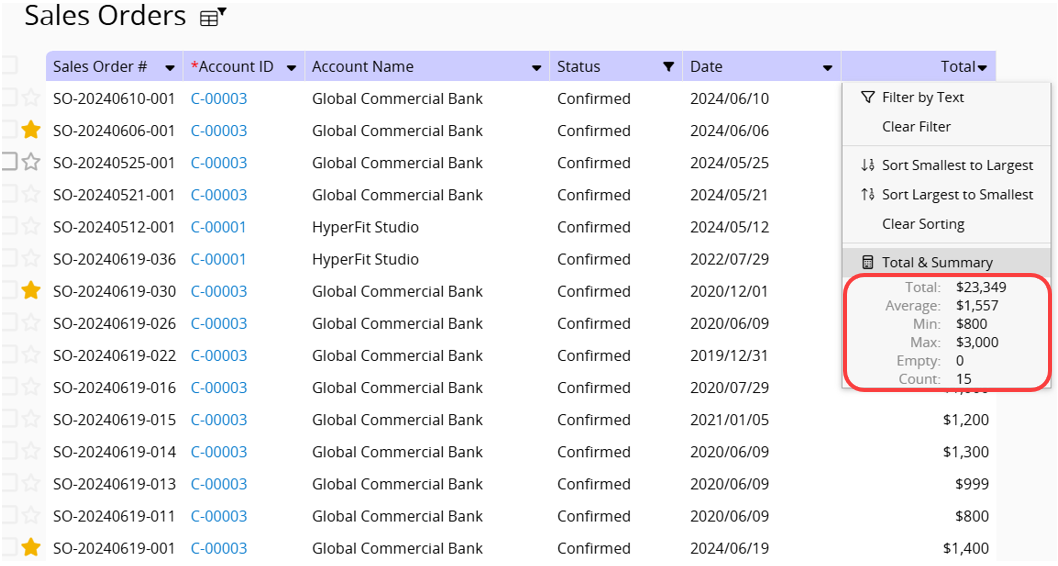
Includes Selection fields and Multiple Selection fields.
| Summary Name | Description |
|---|---|
| Count | Calculate the number of records in this field |
| Empty | Calculate the number of empty values in this field |
| [Option Name] | Calculate the number of records for each option in this field |
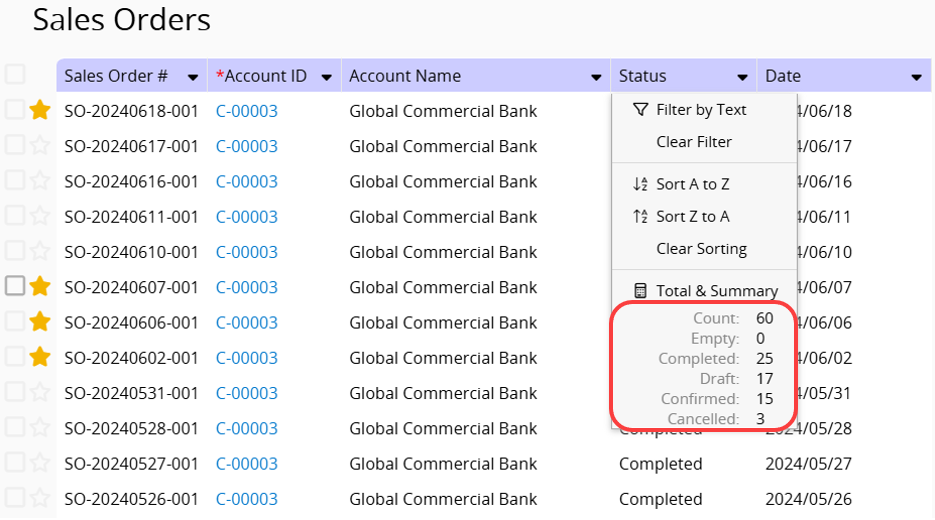
| Summary Name | Description |
|---|---|
| Earliest | Display the earliest date in this field |
| Latest | Display the latest date in this field |
| Empty | Calculate the number of empty values in this field |
| Count | Calculate the number of records in this field |
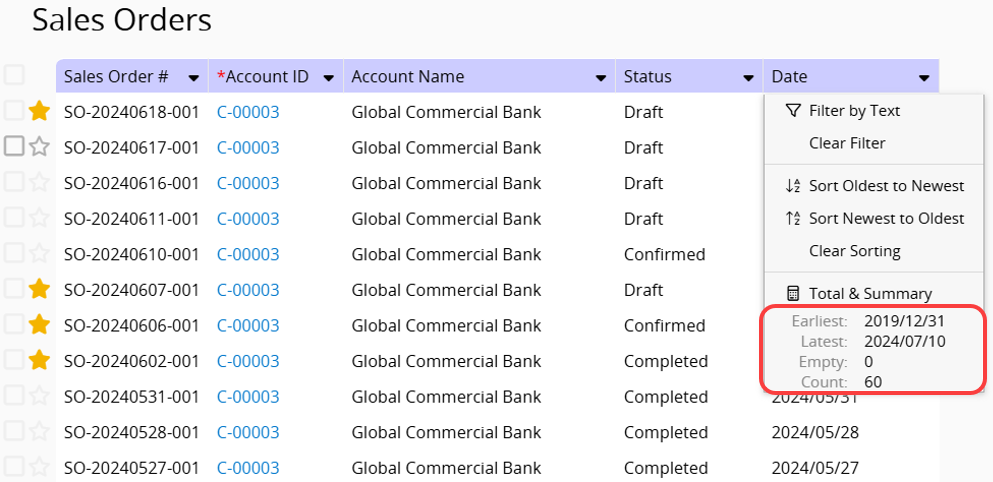
Total & Summary are mainly for simple analysis of a single field. To calculate the total of amounts or numeric fields for all or filtered records on the Listing Page, click Calculate total for all currently filtered records at the bottom.
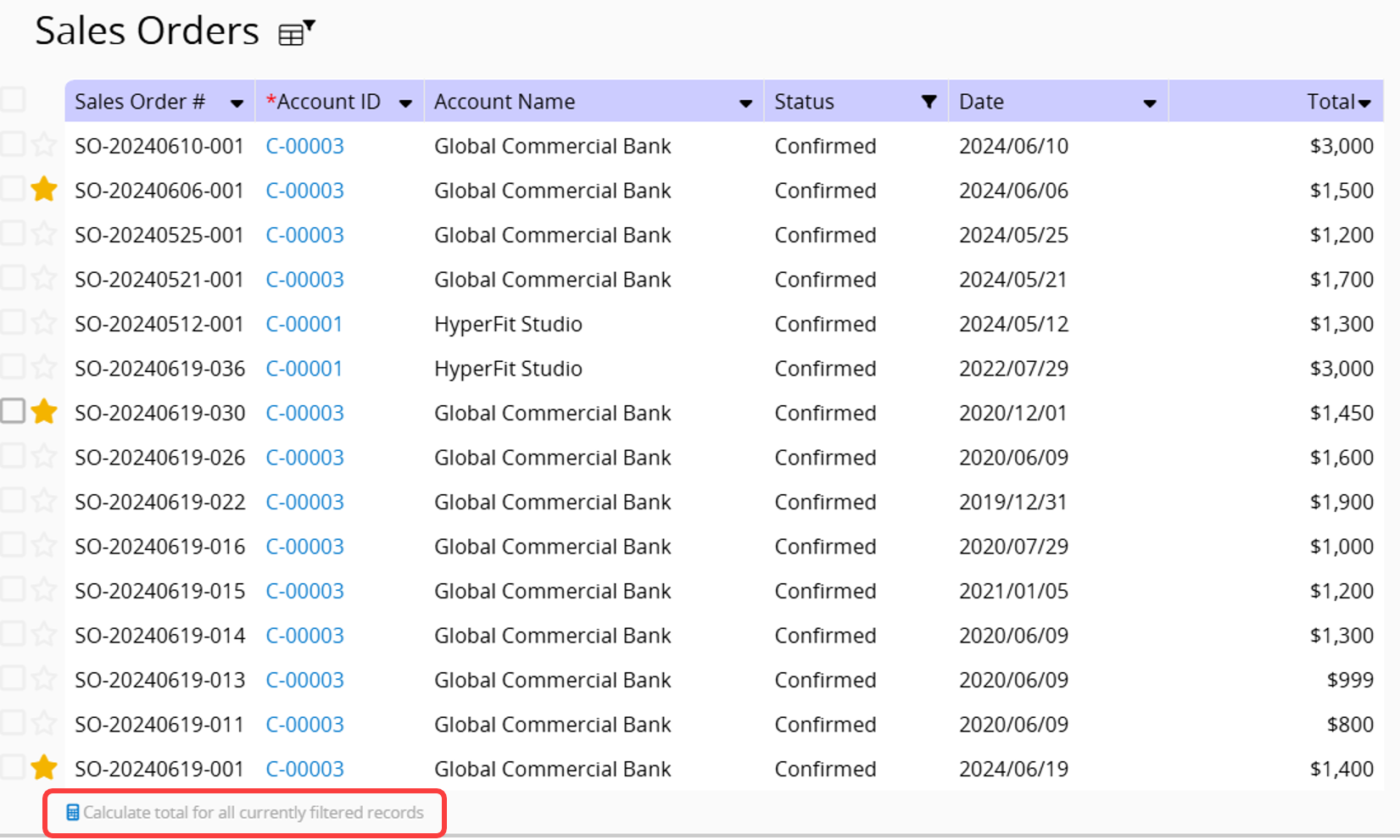
The system will perform a summation of the amounts or numeric fields in the records on the Listing Page.
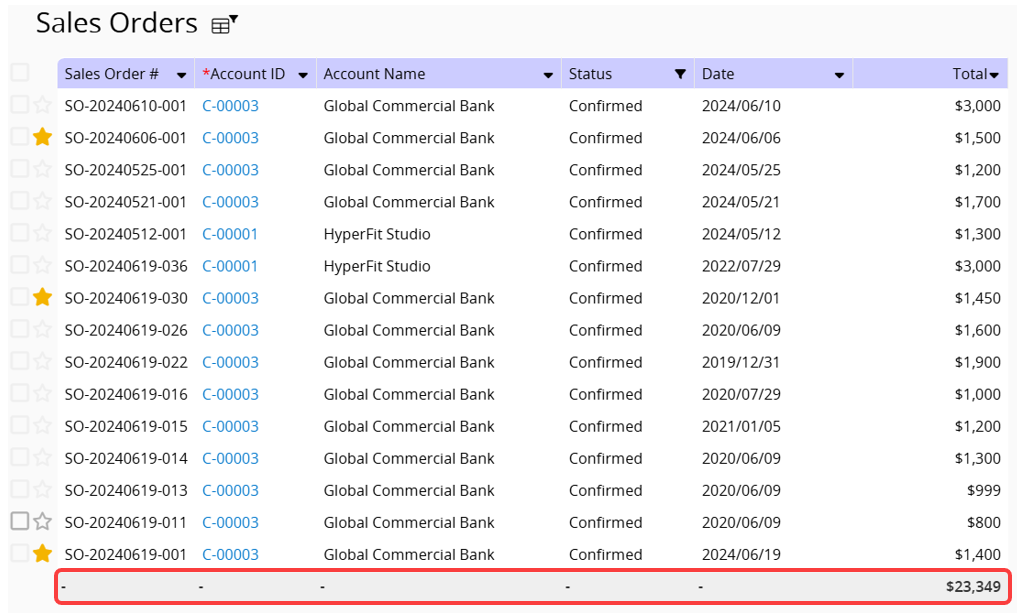
The Total & Summary and Calculate Totals features on the Listing Page are primarily for quick and simple analysis. For more advanced analysis, you can use Reports.
 Thank you for your valuable feedback!
Thank you for your valuable feedback!