Ragic offers various reports. You can use them to analyze your data according to your needs.
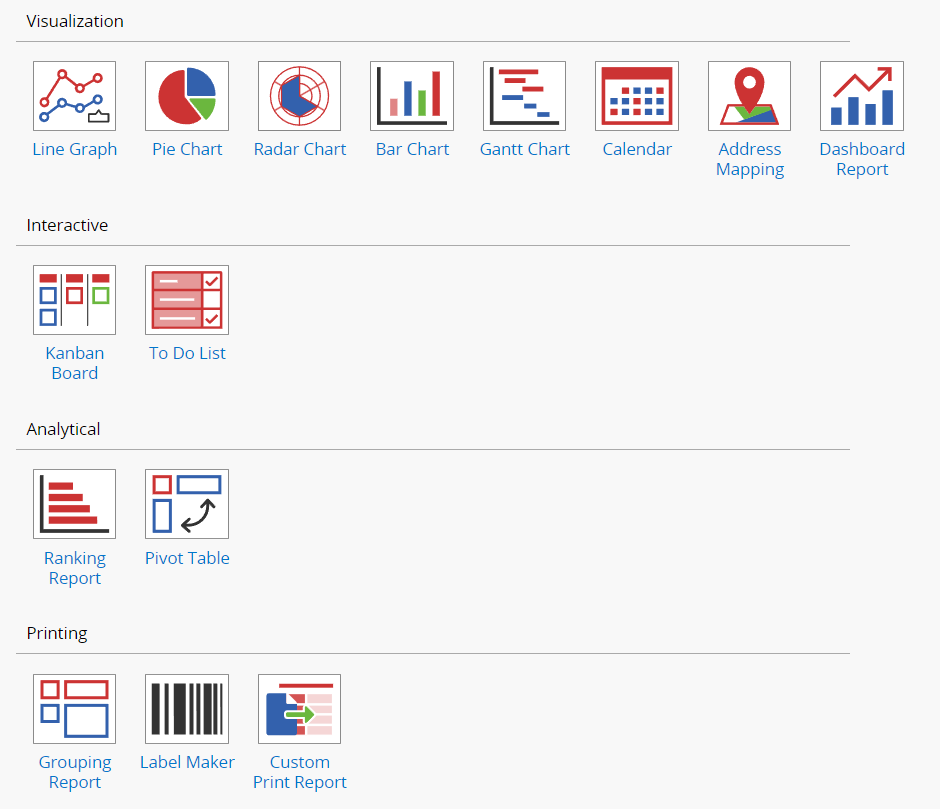
In the Reports tab, you can create or view reports saved by the SYSAdmin.
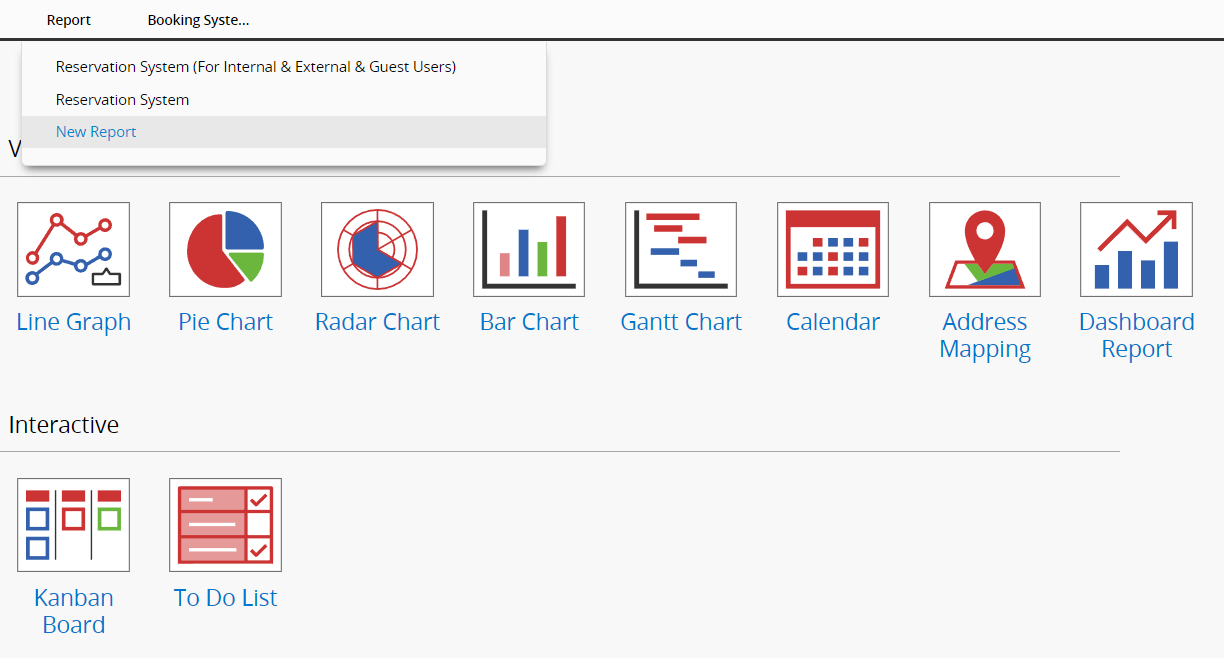
Alternatively, you can click the Reports at the top right of the Listing Page to directly generate the reports you need.
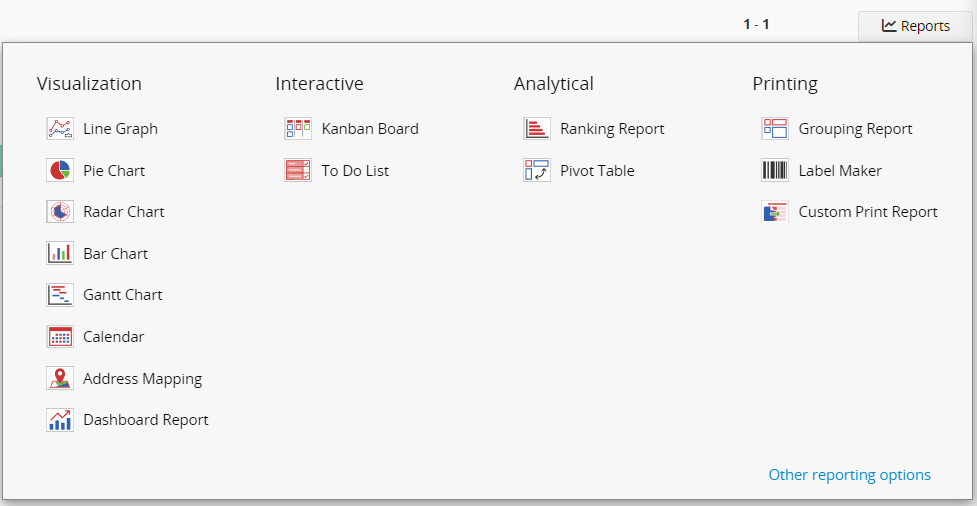
Note: If you don't see any report options on your sheets, it may be related to your report access rights. For issues with viewing or generating reports, please contact your SYSAdmin to check and adjust the access rights configuration.
You can click ![]() at the top right and select Download as PDF or Printer Friendly to save the report as a PDF file or print it.
at the top right and select Download as PDF or Printer Friendly to save the report as a PDF file or print it.
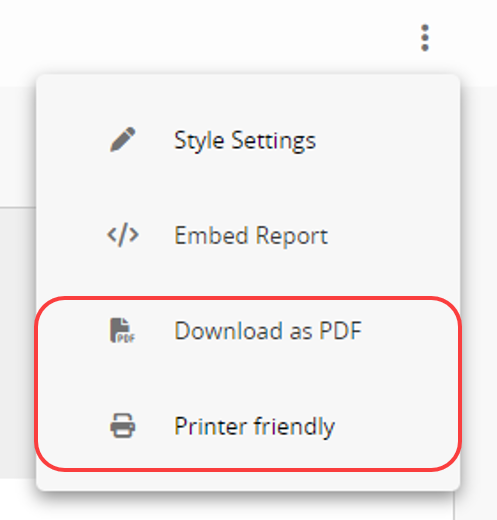
On the Printer Friendly page, click the gear icon in the upper right corner and select "Show current date" to display the date at the top of the report when printing.
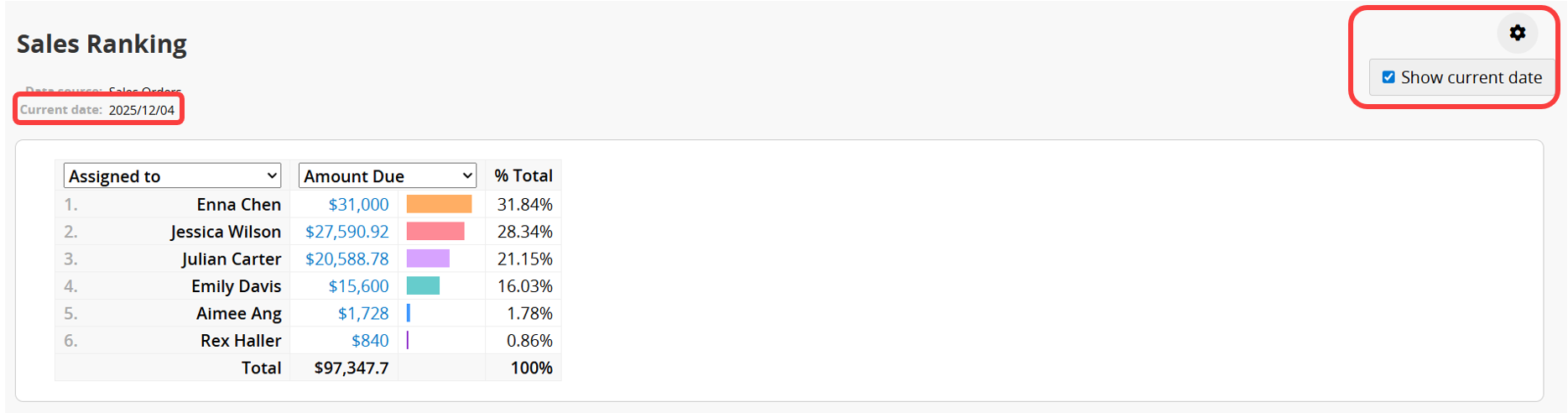
Currently, the report provides the following three filters:
In Report Settings > Basic, the SYSAdmin can set preset filters that allow users to adjust these fields before using the report. Please refer here.
When a sheet has Shared Views applied, you can select the desired filter from the top right corner to display results based on different filtered criteria.
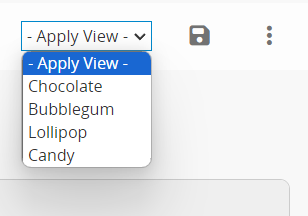
Additionally, if a sheet has the Fixed Filter applied, the report will only show the filtered results.
At the top of the report, you can add filter fields to apply filters. In addition to independent fields, Subtable fields can also be used as filter criteria.
For example, in a "Sales Order" Ranking report, you can filter by product name in the Subtable to analyze the sales performance of a specific product.
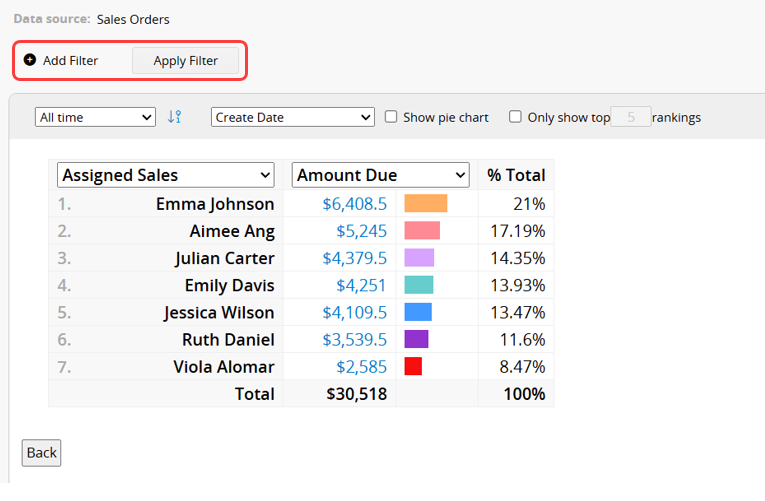
After adding filter conditions, click "Apply Filter" to view the filtered report. You can also add multiple fields as filter conditions.
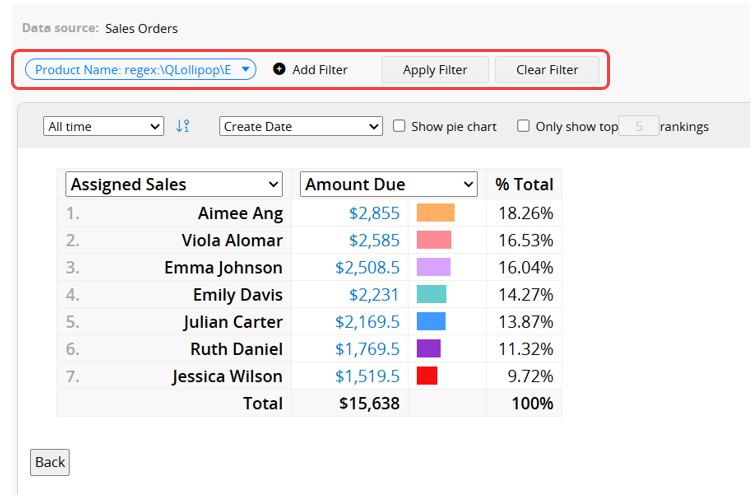
Hover over a filter field to remove that specific condition, or click "Clear Filter" to reset all filter settings.
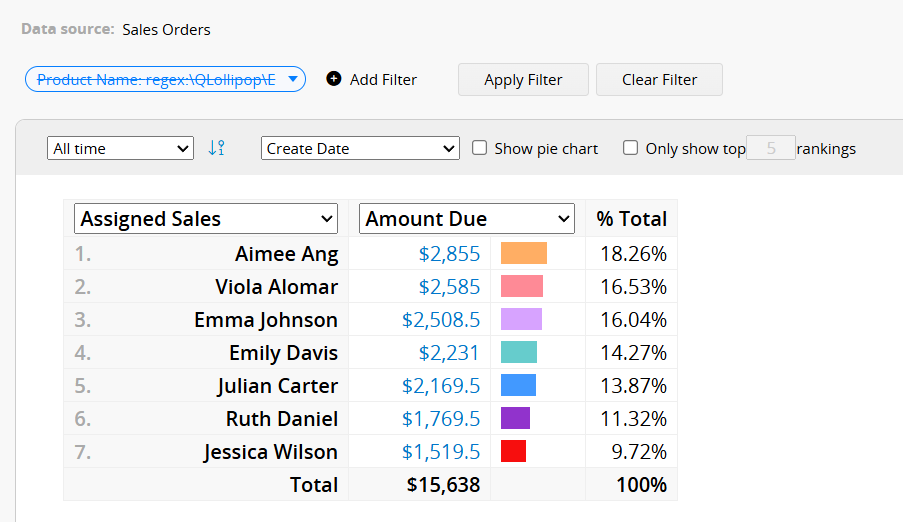
Note: Only fields configured in the left sidebar search tool, Listing Page, or as preset filters in the Report Settings when saving the report will be available as filter options.
1. When a report includes both a preset filter and a Shared View, the system combines their conditions and displays the results if they do not conflict. If the conditions conflict, the later-applied filter will override the previous one.
2. If the sheet has a Fixed Filter, all other filters will be applied based on the Fixed Filter results.
For example, if the Fixed Filter is set to "Orders from this year" and the user selects "Last year" in the preset filter or the filter fields above the report, no results will be displayed.
Sometimes you may want to highlight data, apply styles to the report content (for example, bold, underline, or font color), add explanatory text, or remove unnecessary data without using filters. In these cases, you can use the Generate Report Snapshot feature.
Click the ![]() icon in the upper right corner of the report to open a new window. In this window, clicking the white area outside the report will display a toolbar that allows you to insert text, images, or tables, as well as adjust the report’s formatting. For example, you can apply bold or underline to values or change font colors. (Values shown in Line Graph, Bar Chart, and Pie Chart visuals cannot be adjusted.) For table based reports, you can also add or remove columns, modify table styles, and add text descriptions.
icon in the upper right corner of the report to open a new window. In this window, clicking the white area outside the report will display a toolbar that allows you to insert text, images, or tables, as well as adjust the report’s formatting. For example, you can apply bold or underline to values or change font colors. (Values shown in Line Graph, Bar Chart, and Pie Chart visuals cannot be adjusted.) For table based reports, you can also add or remove columns, modify table styles, and add text descriptions.
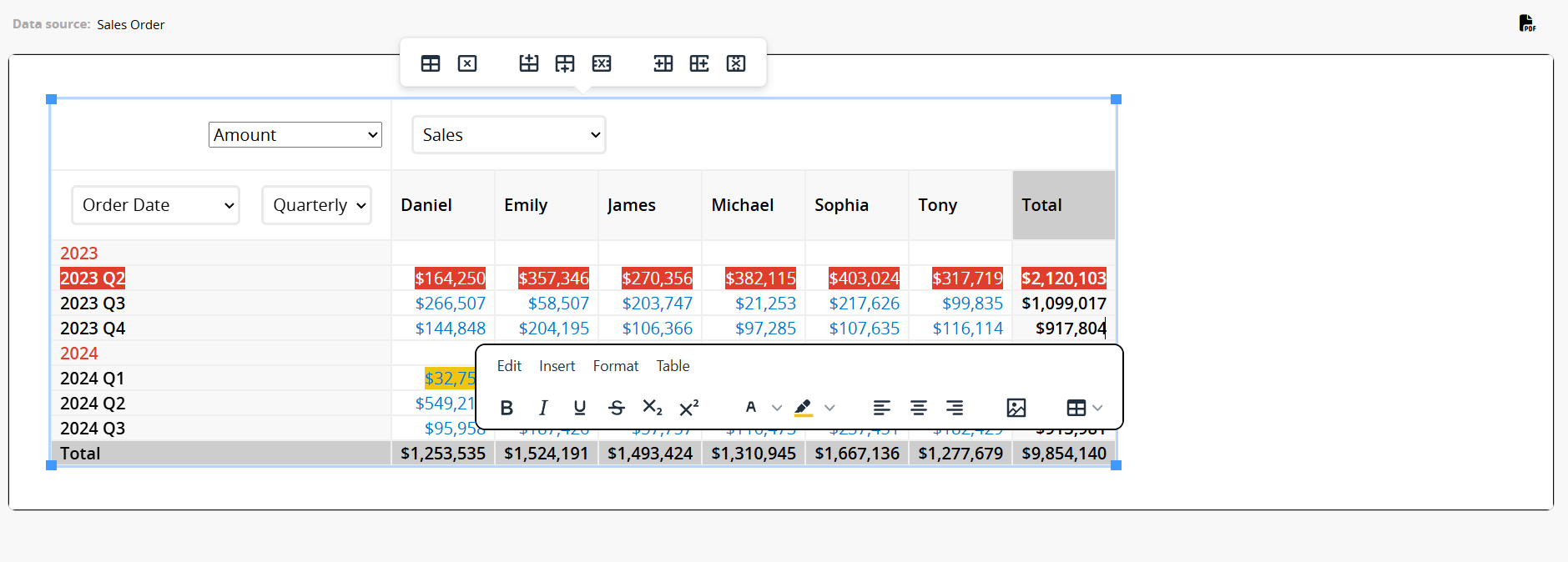
If you need to go back to the previous step, click "Edit" and select "Undo", or use the Ctrl+Z shortcut.
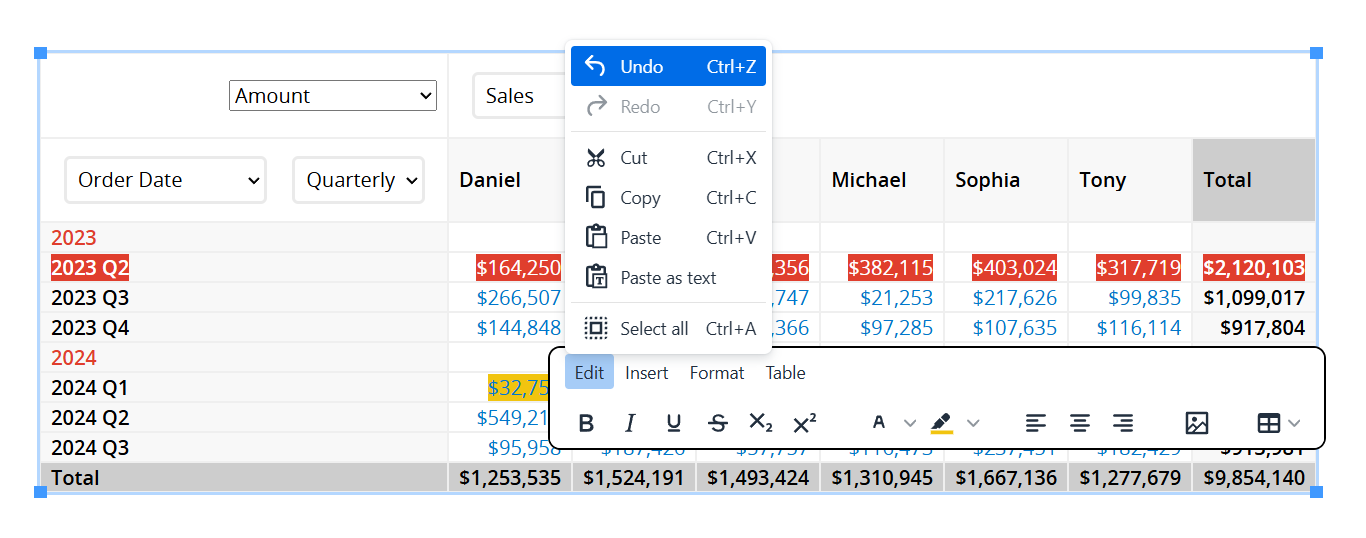
After completing your edits, click the ![]() icon in the upper right corner to download the snapshot as a PDF. This makes your report more flexible, clearer to read, and easier to share.
icon in the upper right corner to download the snapshot as a PDF. This makes your report more flexible, clearer to read, and easier to share.
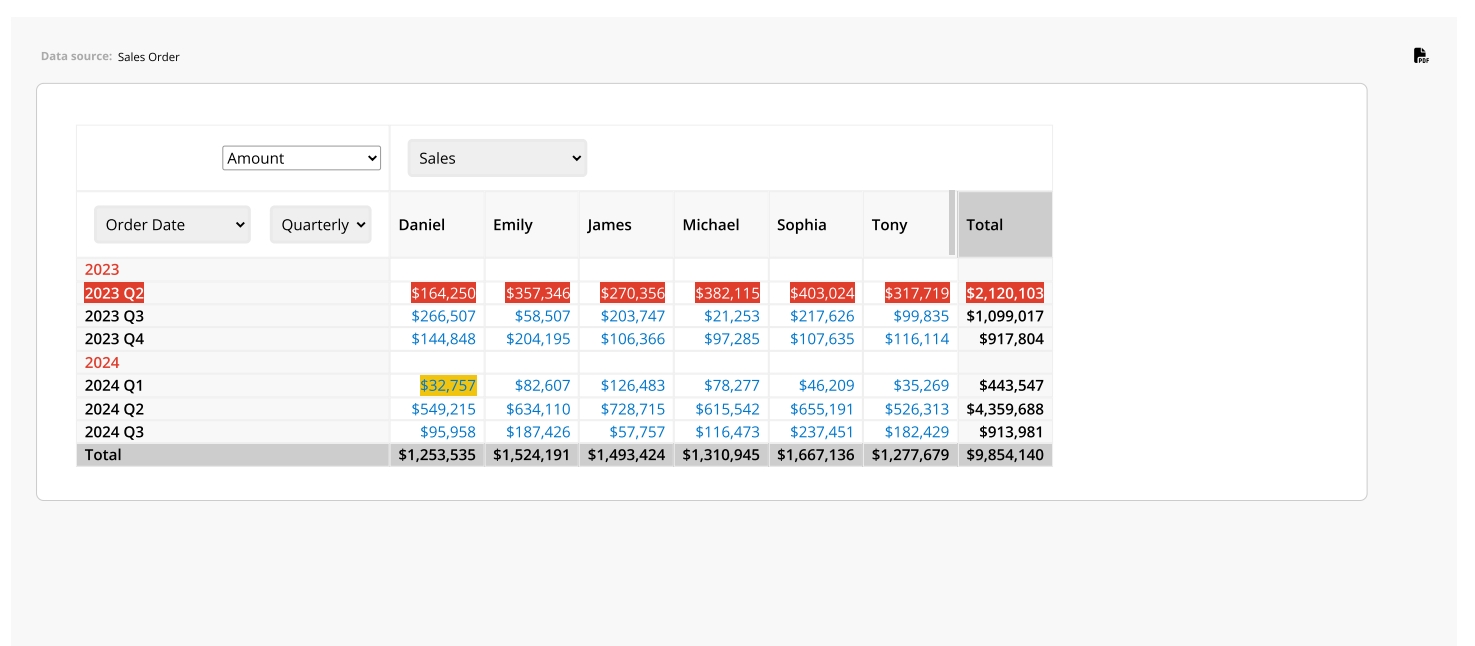
Notes:
1. If the PDF output appears incomplete, try adjusting the report dimensions or the PDF export size.
2. Snapshots cannot currently be saved in the report, and edited content will not be restored the next time you open it. If you need to preserve your changes, be sure to download the PDF.
You can embed the report into your website or send a link to others.
Click on ![]() at the top right and select Embed Report.
at the top right and select Embed Report.
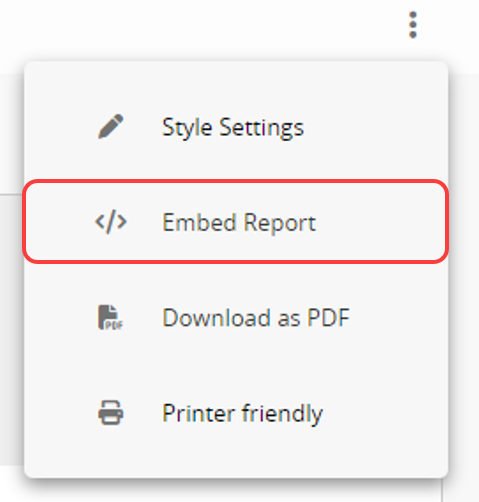
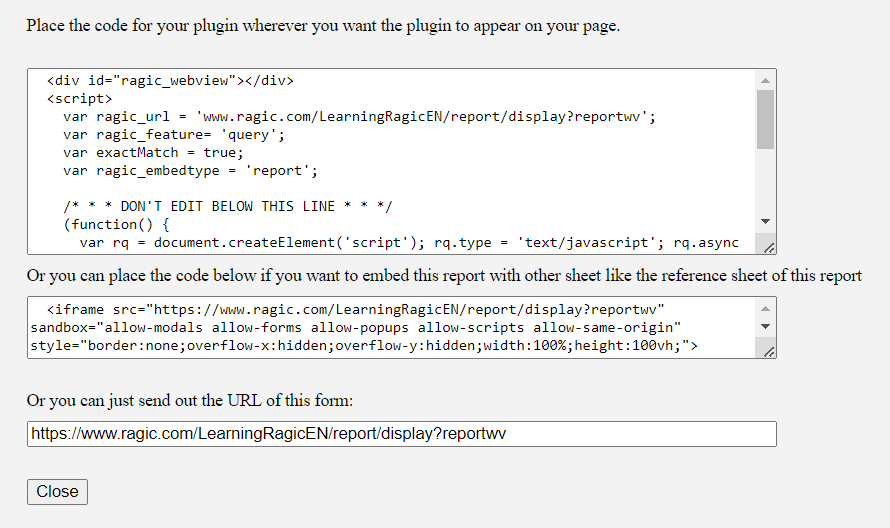
You can configure the style of any report by clicking ![]() in the top right corner and selecting Report Settings.
in the top right corner and selecting Report Settings.
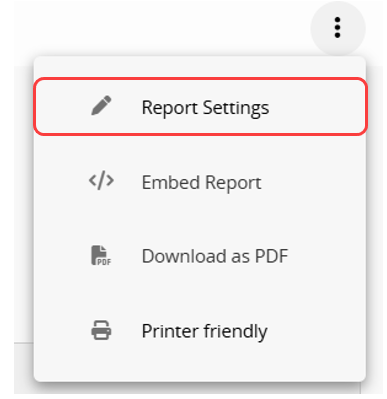
The Report Settings include three sections: Basic, Font, and Boundary.
The settings that can be adjusted are shown in the image below.
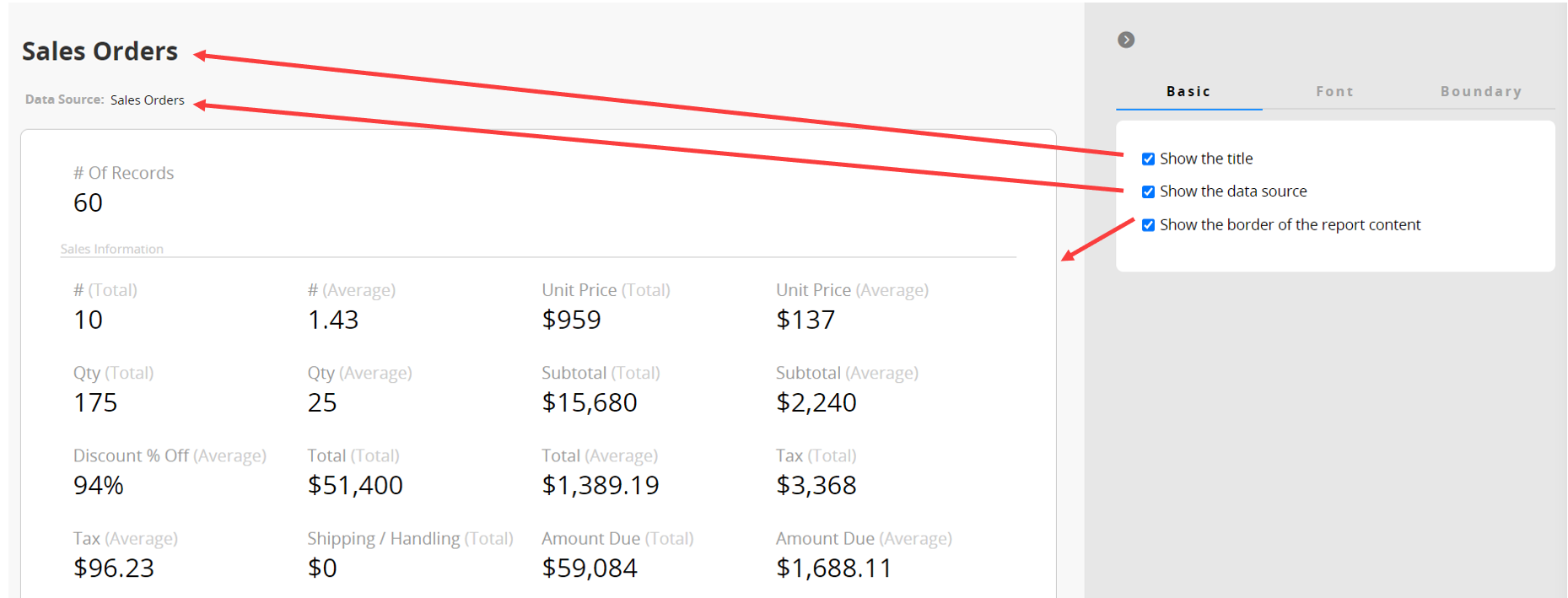
For specific Reports, you can configure the following settings:
Grouping Report: Select Insert page break after each group while printing.
Label Maker: Configure printing settings.
You can adjust the font type, font size, and alignment.
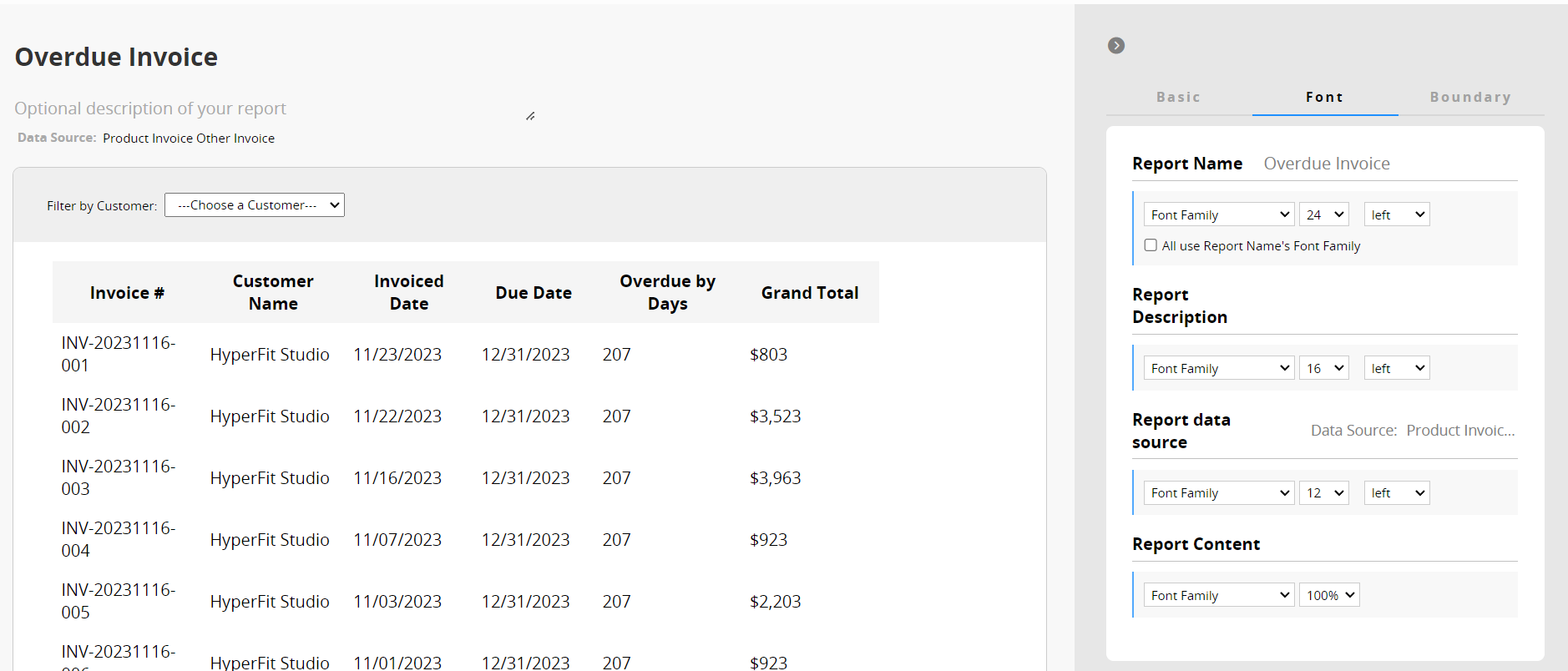
You can modify both the "inner" and "outer" boundaries of the report:
Inner Boundary: The distance between the border and the report content.
Outer Boundary: The distance between the border and the edge of the browser.
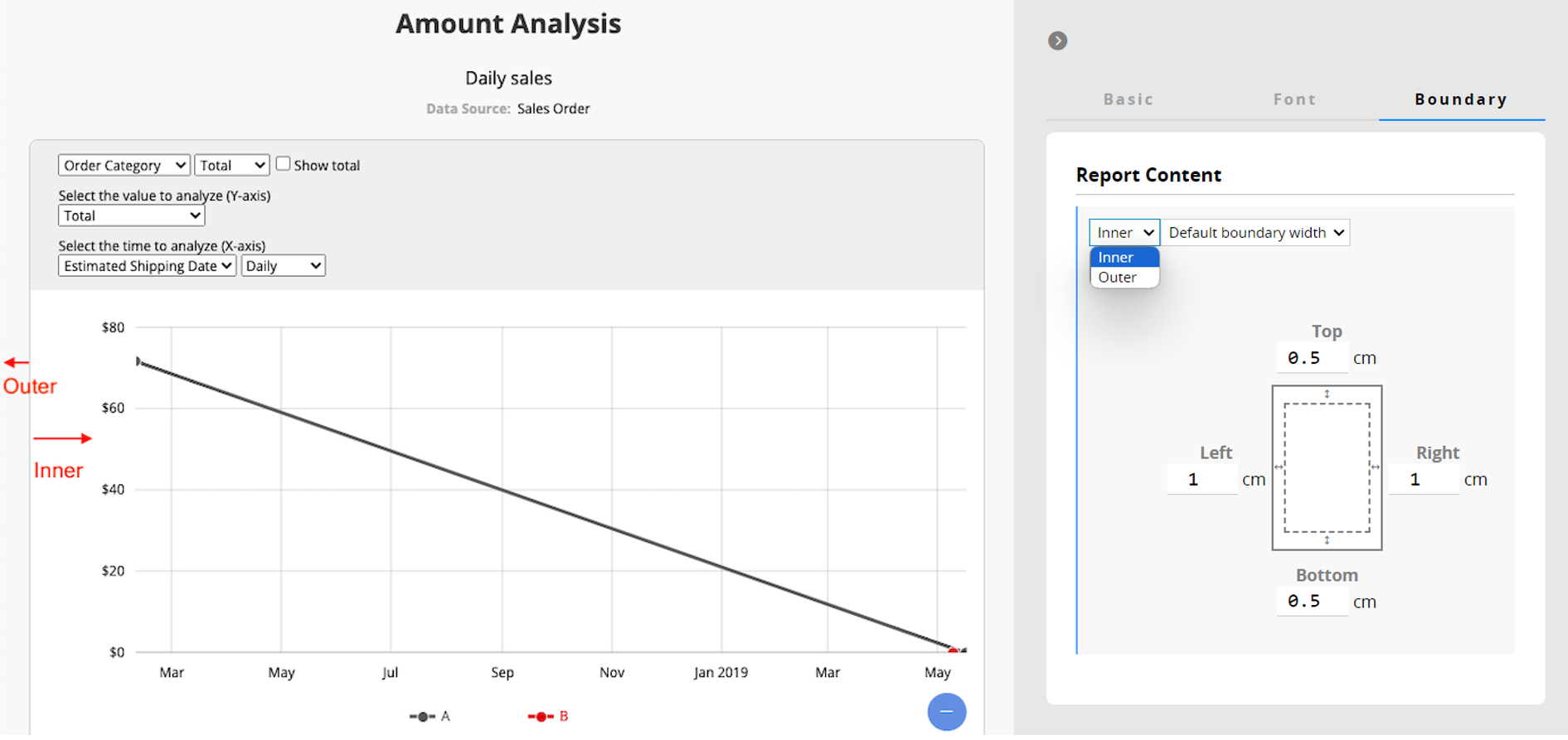
 Thank you for your valuable feedback!
Thank you for your valuable feedback!