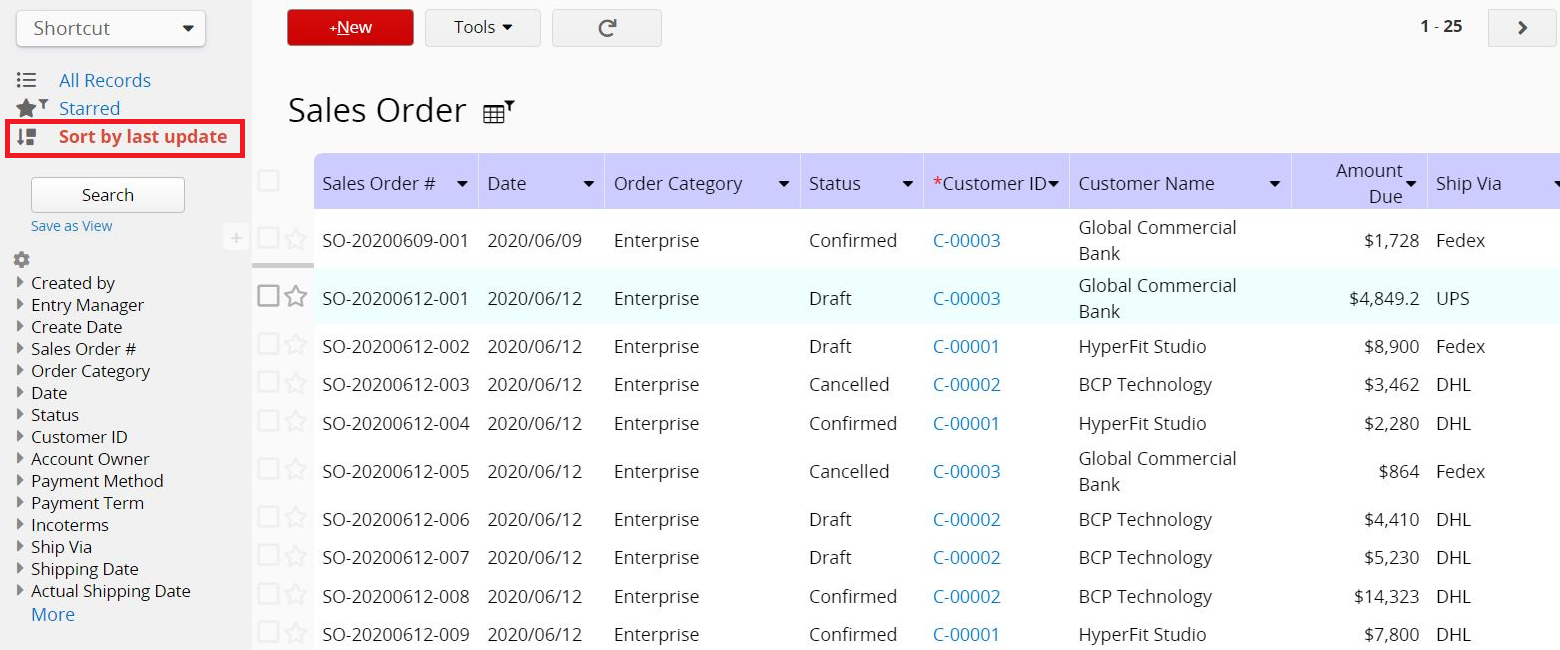You can sort the records on the Listing Page by clicking the arrow next to the Field Headers. Numeric fields can be sorted from largest to smallest or smallest to largest, while Date fields can be sorted from oldest to newest or newest to oldest.
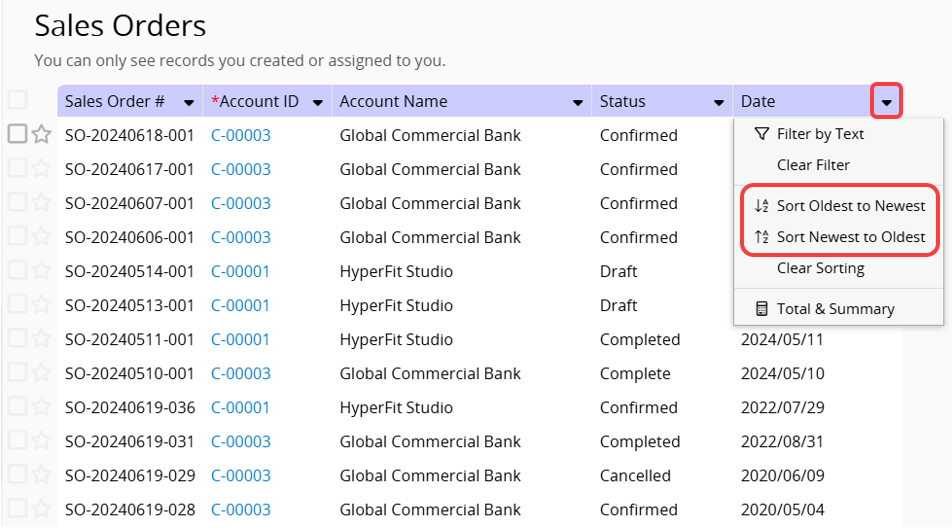
When sorting is applied to a field, you will see a "sorting icon" next to the Field Header.
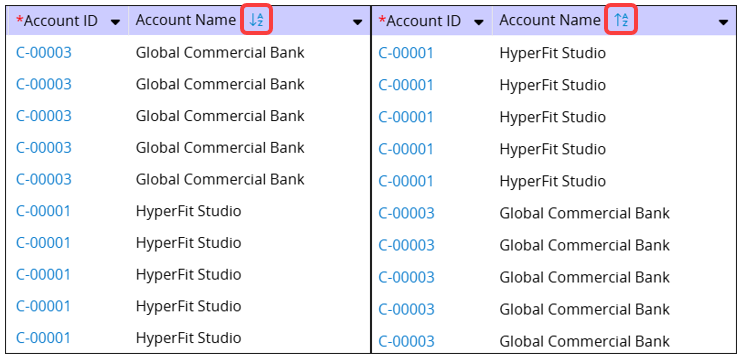
Click the arrow again and select Clear Sorting, or click Clear Filter and Sort to reset the sorting.
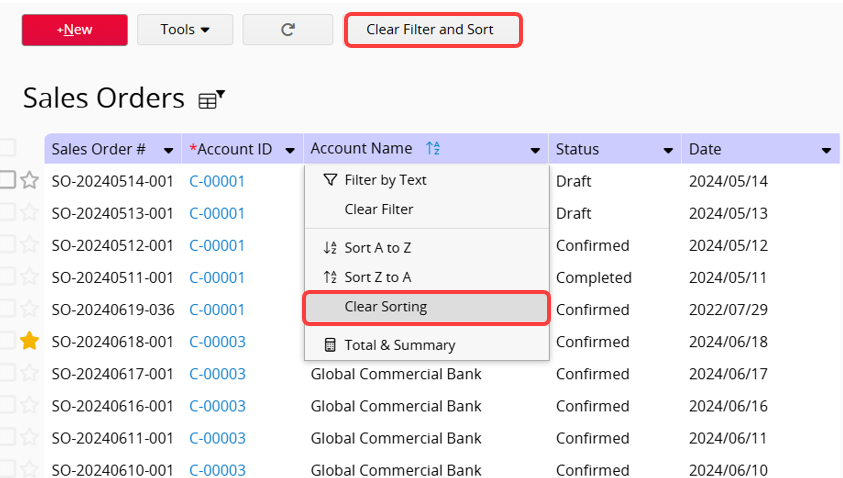
If you search the records by Full Text Search, the sorting will be according to the correlation to the keyword instead.
The sorting can be applied to Subtable headers as well.
You can also sort by multiple fields on the Listing Page. For example, sort by "Customer Name" first.
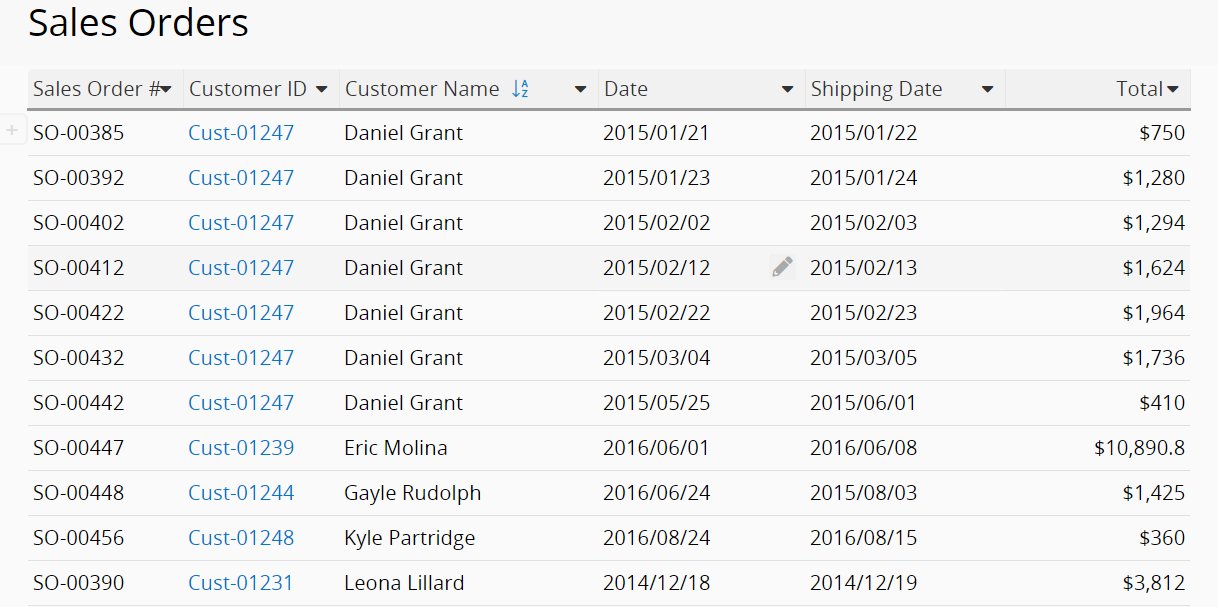
Then, click the arrow next to the "Total" field, select Sort by Customer Name then by Total from Largest to Smallest.
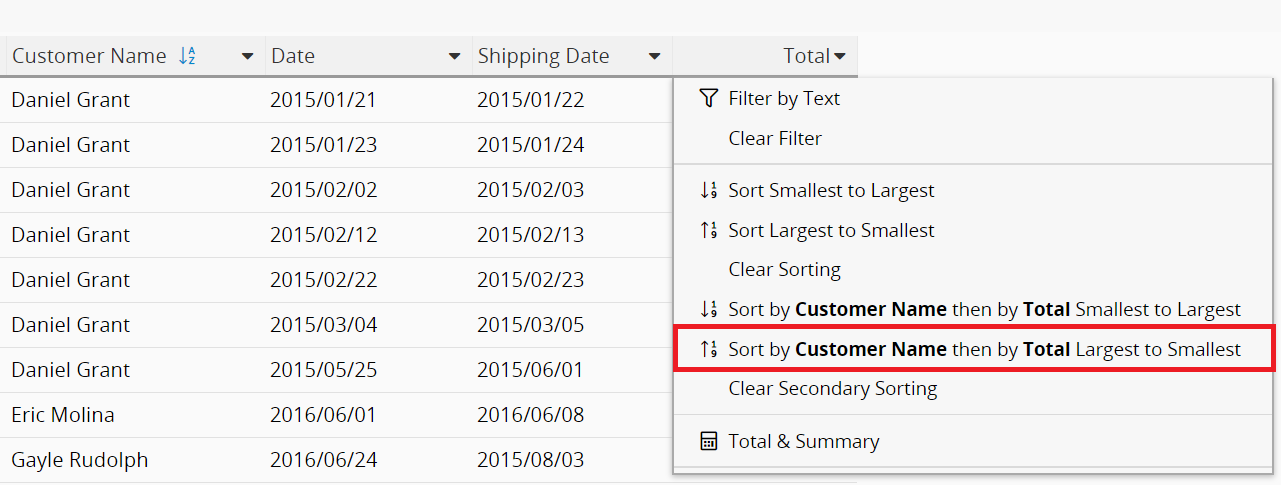
The records on the Listing Page are sorted first by the primary field, followed by the secondary field. The sorting order is shown by the numbered indicators next to the Field Headers.
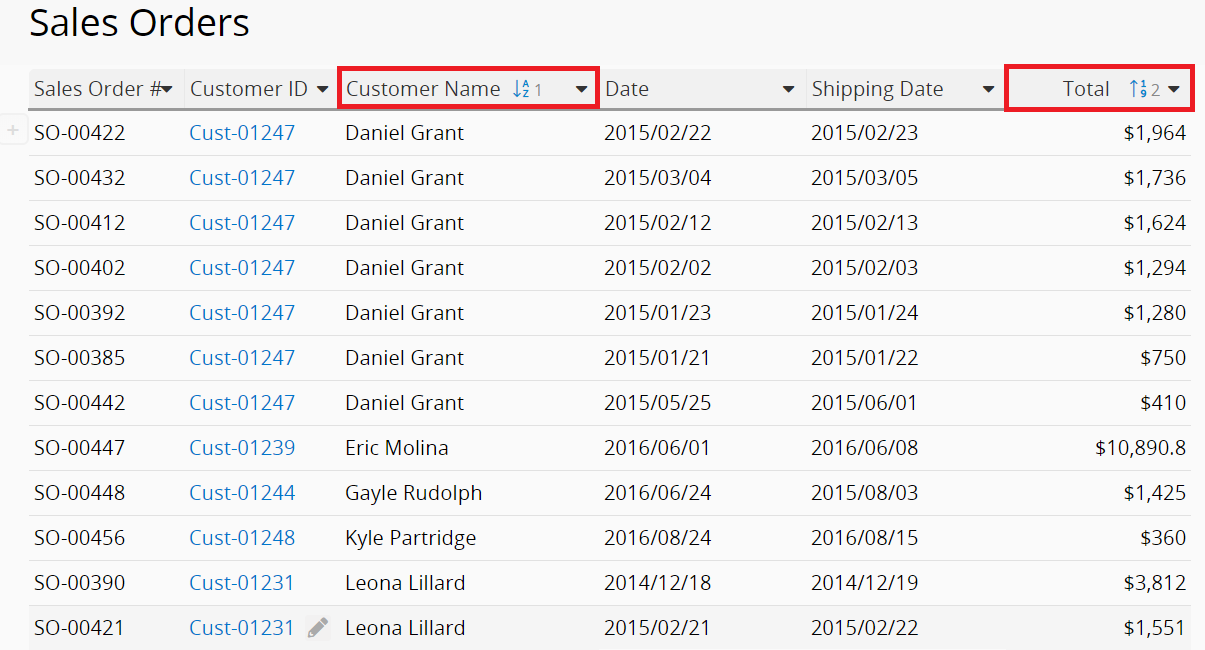
Note: Applying multiple sorting is meaningful only when the previously sorted field contains duplicate values. In the example, we first sort by "Customer Name" and then by "Total". The result will sort the records based on the totals for the first customer, followed by the totals for the second customer. If the previously sorted field does not contain duplicate values, applying a second sort will have no effect.
In the left sidebar, you can click the system default option Sort by last update to sort your entries from the newest to the oldest.