In Ragic, you can add comments to any entry, allowing users to communicate and discuss efficiently.
Click the "chat bubble" icon in the lower-right corner of the Form Page to open the comment section, where you can reply to and view comments from others. You can also upload files in any format as attachments and use BBCodes.
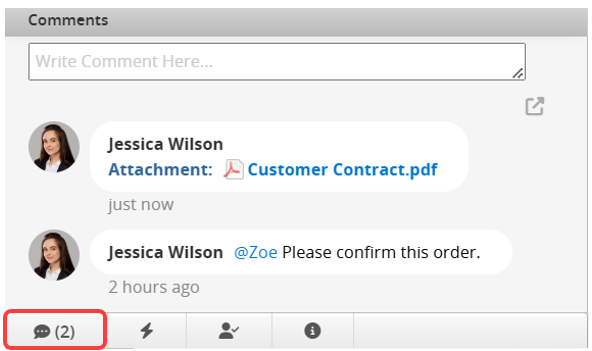
You can click Attach File or drag and drop a file into the comment box to upload an attachment.
Note: Only one attachment can be uploaded per comment.
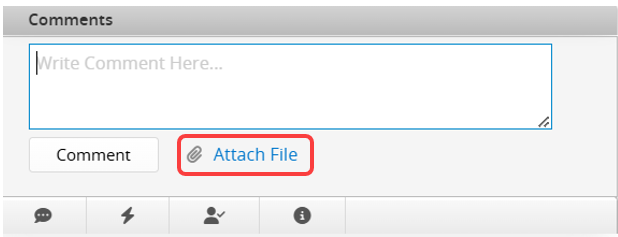
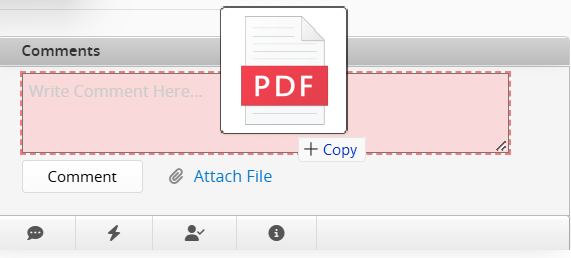
To delete a comment, hover over it and click the "X" icon in the top right corner. Currently, only the SYSAdmin and the user who commented can delete it.
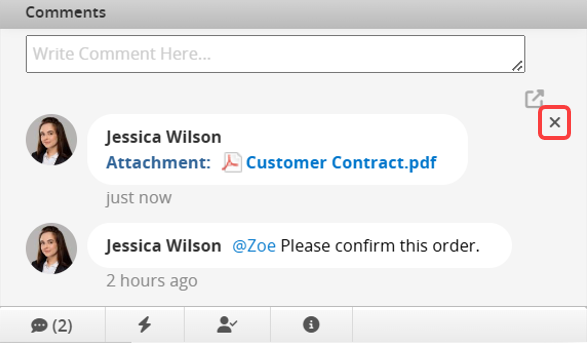
While viewing a record on the Form Page, you can add comments to any field.
Right-click the field value and select Insert Comment.
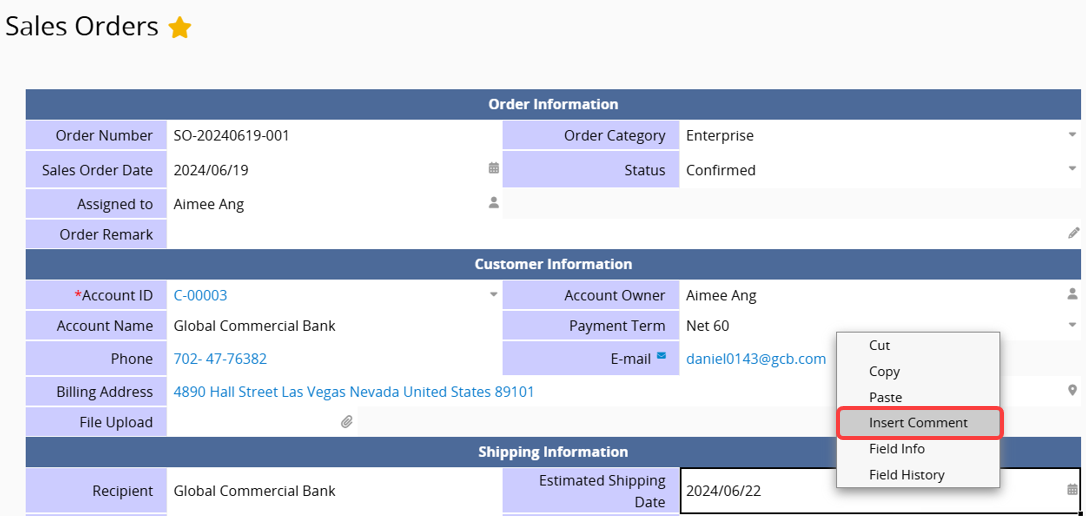

Once saved, a red triangle will appear in the upper-right corner of the field.
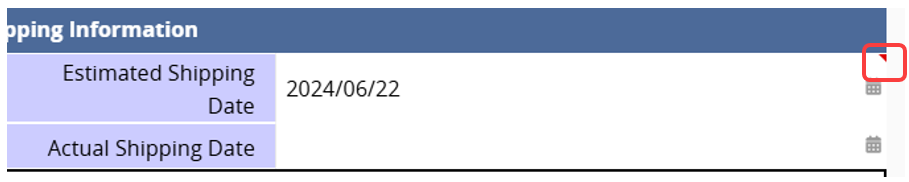
Hover over the triangle to display the comment. Other users can view existing comments and add replies.

In addition to using comments and the @mention feature, the following methods can further enhance team communication efficiency:
If there is a Subtable for commenting purposes in the sheet design, it is extremely useful for taking notes. Since the subtable can store multiple records, it provides an effective space for team discussions.
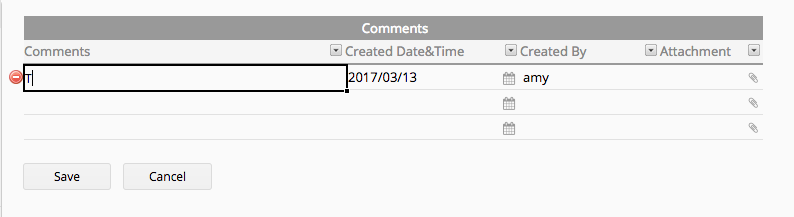
You can opt-in to receive notifications when other users create or modify records related to you.