If a customer’s name is too common, linking to customer details while entering an order may make it hard to identify who placed it. To avoid this, include a "Unique Value(Key Value)" field, like a "Customer ID", in your sheet design. This ensures customers with the same name can be easily distinguished!
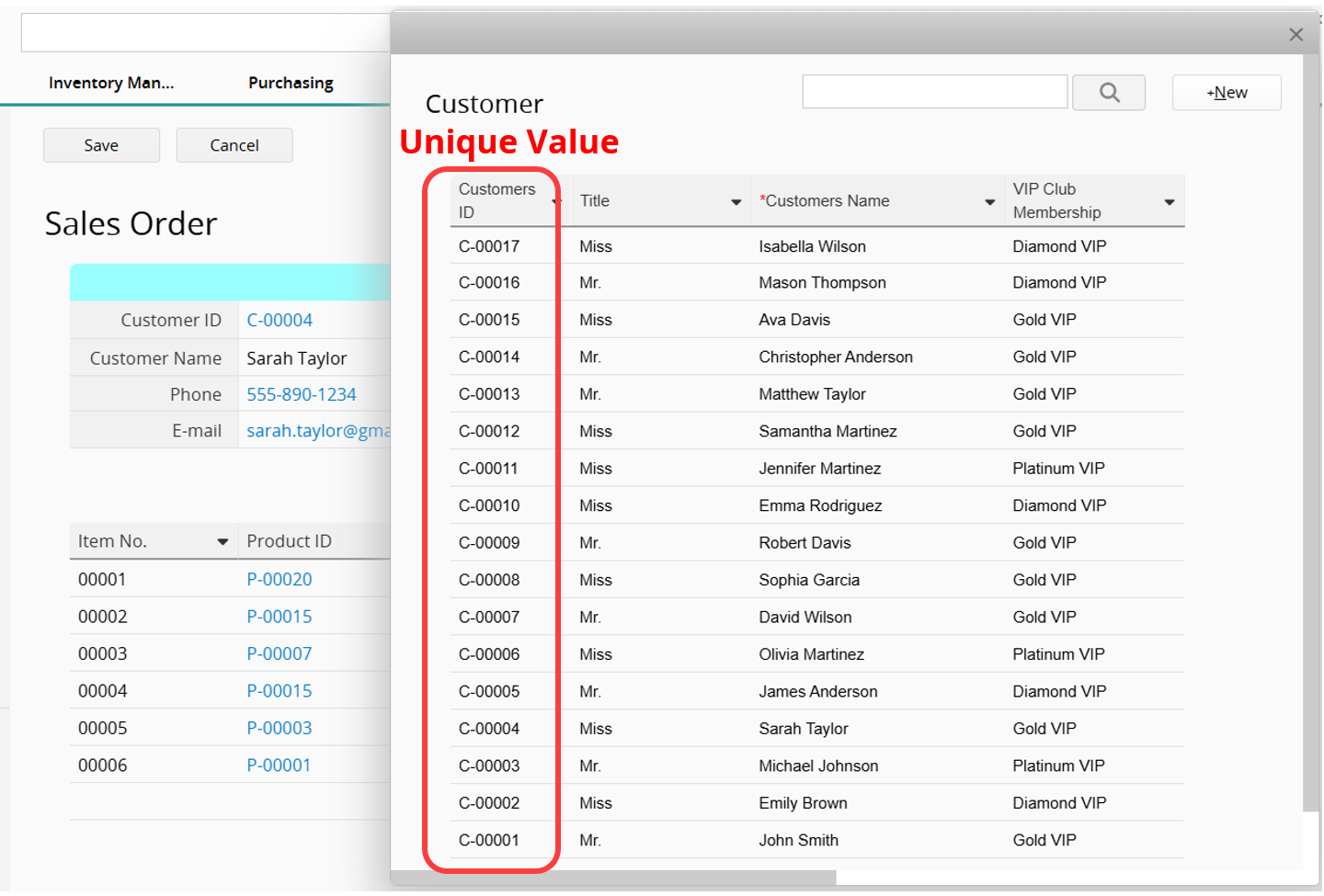
A "Unique Value" refers to a value that is "not duplicated within a specific range".
Designing a "Unique Value" in a Ragic sheet means that a specific Field Value in the sheet must be distinct and non-duplicated. The most common example is a serial number, which can be Auto Generated. Alternatively, you can manually enter values as long as they are unique. You can set a field with the "Unique" attribute to ensure no duplicate values are allowed.
Typically, "Unique Value" fields are used to identify each record in a sheet. This identifier is also known as the "Key Value" of the sheet.
For example, in a "Product List" with 100 items, the "Stock" field (e.g., 5 units, 10 units) or "Color" field (e.g., white, red) cannot specify which product they belong to. Fields like "Product ID" or "Product Name" can be used to identify the exact product.
If a small stationery shop manages product data and initially stocks only "A Type" pencils, they might record the "Pencil" in the "Product Name" field of their "Product List" sheet. Later, when stocking "B Type" pencils, they could accidentally create another record with the same name, "Pencil". In this case, if a staff member uses "Product Name" to search or filter for "A Type" pencils, they will find two records and be unable to distinguish between them. Similarly, when selling a "B Type" pencil, they won't know which record to update to adjust the stock quantity.
Therefore, the "Unique Value", used to identify and match data, must be unique and non-duplicative. In the example above, one way to adjust the setup is to modify the "Product Name" field to "A Type Pencil" and "B Type Pencil," ensuring it serves as a "Unique Value". A second, more manageable method would be to use a "Product ID" field, generated by serial numbers, as the "Unique Value". This way, both finding products and updating stock rely on the Product ID, significantly reducing the chances of human error.
This isn't just for users to identify records; it also enables the system to execute automated tasks, such as retrieving a specific record, identifying a field within a record, or updating data under certain conditions. The "Unique Value" ensures the system can accurately match the intended data during these operations.
When designing Link and Load relationships, selecting a "Linked Field" is similar to choosing an "Option" from a menu (where the menu = the source sheet for the Link and Load). If the menu contains duplicate options ("Non-Unique Values"), it becomes difficult for users to make the correct selection. Therefore, it is recommended that Linked Fields use the"Unique Value". (For more details, please refer here.)
Note: If a Link and Load relationship was initially set up with a "Non-Unique Value" field, you can change the linked field using this method. There’s no need to delete and recreate the existing setup, as this may result in data loss in the Linked Fields.
When importing data from an Excel or CSV file into Ragic, the first column typically needs to be a "Unique Value" field.
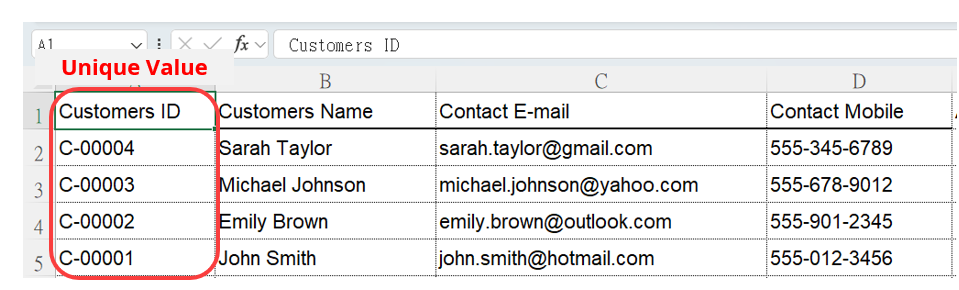
You can choose to either import all data as "new entries" or match the imported data with "existing entries and only import new ones", skipping duplicates. In the latter case, the system relies on a "Unique Value" to identify and match corresponding entries.
For example, when "Updating Value on Another Sheet", the system needs to match the corresponding record to be updated.
In general, we recommend always including a "Unique Value" field in your sheets. If it's not needed, it won’t cause any issues, but if required, its absence can lead to significant problems.
When determining the "Unique Value" field for a sheet, remember that "the field must contain no duplicate values across the entire sheet" to qualify as a "Unique Value". If you're unsure which field can serve as a "Unique Value", use the Total & Summary feature on the Listing Page for that field. If each value has a count of 1, it indicates that the field is a "Unique Value". This method also helps check for duplicates.
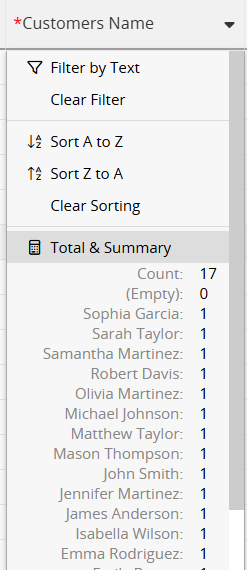
However, keep in mind that records are added or updated over time. A field that currently serves as a "Unique Value" in your sheet doesn’t guarantee that duplicates won’t be added in the future. Therefore, after identifying potential "Unique Value" using the Total & Summary feature, you should also consider implementing proper validation mechanisms (such as setting the field as "Unique") to ensure accuracy.
 Thank you for your valuable feedback!
Thank you for your valuable feedback!