Link and Load operates the same way as formulas and default values—it is triggered only when data is entered in the fields where it is applied.
For example, if Link and Load is set up in the "Order" sheet, linking the "Customer ID" field to the "Customer ID" field in the "Customer" sheet, fields such as "Customer Name", "Customer Phone", and "Customer Address" in the "Order" sheet will automatically load data from the corresponding fields in the "Customer" sheet.
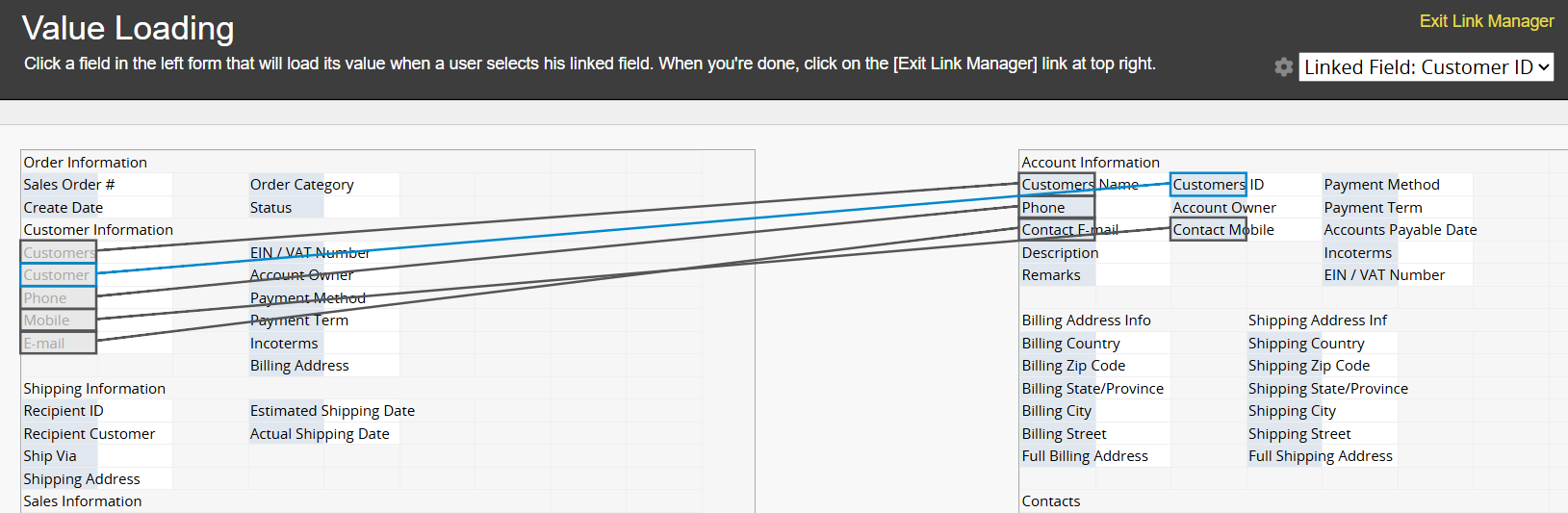
After saving the design, the "Order" sheet and "Customer" sheet establish a Link and Load relationship. However, customer data won't automatically appear when creating an order, as the system cannot determine which customer is placing the order. You must "manually select or enter the Customer ID", which triggers the system to automatically load the corresponding customer name, phone number, and address. This action of "manually selecting or entering the Customer ID" is how Link and Load is "triggered".
Link and Load is triggered only during data input. After data is entered, even if the linked source sheet data changes, the system will not automatically sync those changes to the Loaded Fields.
Using the "Order" sheet and "Customer" sheet as an example:
For example, if an order was created on 2019/09/08 for Customer ID 001, Emily, with the address "27-01 Queens Plaza N, Long Island City", and the order was successfully shipped and delivered to her address, then in 2020, when Emily moved and updated her address to "25-05 Kent Avenue, Brooklyn" in the "Customer" sheet, this update should not affect the order created in 2019. At that time, Emily's address was indeed the old address, "27-01 Queens Plaza N, Long Island City".
Therefore, if Link and Load was designed but the Loaded Field (e.g., address) is inconsistent with the source sheet's data, you can check the Loaded Field values in the source sheet at the time of triggering Link and Load to find the cause (you can refer to Entry Information).
To explain with the above example:
1. You find that the Customer Address displayed on the order is "27-01 Queens Plaza N, Long Island City", but in the "Customer" sheet, the address is "25-05 Kent Avenue, Brooklyn".
2. After checking Entry Information, it was found that the order was created on 2019/09/08 at 10:00 AM with Customer ID 001, and the address was automatically loaded as "27-01 Queens Plaza N, Long Island City". The "Customer" sheet address was updated on 2020/09/08 to "25-05 Kent Avenue, Brooklyn". Therefore, it can be confirmed that when Link and Load was triggered, the "Customer Address" was "27-01 Queens Plaza N, Long Island City".
"Empty values" is one of the most common misconceptions.
For example, if an order was created on 2019/09/08 at 10:00 AM while the "Address" field in the "Customer" sheet was empty, then the "Address" field in the "Order" sheet would also be empty.
If the "Customer Address" was later filled in 2020, the following may occur:
1. The "Address" field in the "Customer" sheet now has a value.
2. The "Address" field in the "Order" sheet remains empty, making it seem like the data was not loaded correctly.
In fact, this is the same as the previous example, but because the field was initially empty, it can be easily mistaken for a loading issue.
To automatically sync changes to Sheet B that is linked to Sheet A whenever changes are made in Sheet A, follow these steps:
1. Go to Design Mode > Form Tools > Link and Load, then click the gear icon.
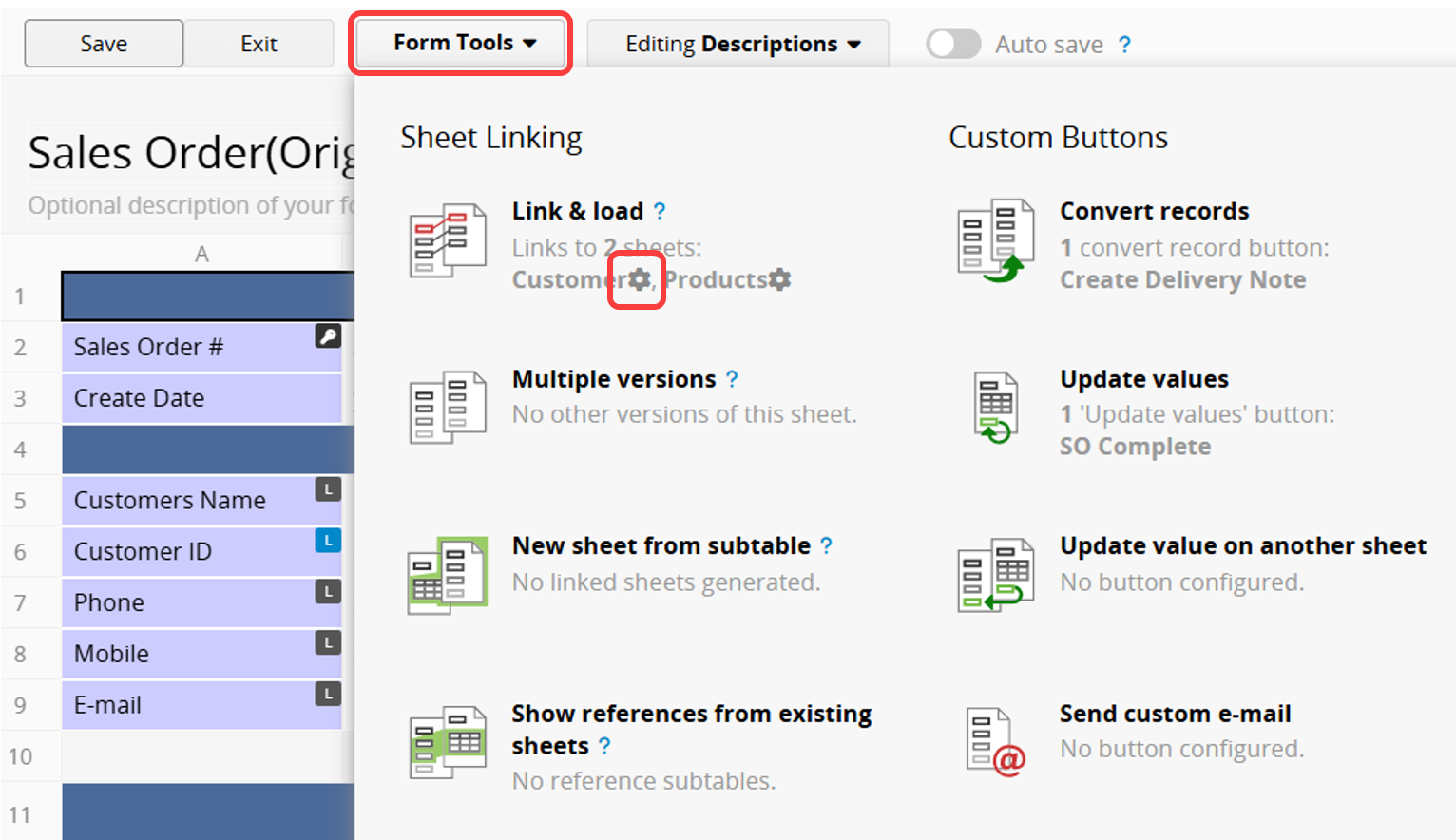
2. Check Keep loaded value sync with source to enable automatic updates when the source data changes. Alternatively, click "Sync this set (or ALL) of linked fields with updated source values for all records" to manually re-trigger the sync.
Note:
Checking "Keep loaded value sync with source" ensures that "when the source sheet data changes, the corresponding Loaded Fields will also update". However, this does not mean the Loaded Field values will always match the source. There may be slight differences, as the mechanism triggers Link and Load when the source sheet (e.g., "Customer" sheet) is updated, syncing the Loaded Fields in the target sheet (e.g., "Order" sheet).
If you directly modify the Customer Address in the "Order" sheet (target sheet), the system will not reverse-update the "Customer" sheet (source sheet). Link and Load synchronizes data from the source sheet to the target sheet, not the other way around.
 Thank you for your valuable feedback!
Thank you for your valuable feedback!