You can use some of the BBCode tags that you normally use in forums or bulletin boards when filling out your sheet in Ragic. Using BBCode tags is extremely useful when filling Free Text fields or comments for internal communication.

In addition to using BBCode for field values, it can also be applied in sheet design through Static Text fields, such as adding a company logo as part of the sheet's layout.
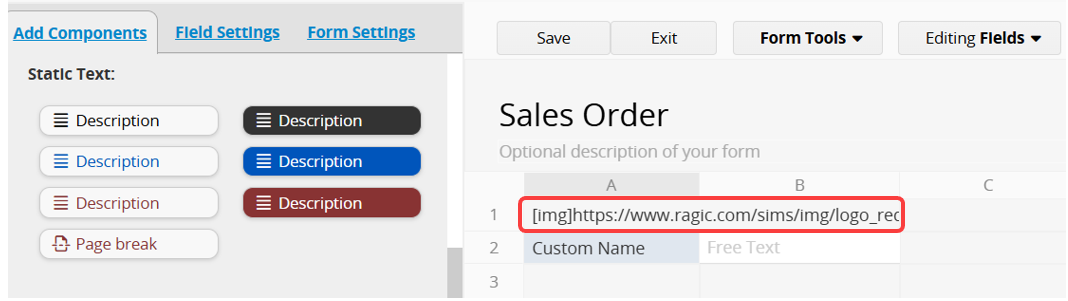
Enter "/" in the field or comment, and the BBCodes menu will automatically pop up. You can then directly choose the desired tag from it!
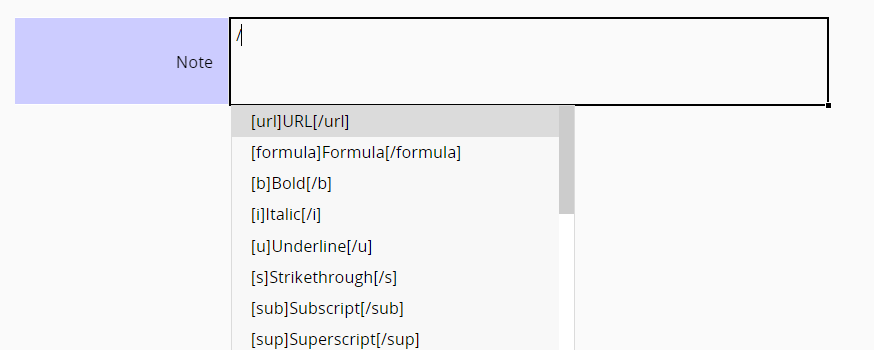
When selecting field text, the BBCode menu will also pop up.
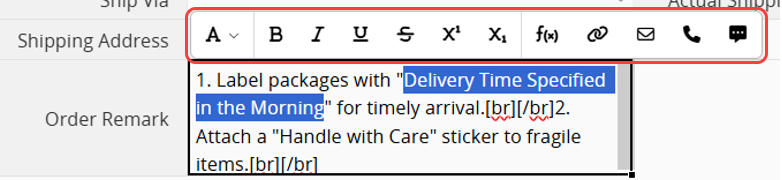
Refer to the example video below:
The following are the currently supported tags and their display formats.
| Application | BBCode Example | Display |
|---|---|---|
| Convert text into a URL | [url=https://www.ragic.com]Ragic[/url] | Ragic |
| Application | BBCode Example | Display |
|---|---|---|
| Click the tagged text to perform a Full Text Search in the database. | [[search query term]] | |
| Application | BBCode Example | Display |
|---|---|---|
| Use formulas to display values from other fields. | [formula]A1+" "+A2[/formula] | 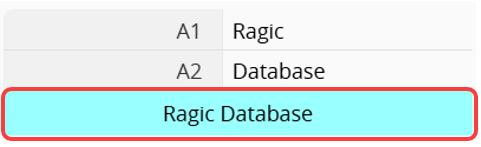 |
Note: It is recommended that the SYSAdmin use this BBCode for description fields. When applied, it is for display purposes only, and the calculation results will not be stored in the database.
You can use BBCode to change the text format and color. Please refer to the table below.
| Application | BBCode Example | Display |
|---|---|---|
| Bold | [b]Ragic[/b] | Ragic |
| Italic | [i]Ragic[/i] | Ragic |
| Underline | [u]Ragic[/u] | Ragic |
| Strikethrough | [s]Ragic[/s] | |
| Superscript | [sup]Ragic[/sup] | Superscript Ragic |
| Subscript | [sub]Ragic[/sub] | Subscript Ragic |
| Red Text | [color=red]Ragic[/color] | Ragic |
| Orange Text | [color=orange]Ragic[/color] | Ragic |
| Yellow Text | [color=yellow]Ragic[/color] | Ragic |
| Green Text | [color=green]Ragic[/color] | Ragic |
| Blue Text | [color=blue]Ragic[/color] | Ragic |
| Purple Text | [color=purple]Ragic[/color] | Ragic |
| Pink Text | [color=pink]Ragic[/color] | Ragic |
| Gray Text | [color=gray]Ragic[/color] | Ragic |
| Brown Text | [color=brown]Ragic[/color] | Ragic |
| Cyan Text | [color=cyan]Ragic[/color] | Ragic |
| Use hexadecimal color codes | [color=#cc0000]Ragic[/color] | Ragic |
| Application | BBCode Example | Display |
|---|---|---|
| Insert an Image | [img]https://www.ragic/sims.png[/img] | 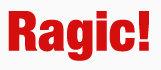 |
| Custom width * height | [img=100x20]https://www.ragic/sims.png[/img] | 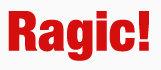 |
Note: When setting the height and width of an image, differing image sizes can cause distortion. You can set only the height or the width, for example, [img=100x] to fix the width at 100 or [img=x20] to fix the height at 20 and scale proportionally.
Additionally, please note that if you are using BBCode to insert an image, the image URL must be a valid one. This means that whether the image is uploaded to another online storage service or to Ragic, the URL you obtain must directly display the image or initiate its download when opened.
You can use the [fa=type] BBCode to insert Font Awesome Icons. The following is the table for the "type", corresponding "Font Awesome" icons, and usage examples.
| type | Icon | BBCode Example | Display |
|---|---|---|---|
| fas | Soild | [fa=fas]fa-star[/fa] | |
| far | Regular | [fa=far]fa-star[/fa] | |
| fal | Light | [fa=fal]fa-star[/fa] | |
| fab | Brands | [fa=fab]fa-apple[/fa] |
Note: Since Font Awesome continuously releases new icons, Ragic does not support all the icons listed by Font Awesome.
To display an address in a map format within a field, you can enter the address within the [addr] BBCode.
Example: [addr]New York, New York[/addr]
Display: 
You can use the [embed] BBCode to embed videos. The video URL must include embed parameters, as shown in the example below.
Example: [embed]https://www.youtube.com/embed/9MbmEu_wYxE?si=hF6HLWLeDmBFfGy_[/embed]
Display: 
You can also add "width x height" as a parameter in the BBCode to resize your video if needed: [embed=800x600]video_url[/embed]
Use the BBCode [mailto] to send an email to the specified address.
| BBCode Example | Display |
|---|---|
| [mailto]support@ragic.com[/mailto] | support@ragic.com |
| [mailto=support@ragic.com]Contact Ragic support[/mailto] | Contact Ragic support |
Use the BBCode [tel] to call the specified phone number.
| BBCode Example | Display |
|---|---|
| [tel]8886668037[/tel] | |
| [tel=8886668037]Call Ragic[/tel] |
Use the BBCode [sms] to send an SMS to the specified phone number.
| BBCode Example | Display |
|---|---|
| [sms]4159876123[/sms] | |
| [sms=4159876123]Send SMS to 4159876123[/sms]/td> | 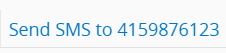 |
You can embed external web resources, such as company website pages, custom-developed reports, Google Calendar, or YouTube videos.
BBCode: [iframe=width x height]URL[/iframe]
Tips: If the iframe content embedded in Ragic is blocked, please go to Company Settings → Account Settings and adjust the value of the "iframe sources" field.
Use the [poll] BBCode to create a poll, allowing users to vote for the best option.
Note: The same "Poll Name" in the database will trigger the same poll. To create a new one, please use a different name. If the original poll was deleted, you can reuse the previous name.
Input [poll]Poll Name[/poll] in the field.
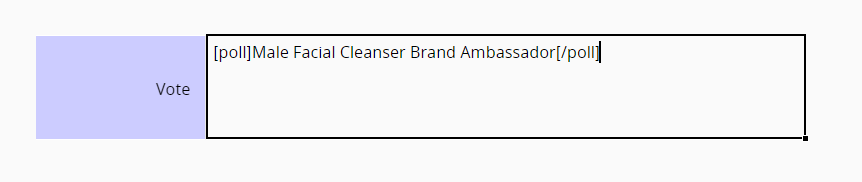
After saving, the poll interface will be displayed. Click Create Poll to open the configuration window.
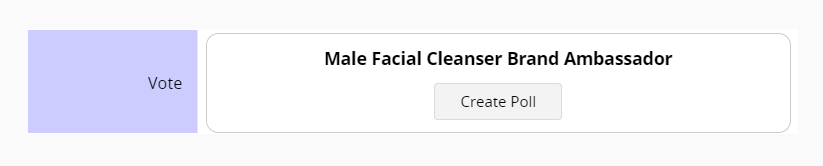
In this section, you can add options, set the duration, and check whether multiple selections are allowed.
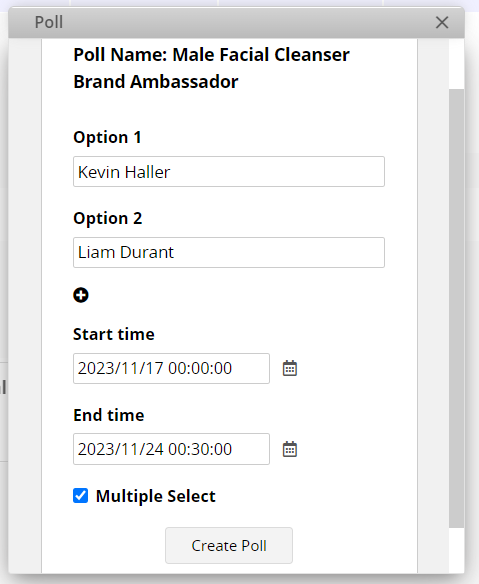
Next, vote in the window; click on Vote Count to see the list of voters; click End Poll to close this poll directly.
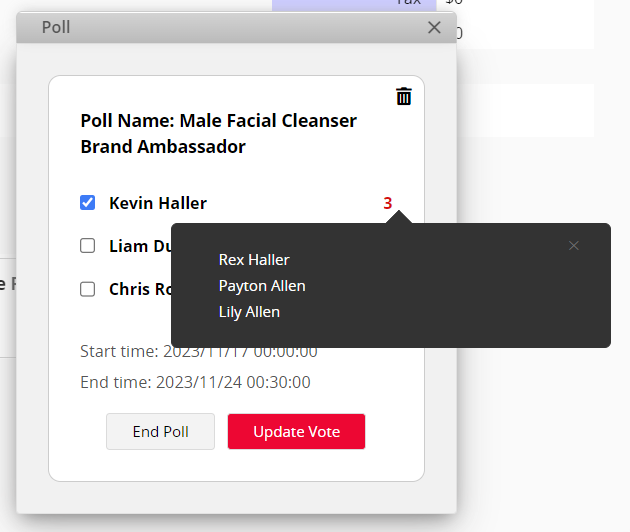
After ending, you can view the results. In the window, there is a trash bin icon in the upper right corner to remove this poll.
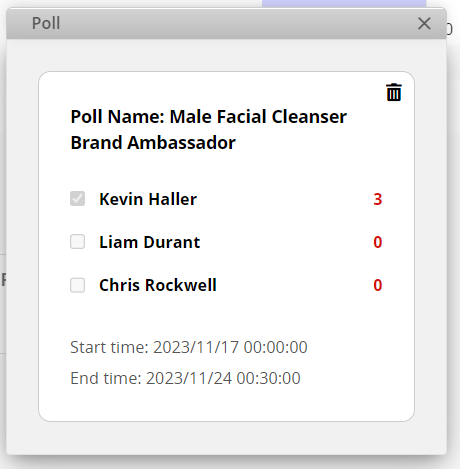
Use the [pagebreak] BBCode to force page breaks when downloading as a PDF or for Printer Friendly.
Insert [pagebreak][/pagebreak] between the field values where you want the page breaks to occur.
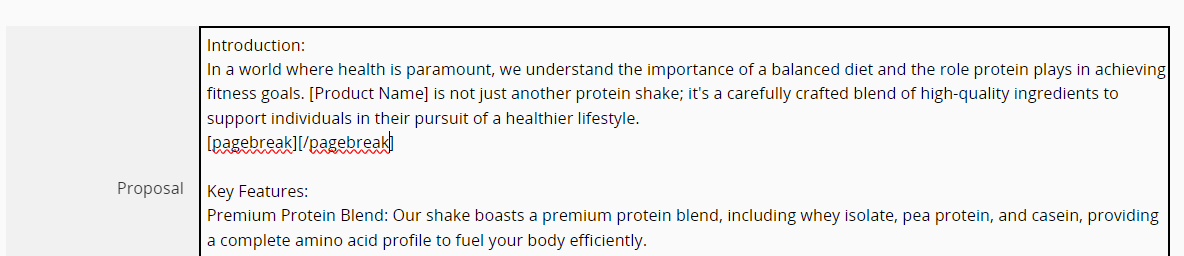
Page breaks will occur automatically during printing.
When a field has a lot of content or you want to create an index within it, you can use the [#] BBCode to define anchors and pair it with the [url] BBCode to enable navigation within the same field.
| Application | BBCode Example |
|---|---|
| Define Anchor | [#=1] Section 1[/#] |
| Anchor Link | [url=#1] Section 1[/url] |
Example:
You can define multiple Anchors in different paragraphs within a field using [#], and create Anchor Links with [url] to serve as an index.

Clicking a link will jump to the corresponding anchor within the same field.
Notes:
1. When the field is not in edit mode, Anchor Links will function even if the record has not been saved.
2. Anchors and links must be defined within the same field.
You can use the following BBCode tags to create line breaks. In online sheets, similar layout effects can usually be achieved without using BBCode. However, in Custom Print Report templates, line breaks will not appear unless the field parameters are properly configured. Use the BBCode tags below along with the appropriate field parameters to ensure the desired layout in printed reports.
| BBCode | Application | BBCode Example | Display |
|---|---|---|---|
| [br] | Inserts a line break. | First line[br]Second line | First line
Second line |
| [il] | Used together with [ol] or [ul] to define list items. | See [ol] and [ul] examples. | |
| [ol] | Create a numbered list.
Must be used with [il]. |
[ol]
[il]Item 1[/il] [il]Item 2[/il] [/ol] |
1. Item 1
2. Item 2 |
| [ul] | Create a bullet list.
Must be used with [il]. |
[ul]
[il]Item 1[/il] [il]Item 2[/il] [/ul] |
• Item 1
• Item 2 |
 Thank you for your valuable feedback!
Thank you for your valuable feedback!