If you don't see the following features on the sheets, it may be related to your access rights for this sheet. For any issues related to editing entries, please contact your SYSAdmin to check the access rights configurations.
If you have Admin or Survey User Access Rights and want to perform actions such as executing Action Buttons, lock/unlock, approval, or mail merge on all filtered or selected entries in the Listing Page, you can use the Batch Execution.
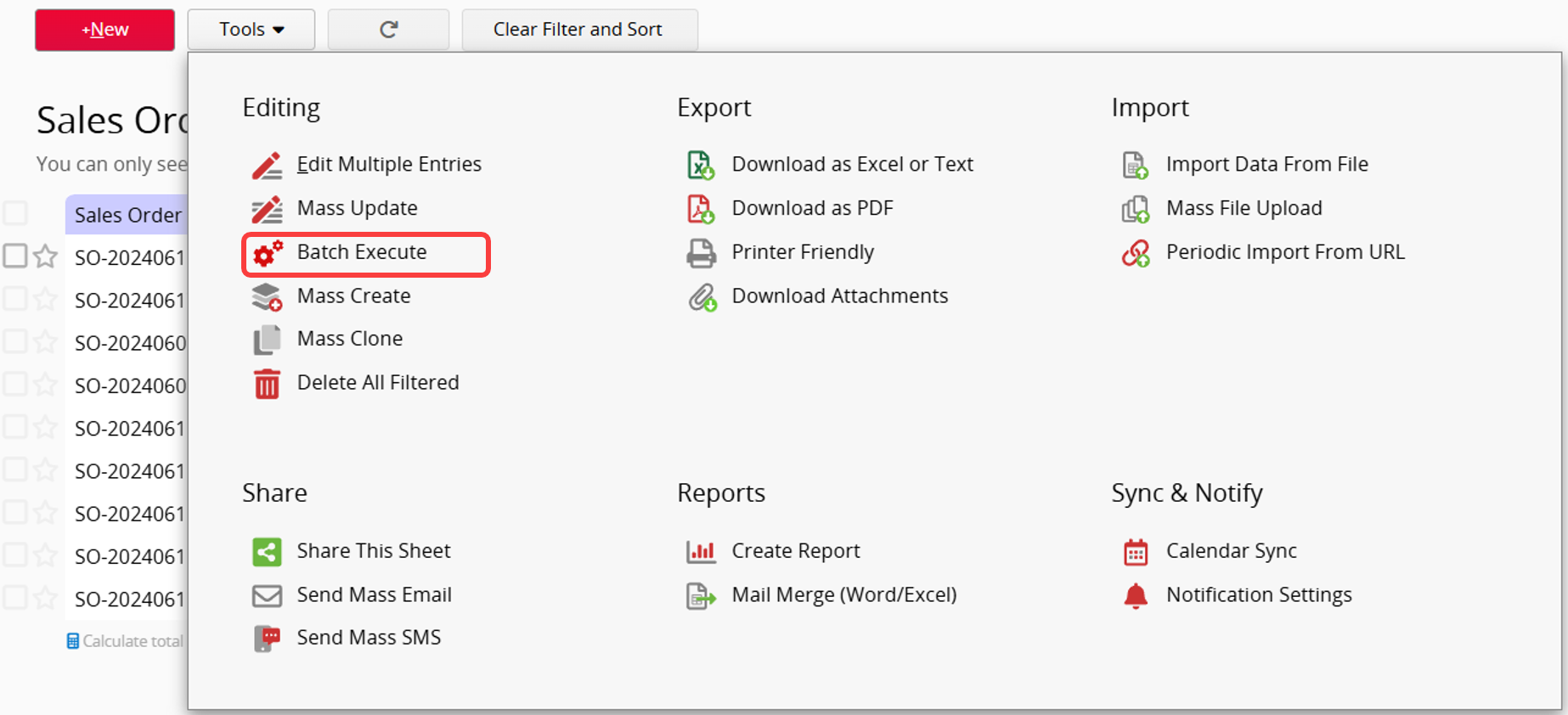
Select multiple entries on which you want to execute Action Button, such as converting multiple sales orders to delivery notes. On the Listing Page, click on Batch Execution under the Tools section, then choose the Action Button you wish to execute from the Execute Action Button tab.
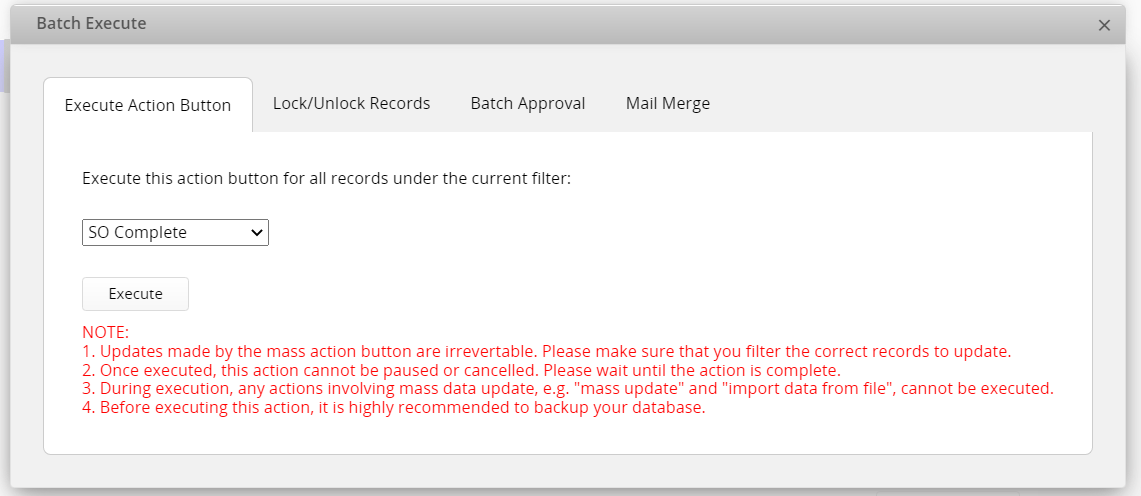
Before executing the Action Button, please note that:
1. Updates made by the mass action button are irreversible. Please make sure that you filter the correct records before updating.
2. Once executed, this action cannot be paused or canceled. Please wait until the action is complete.
3. During execution, any actions involving mass data update, e.g. "mass update" and "import data from file", cannot be executed.
4. Before executing this action, it is highly recommended to backup your database.
Note:
Action Buttons that support Batch Execute include Convert Records, Update Values (on this sheet or another sheet), and Send Custom E-mail.
Other Custom Action Buttons (for example, Download as PDF, Printer Friendly) and Custom Print Report buttons do not support Batch Execute.
Since some buttons do not support Batch Execute, if you need to batch export filtered records from the Listing Page, refer to the following:
Download as PDF: Configure this in the "Form Page" tab of the settings interface. For details, see here.
Printer Friendly: Select Print as form pages. For details, see here.
Custom Print Report: To download multiple records, see here.
Select multiple entries you want to lock or unlock at once, such as locking all completed sales orders. On the Listing Page, click on Batch Execution under the Tools section, then choose Lock Record or Unlock Record from the Lock/Unlock Records tab.
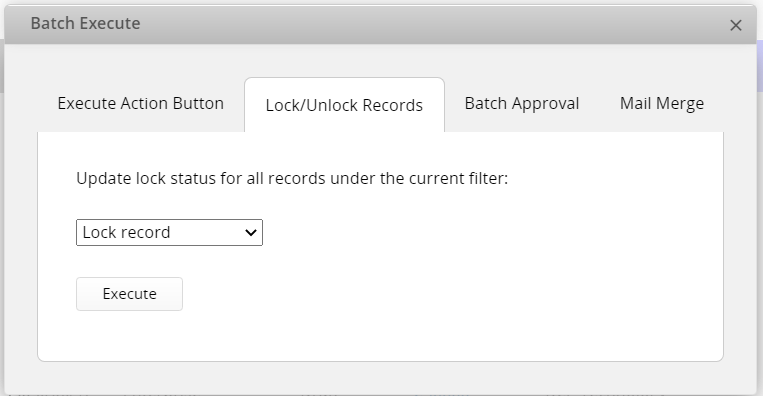
After clicking Execute, the system will execute the action in the background, and you can view the progress in the lower-left corner of the screen.
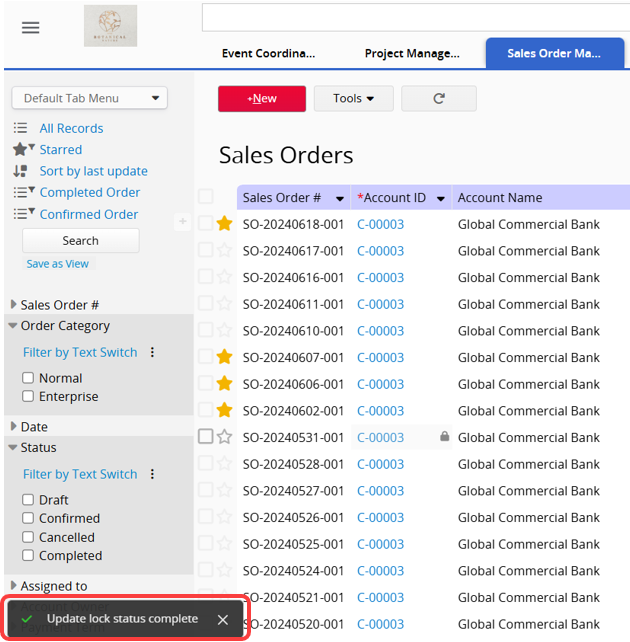
Select multiple entries you want to start the approval process for, such as sending all sales orders for supervisor approval. On the Listing Page, click on Batch Execution under the Tools section, then choose Start approval from the Batch Approval tab and click "Start" to begin the approval process for the filtered entries.
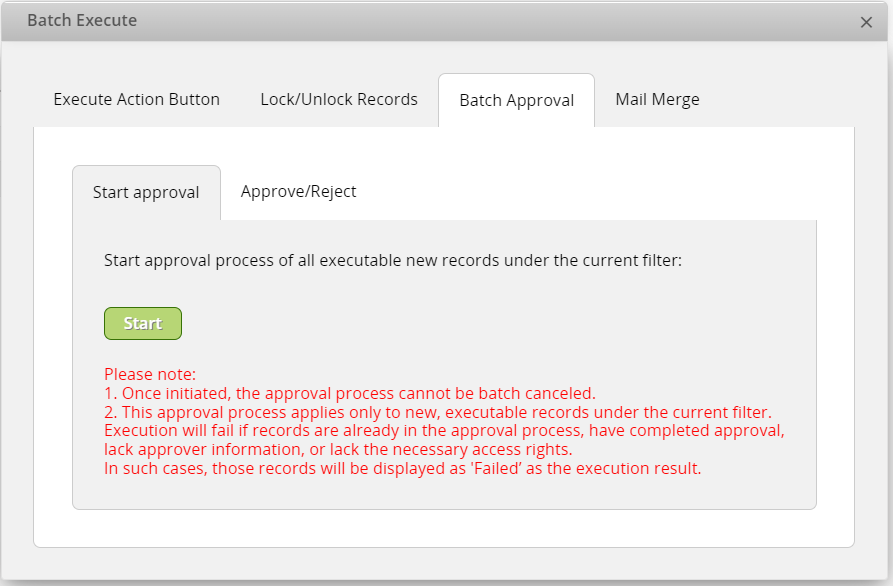
Note:
1. Once initiated, the approval process cannot be batch canceled.
2. This approval process applies only to new, executable records under the current filter.
3. Execution will fail if records are already in the approval process, have completed approval, lack approver information(when the approver needs to manually select), or lack the necessary access rights. In such cases, those records will be displayed as 'Failed’ as the execution result.
Select multiple entries you want to approve or reject at once, such as approving all sales orders. On the Listing Page, click on Batch Execution under the Tools section, then choose Approve/Reject from the Batch Approval tab. You can enter a reason below, and after clicking "Approve", the system will execute the action.
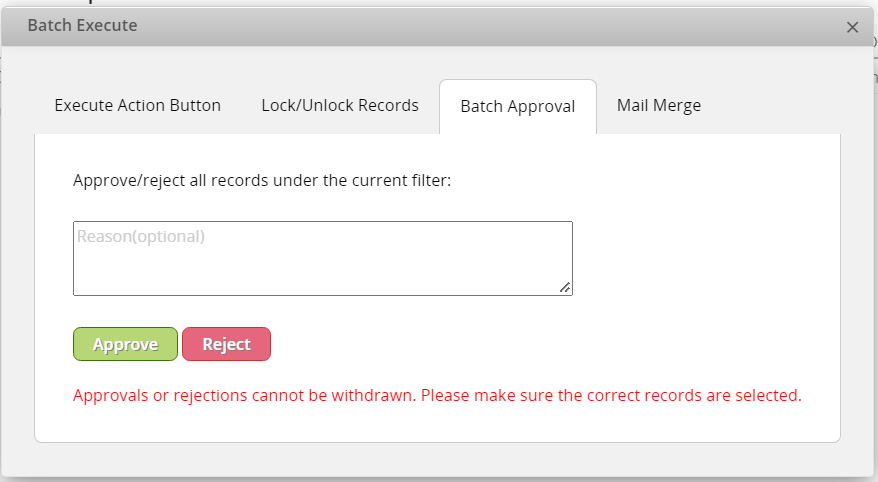
Note:
1. Approvals or rejections cannot be withdrawn. Please make sure the correct records are selected.
2. If a failure message appears, it may be because the user executing the batch approval has no right to approve the record, or the approval process for the record has not started.
Select multiple entries you want to Mail Merge. On the Listing Page, click on Batch Execution under the Tools section, then click the desired button in the Mail Merge tab.
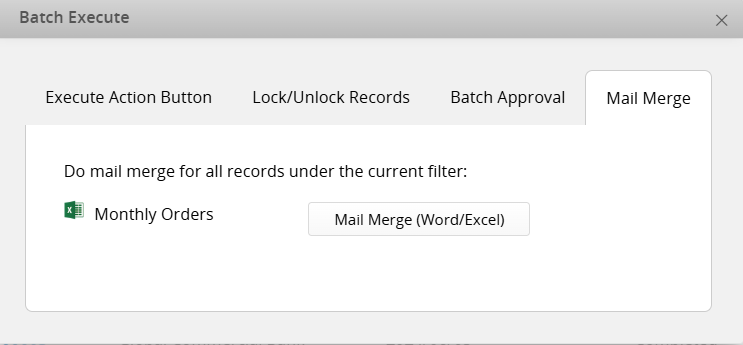
 Thank you for your valuable feedback!
Thank you for your valuable feedback!