In the left sidebar search, you can set criteria for multiple fields. If you have commonly used criteria, you can save them as Personal View. The next time, simply click on the saved Personal View to apply the search criteria automatically.
After setting up the search criteria in the left sidebar search, click Save as View and name the view.
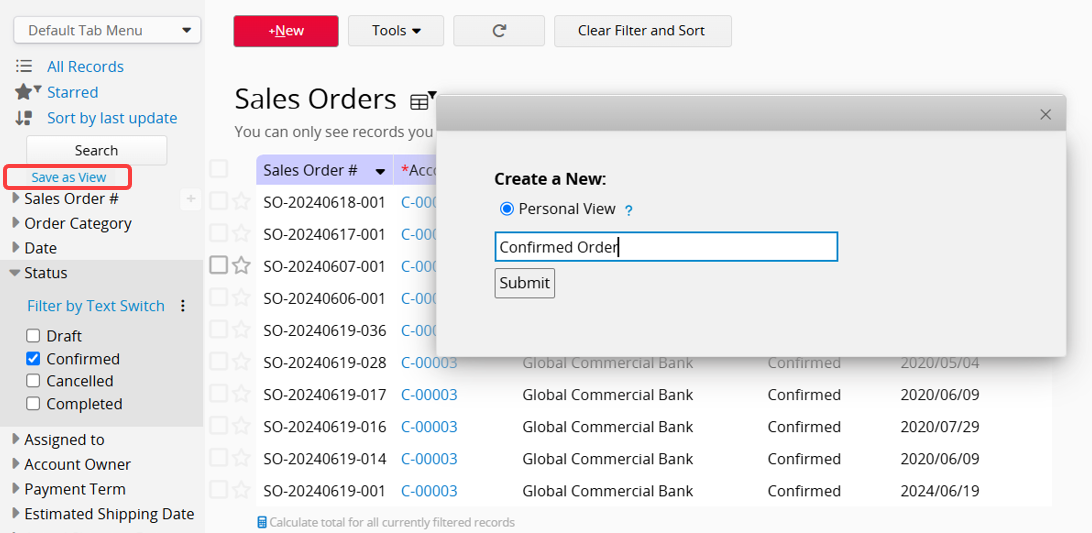
The saved Personal Views will be listed at the top of the left sidebar and are visible only to you. Clicking a view will automatically apply the search criteria.
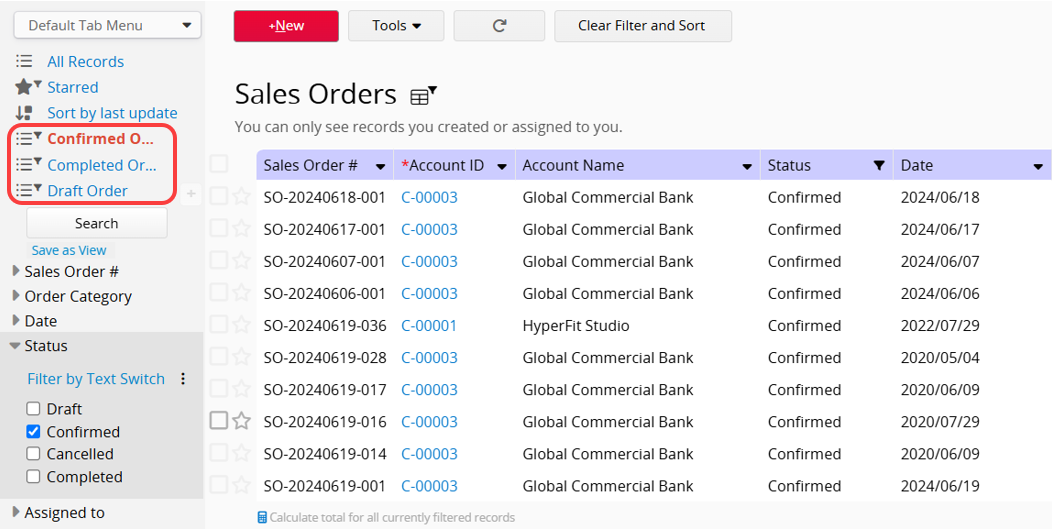
Click Clear Filter and Sort to reset the filter.
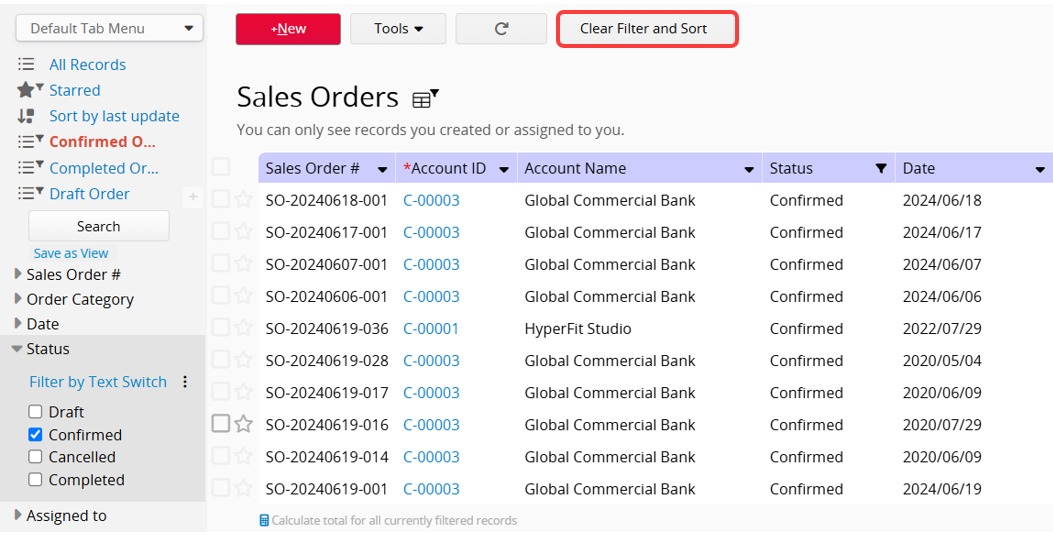
To delete a Personal View, right-click the filter name or click the arrow next to it, then select Remove Personal View.
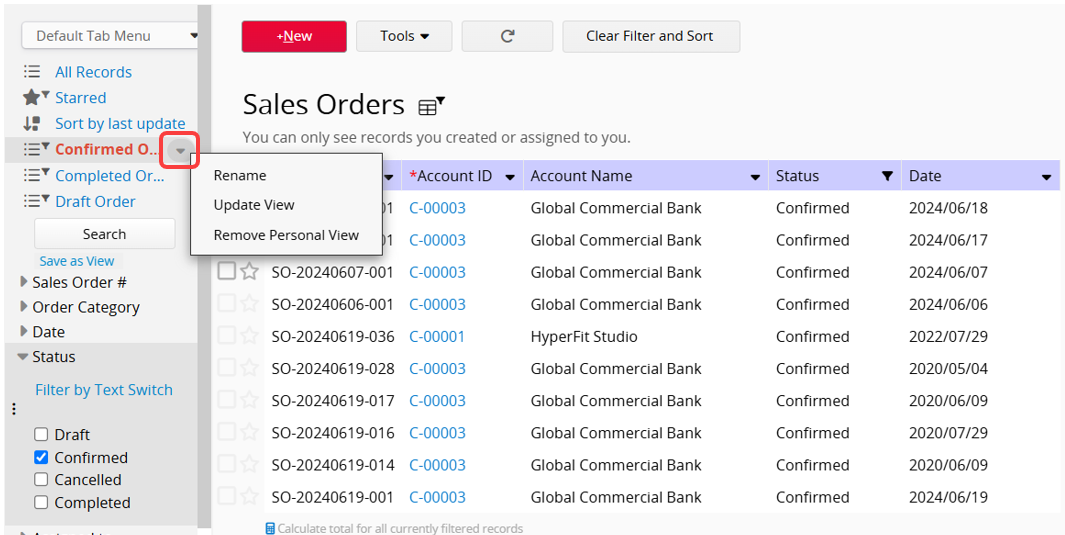
To update a Personal View, right-click the filter name or click the arrow next to it, then select Update View.
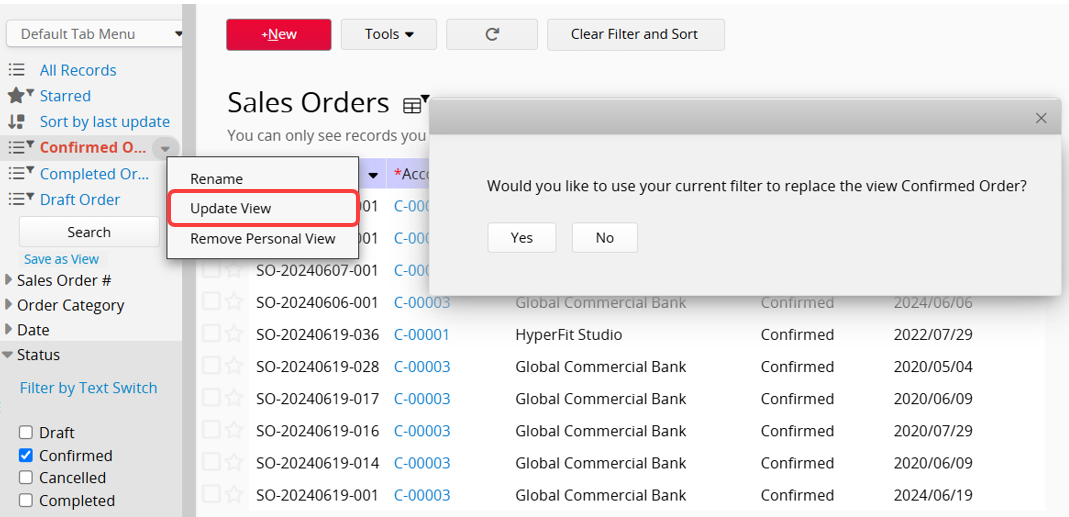
If you have commonly used filter criteria that you'd like other users to access, you can ask the SYSAdmin or sheet designer to create a Shared View.
To share the results, for example, if you're a sales manager who needs to share a list of unshipped orders with the logistics company, you can select the Share View URL option.
Additionally, you can set up notifications for a shared view, where the system sends alerts when new records match the filter or when records transition from matching to non-matching.