You can find DB Maintenance under Database Management by clicking the hamburger icon on the upper-left of the page.
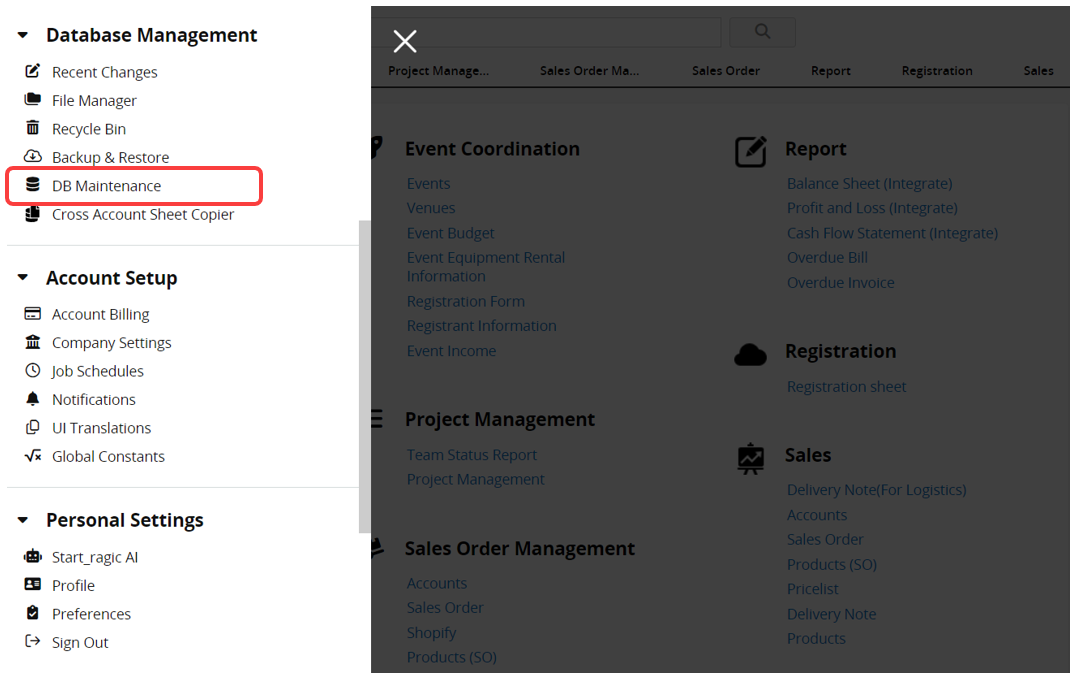
Resetting the database connection can help clear your database cache. If you notice that changes you have made to records or sheet designs are not showing up, you can try resetting your DB connection.
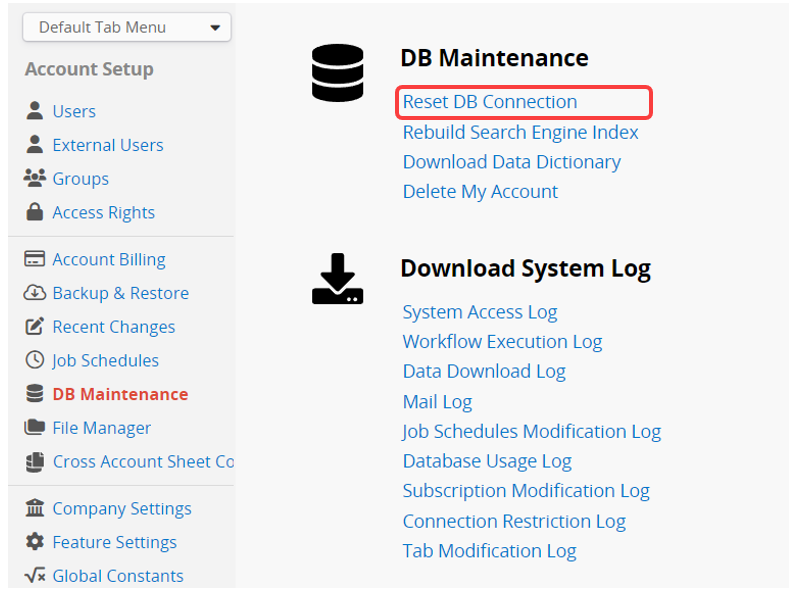
Ragic's search bar works like a search engine, helping you find complete values and offering search suggestions as you type. This is very useful when looking for a specific entry where you know at least one of the values.
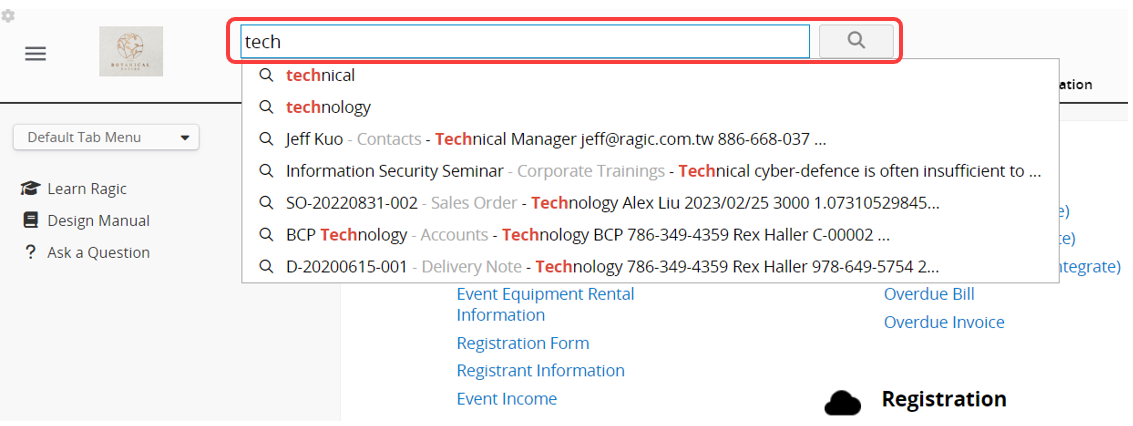
If you don't see related search suggestions while typing into the search bar, it may be because the data you're searching for is newly created and hasn't been indexed yet. This is especially common with newly imported data, as it needs some time to be included in the search engine index.
You can click Rebuild Search Engine Index option under your DB Maintenance menu.
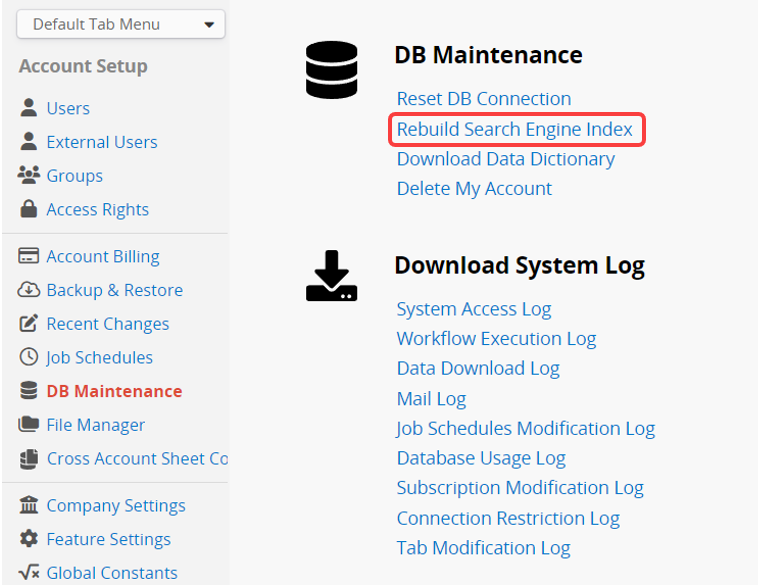
After clicking, the system will re-index every record in each sheet in the background. You'll see the indexing status in a pop-up menu on the lower-left side of your screen. Feel free to work on your database while indexing is being done.
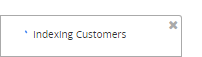
Once the indexing is done, the pop-up will display "Done".
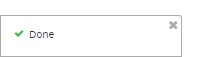
If the updated Title Field in the sheet still displays the old one when searching, you can also click on Rebuild Search Engine Index.
Note: When the database is large, this process may take longer. In that case, you can directly rebuild the search engine index for a specific sheet.
You need a Professional Plan subscription or higher to access this feature.
Your data dictionary shows the data schema of all your sheets, which contains all the Field IDs, Field Names, and stored Field Types.
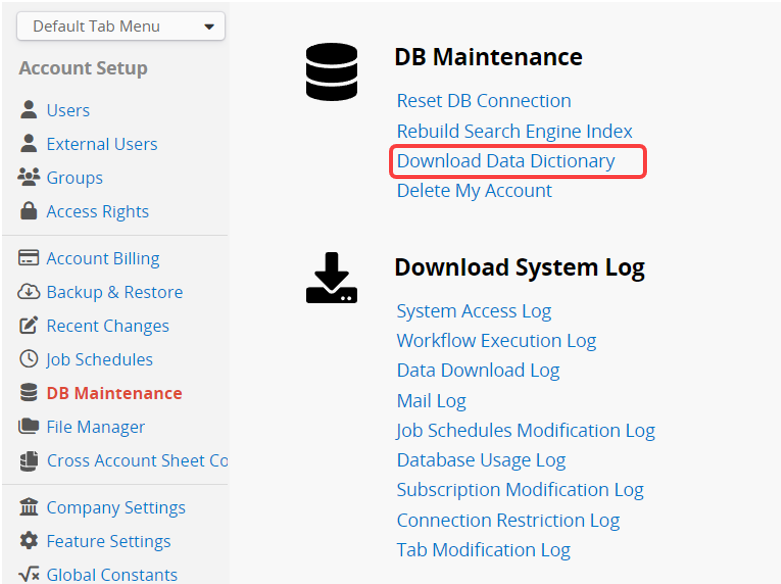
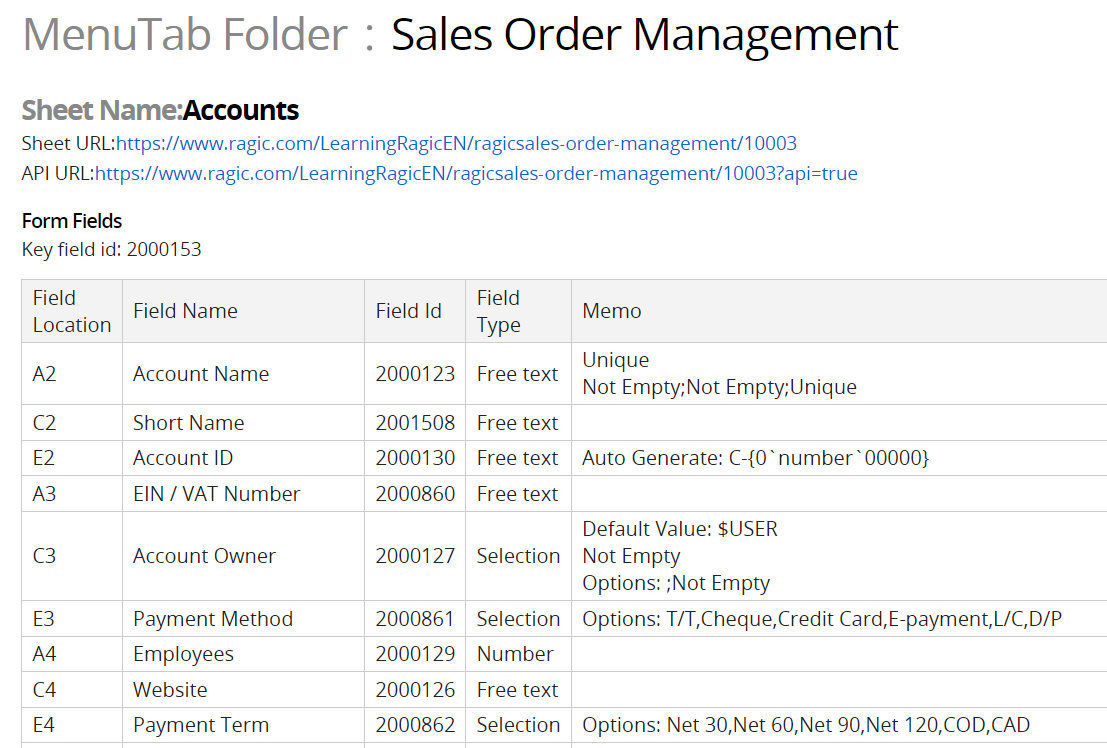
The Data Dictionary information can be useful for program developers when writing programs to read and write data using Ragic's HTTP API or writing server-side Javascript workflows.
Ragic offers a forever free version that you can use, but for any reason, you can still delete your Ragic account.
Since this action is irreversible, ensure that you Back Up data in case you need to restore it later. Alternatively, you can Export data or ensure that there is no important data left on your account.
To delete your Ragic account, navigate to the DB Maintenance Menu page and click on the Delete My Account option.
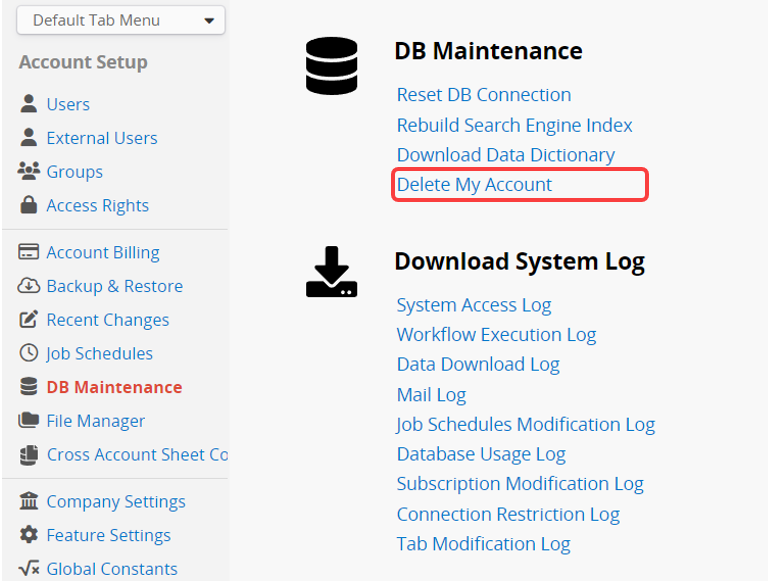
To prevent accidental deletion, you will be directed to the following page. Please confirm and follow the instructions to delete your account.

If you are looking to cancel payment to your account, please refer to this section.
You need a Professional Plan subscription or higher to access this feature.
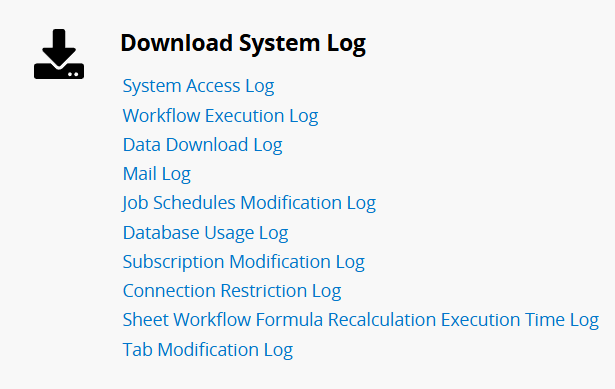
The date and time in the system log are based on UTC+0 time zone.
| Option | Description |
|---|---|
| System Access Log | List the information, including the date, time, and IP address, of both internal and external users with access who have logged in to your account.
In the log, F means a normal log-in session, D means it's a duplicated log-in session and it has logged out the other session that this user has logged in from, usually from another device or browser. (Note: Users who have not logged in, or who have been deleted or suspended, will not be listed in the log.) |
| Workflow Execution Log | List the errors of workflow execution. If there are no records, no content will be displayed. |
| Data Download Log | List the download history from the Listing Page, including downloading as Excel files and printer-friendly versions, as well as the download files history from the preview screen of the File Upload field. If there are no records, no content will be displayed. |
| Mail Log | List notification emails, new user invitation emails, and password resetting emails’ details. If there are no records, no content will be displayed. |
| Job Schedules Modification Log | List the modification of job schedules. If there are no records, no content will be displayed. |
| Database Usage Log | List which user accessed which sheet; V stands for viewing entries, C stands for creating entries, and U stands for updating entries. |
| Subscription Modification Log | List the plan and user number modifications through online payments. Manual payment information will not be listed. |
| Connection Restriction Log | If Connection Restrictions are configured in the company settings, users will be blocked from logging in if their login does not match the specified IP address, mask, connection time, or connection days. A Connection Restriction Log will be generated in such cases. If there are no records, no content will be displayed. |
| Sheet Workflow Formula Recalculation Execution Time Log | List the time required to execute the Daily Workflow Formula Recalculation for each sheet. If there are no records, no content will be displayed. |
| Tab Modification Log | List when and which users have added, edited, or deleted tabs. |