For databases with a huge amount of records, retrieving substantial amounts of data for reports or system integration is often inconvenient. However, Automatic Archiving may complicate querying older records. In such cases, the SQL Database Sync feature allows you to store data in the SQL database, enabling efficient querying, filtering, and analysis.
On the Listing Page, click Tools and select SQL Database Sync under Sync & Notify.
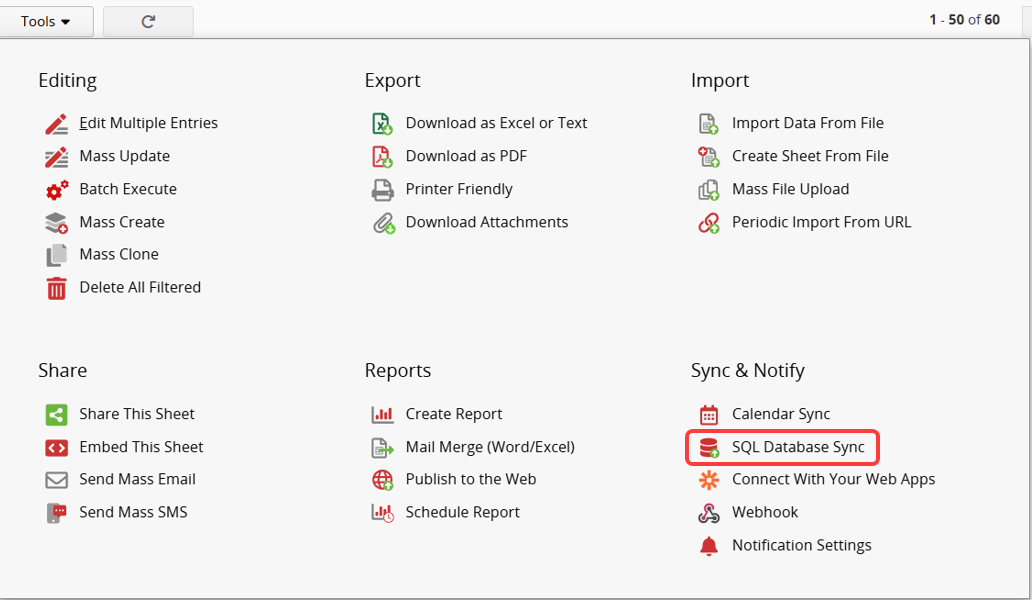
Select the DB Type, enter the required details, and click Save SQL sync config.
Note:
1. The DB name, User, and Password must correspond to your SQL database, not your Ragic account information.
2. The table name must be in English and cannot contain spaces and special characters(e.g., @, #, $, .,- ).
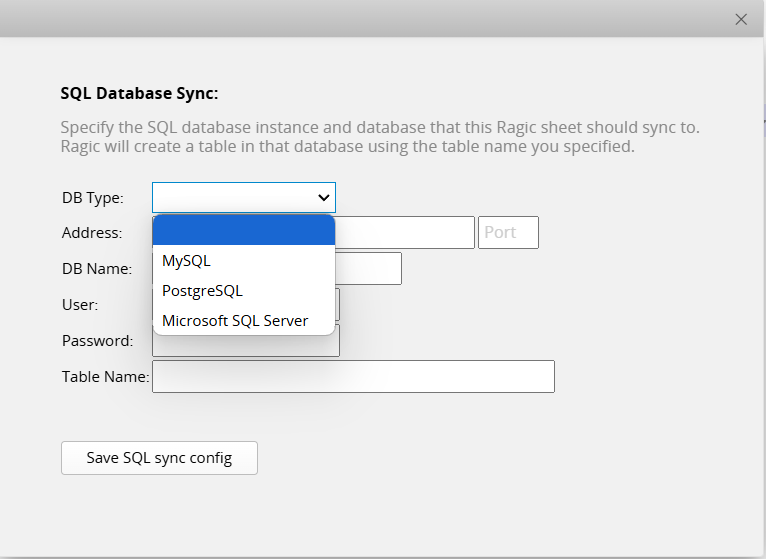
3. Ensure your SQL database allows external connections and that the relevant port (e.g., 5432 for PostgreSQL) is not blocked by firewall or security settings.
After saving, the Sync now button will appear. Click it to synchronize your data with the SQL database.
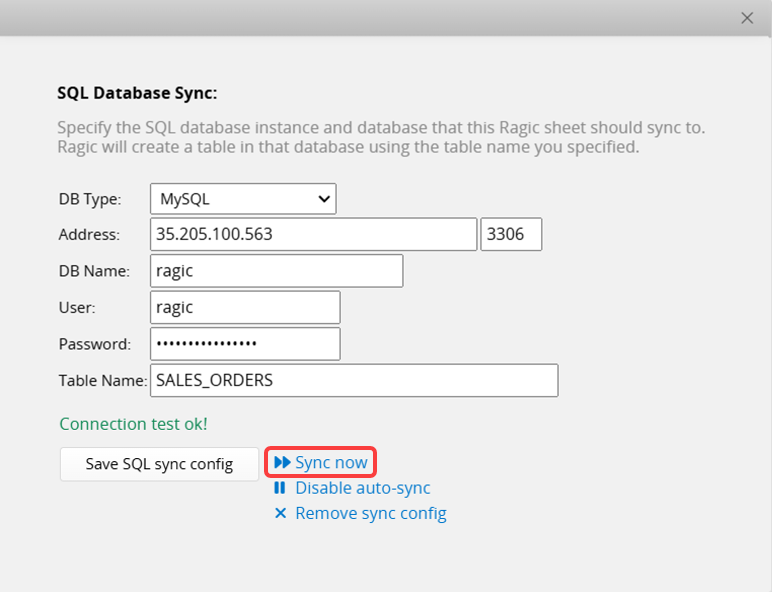
Click Remove sync config to clear the sync settings.
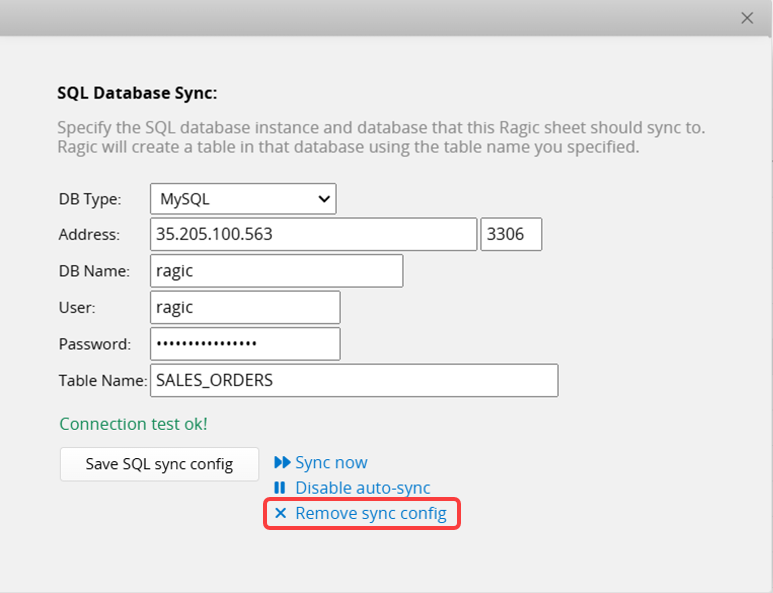
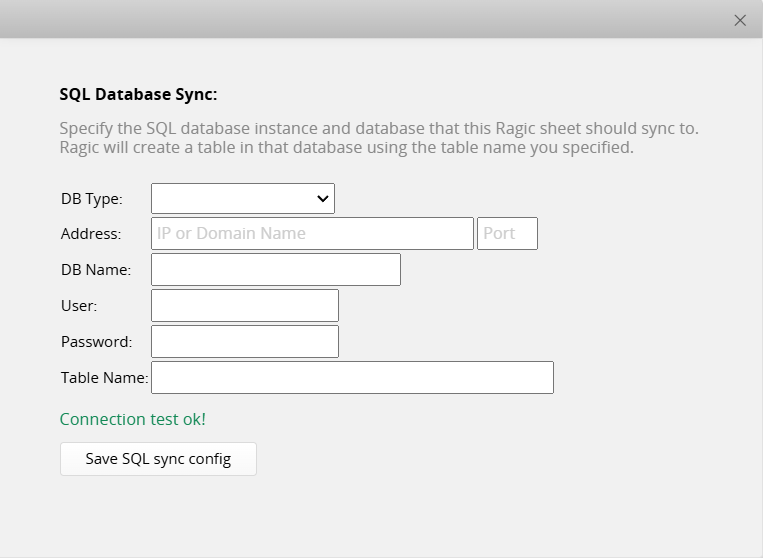
Enabling auto-sync allows data to be automatically synchronized to the SQL database at a scheduled time every day. If this feature is not enabled, any new or modified record will require you to manually click Sync now to update the SQL database.
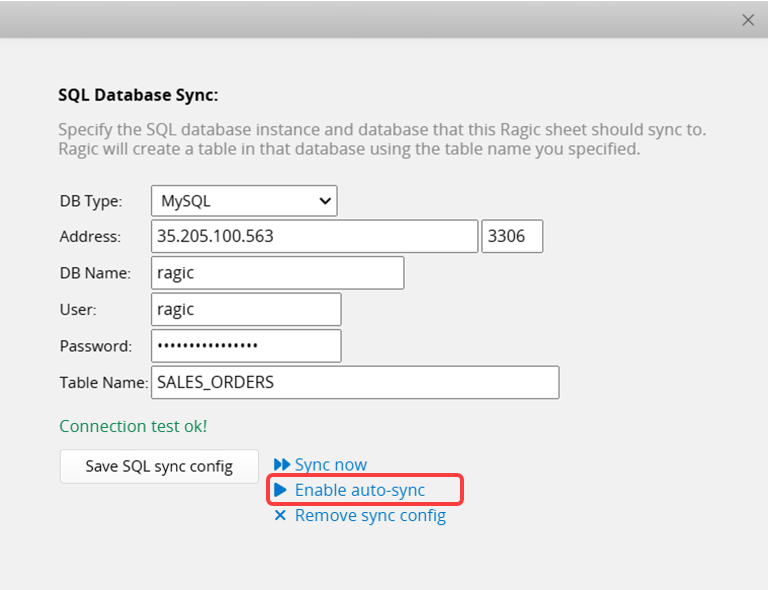
The default time for daily auto-sync is based on the Default Job Schedule Execution Time set in the Company Settings. You can modify this in Job Schedules.
To stop auto-sync, simply click Disable auto-sync.
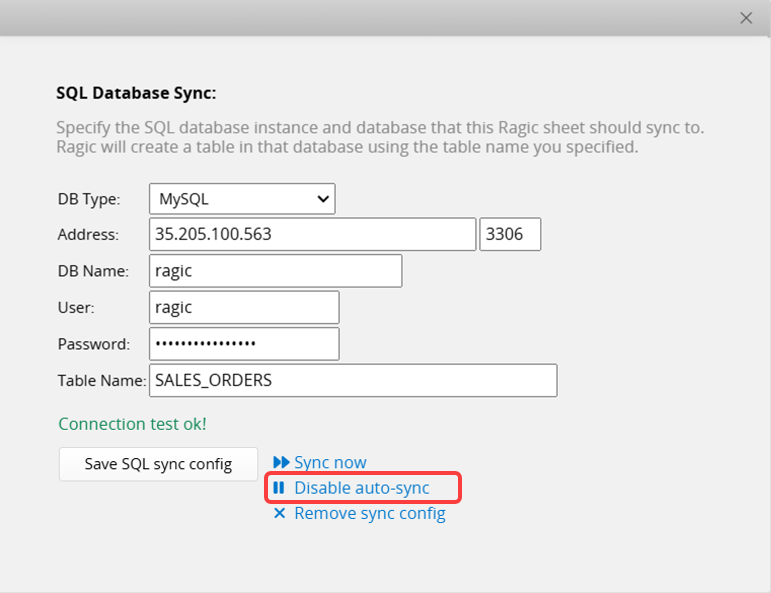
Refer to the table below for supported database types and versions:
| Database Type | Driver Version | Supported Versions |
|---|---|---|
| MySQL | Connector/J 9.0 | 8.0 or higher |
| PostgreSQL | 42.7.4 | The oldest supported version is PostgreSQL 13 |
| Microsoft SQL Server | 12.8 | Server 2016 and later versions |
 Thank you for your valuable feedback!
Thank you for your valuable feedback!