Dynamic Filters can be set for fields that already have Link & Load configured or are Select From Other Sheet field. They enable you to choose options in another sheet based on the values of a specific field in this sheet.
For example, if a sheet has a "Membership Level" field with "VIP" and "Regular" options, selecting "VIP" will filter members loaded via Link and Load to show only those with a "VIP" level. Similarly, selecting "Regular" will show only members with a "Regular" level. This feature allows you to load only the options you need.
To create a Dynamic Filter, navigate to your Form Page's Design Mode, and from Form Tools, click on the gear icon next to the related sheet name under Link & Load.
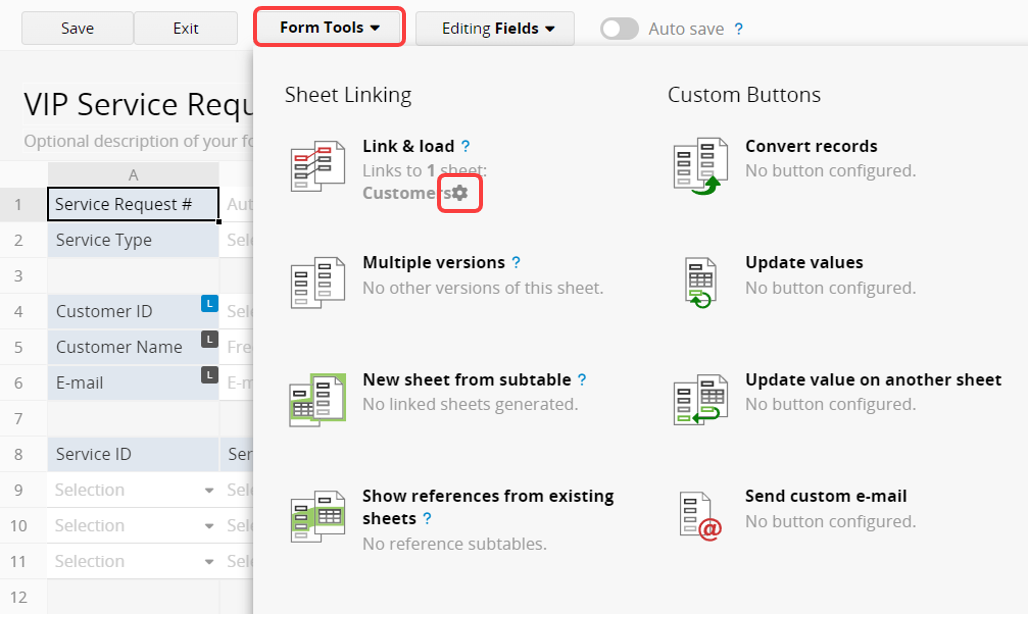
Select the field value from another linked sheet and the field value in this sheet, then set rules. When you load data from the other sheet, only the data that matches the rules will be displayed. Click the "+" button to add rules, and you can also click the pencil icon on the right to enter custom criteria.
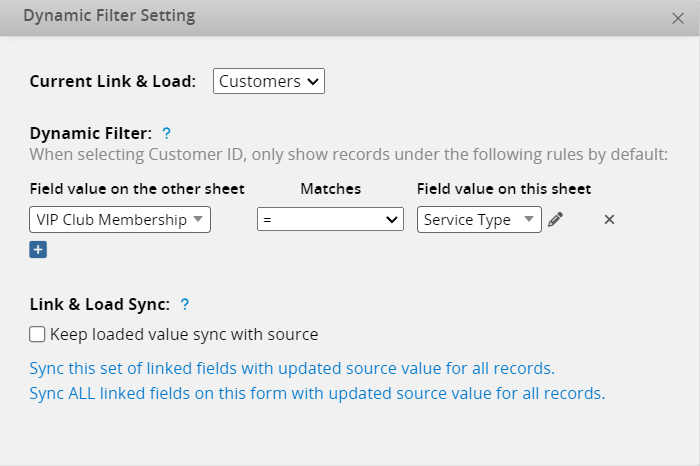
For example, if you want to offer VIP services based on customers' loyalty programs and ensure that the "Service Request" sheet only selects customers belonging to a certain loyalty program, you can set the "VIP Club Membership" field on the "Customers" sheet to be filtered by the "Service Type" on the "Service Request" sheet.
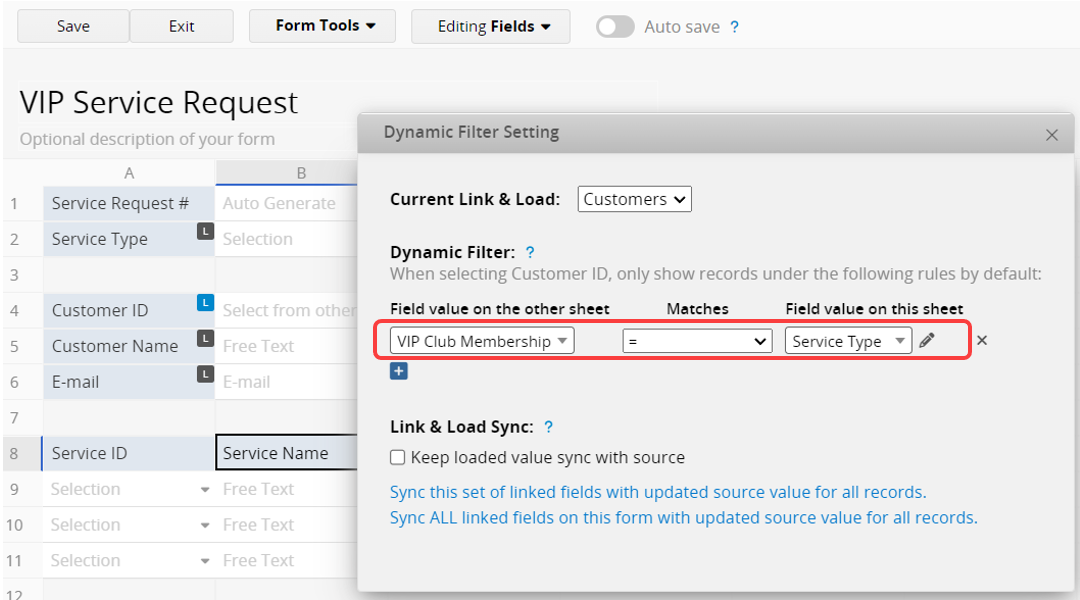
After selecting a "Service Type", only customers belonging to the associated "VIP club" are displayed.
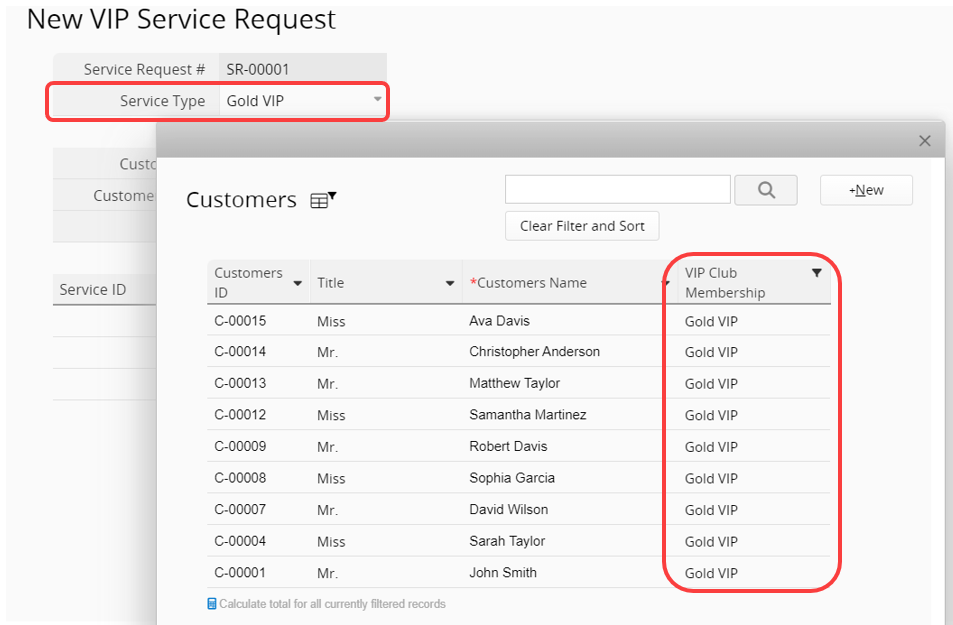
Note: Dynamic Filtering pre-filters data based on the criteria. Users can manually clear the filtering conditions and select data that does not meet the rules.
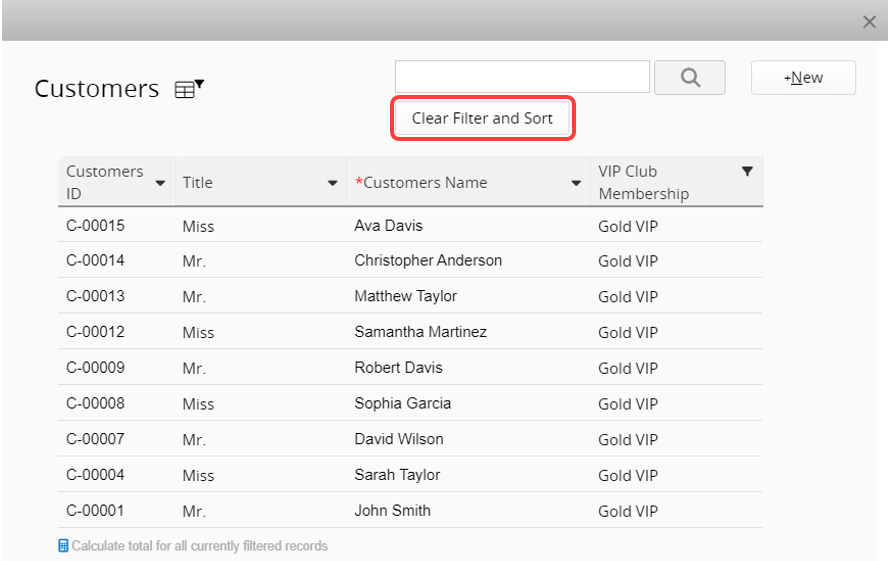
Dynamic Filtering can also be applied to fields linked as Subtables.
In the "Sales Order" sheet, only display products in the Subtable linked from the "Product" sheet that are currently on promotion. The promotion date range is set on the product sheet, with the rule that checks if the Create Date falls between the Promo start date and end date.
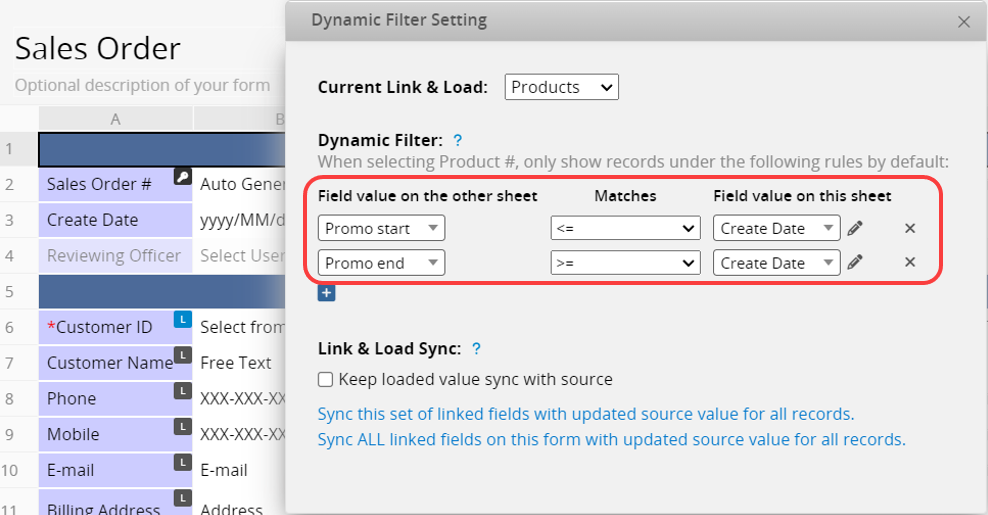
When selecting a product, items matching the promotion period are listed.
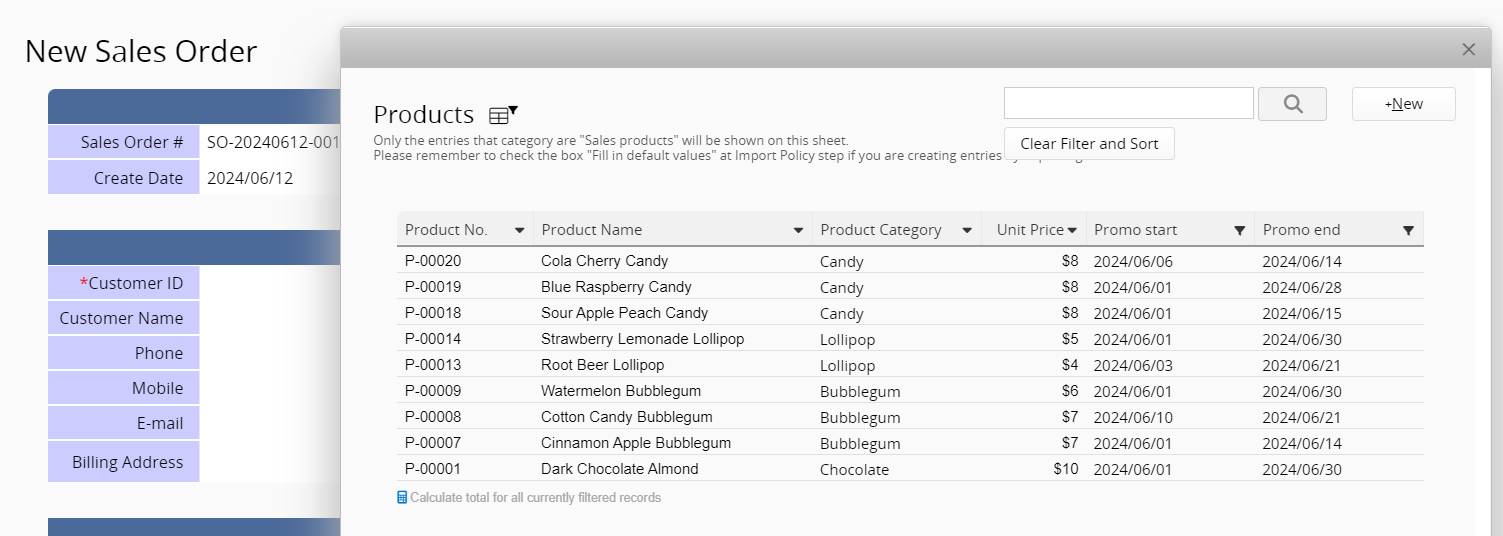
The "Meal Order" sheet includes a Subtable linked to the "Menu" sheet. By applying the "does not contain" criteria to the "Allergic to" field, the system will only display meal choices that do not contain the allergen.
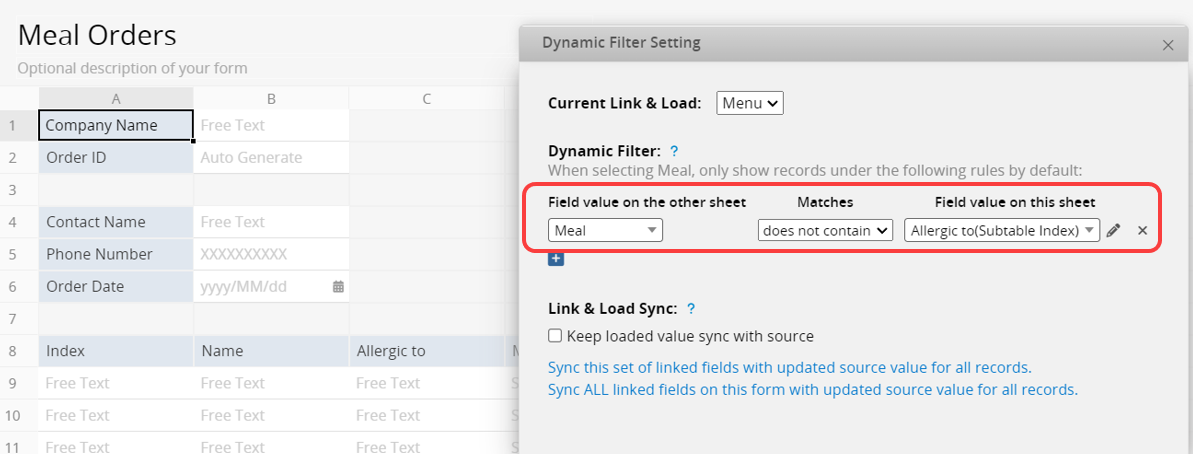
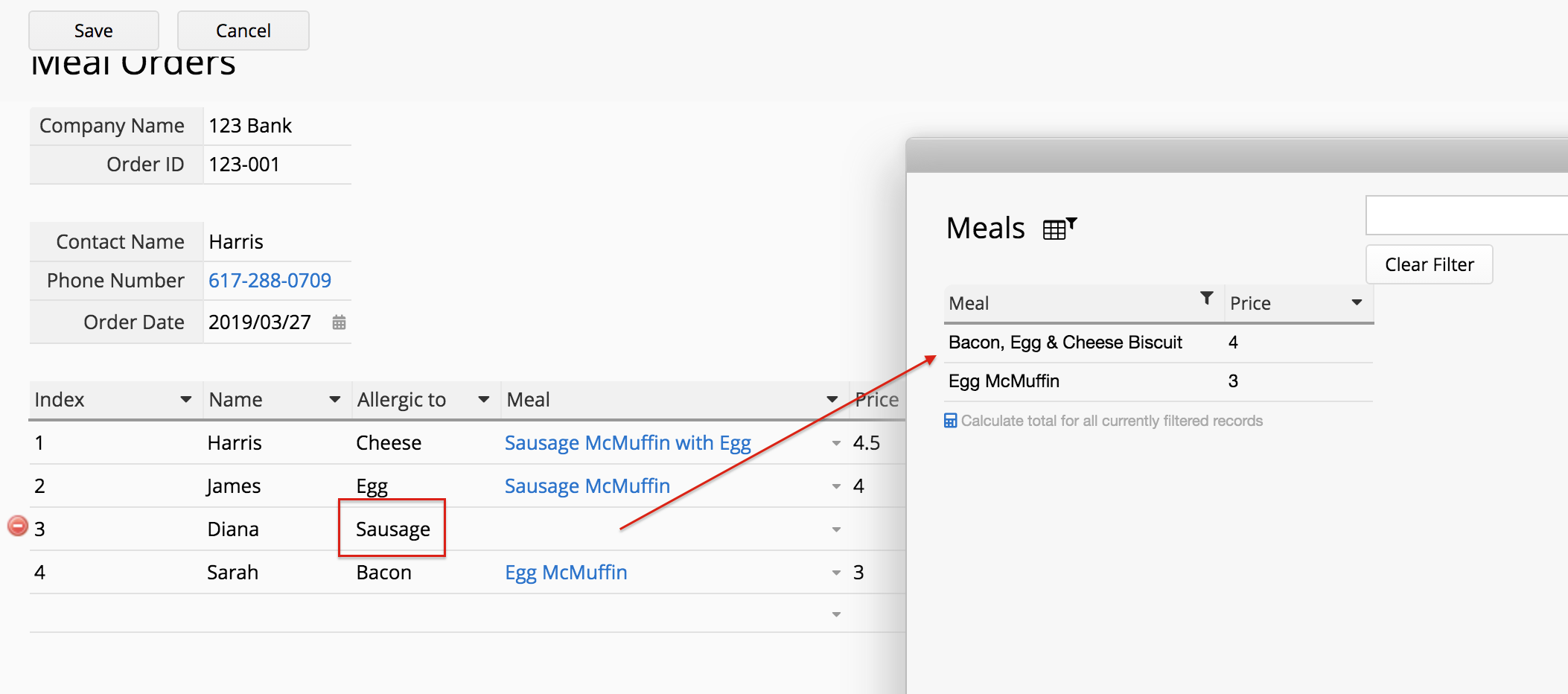
You can also apply "contains" criteria to filter entries that contain specific values.
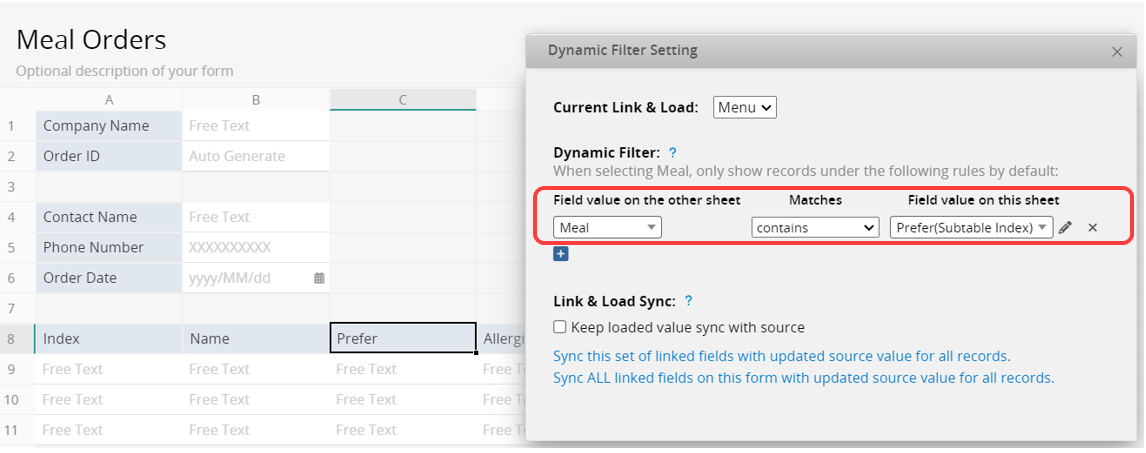
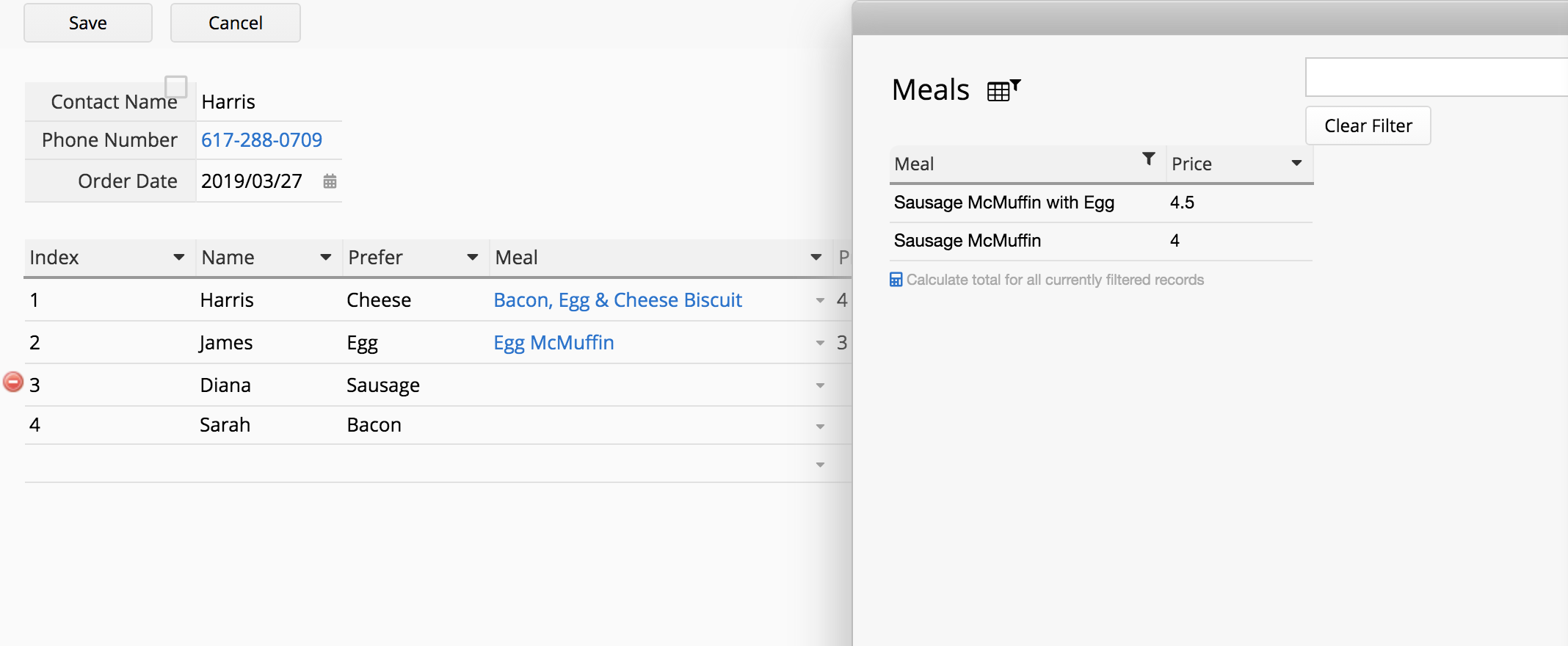
In some cases, certain fields in your entries may have empty values. To filter out entries with empty values, you can use the parameter "$EMPTY_VALUE".
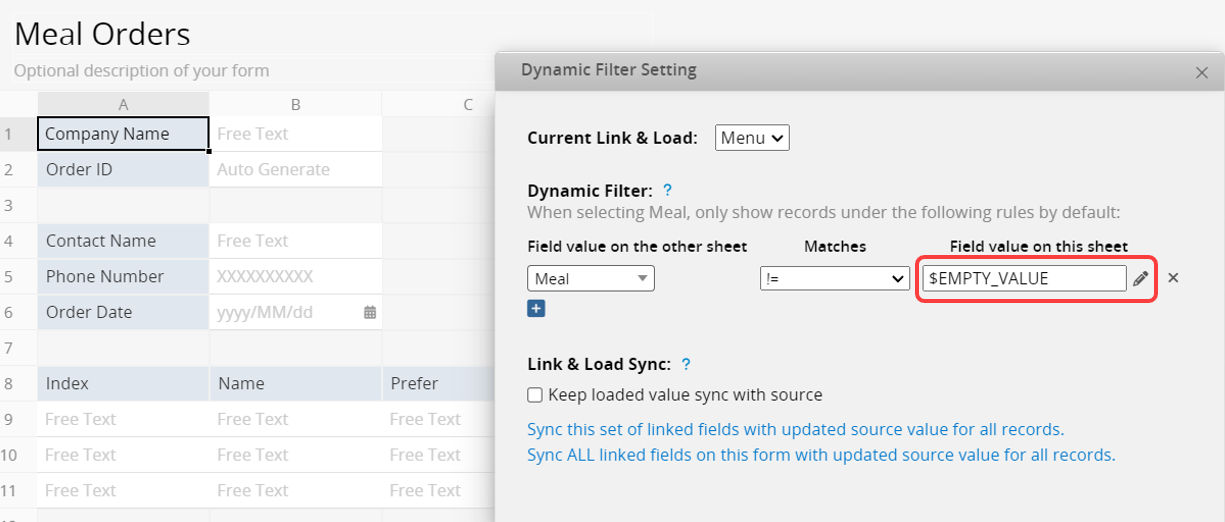
Dynamic Filtering can be applied to the Select User Field linked to the system's users sheet. You can click the gear icon next to the field's settings to open the interface. Additionally, you can use user-related variables such as $USERID and $USERNAME to filter.
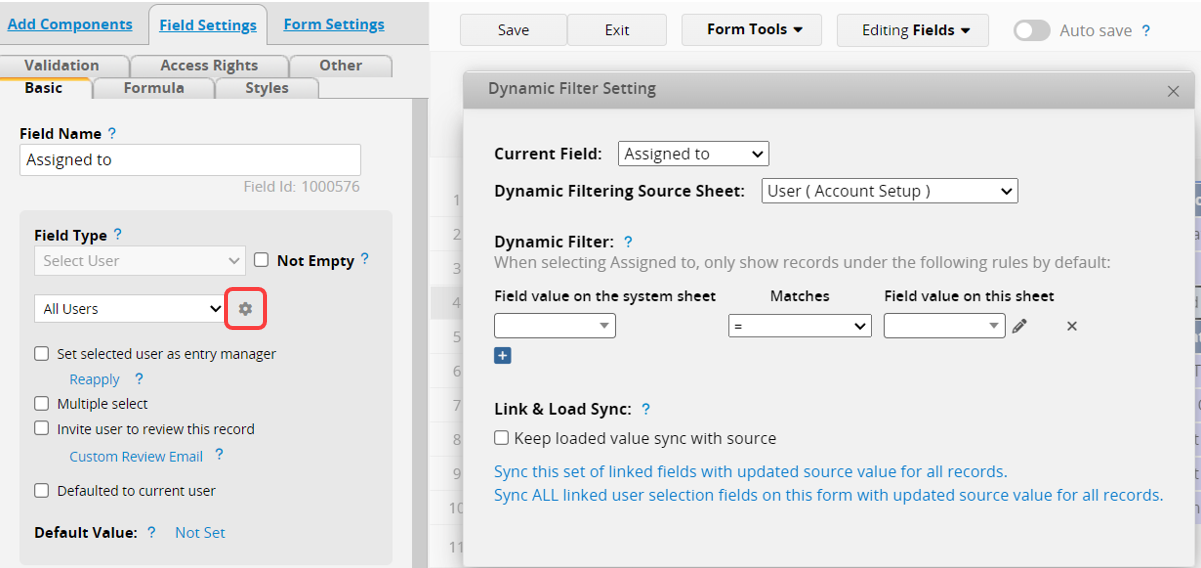
The process is the same as setting Dynamic Filters on Linked Fields.