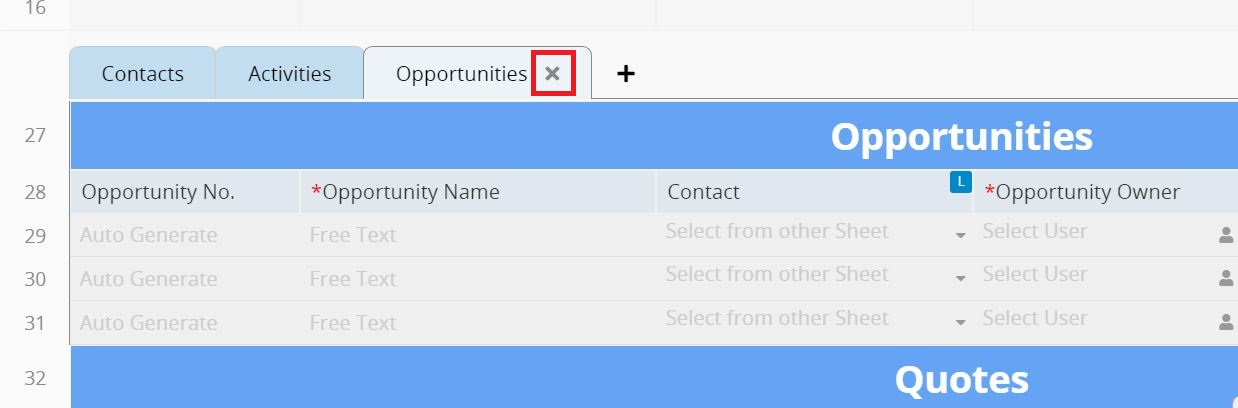As fields and Subtables multiply in a sheet, you might need to scroll up and down to check information constantly. For instance, a "Customers" sheet may include Subtables such as contacts, sales opportunities, and contracts, resulting in longer loading times.
The Sheet Sections feature allows you to group rows into different sections and view each section by selecting different tabs at the same row level without scrolling.
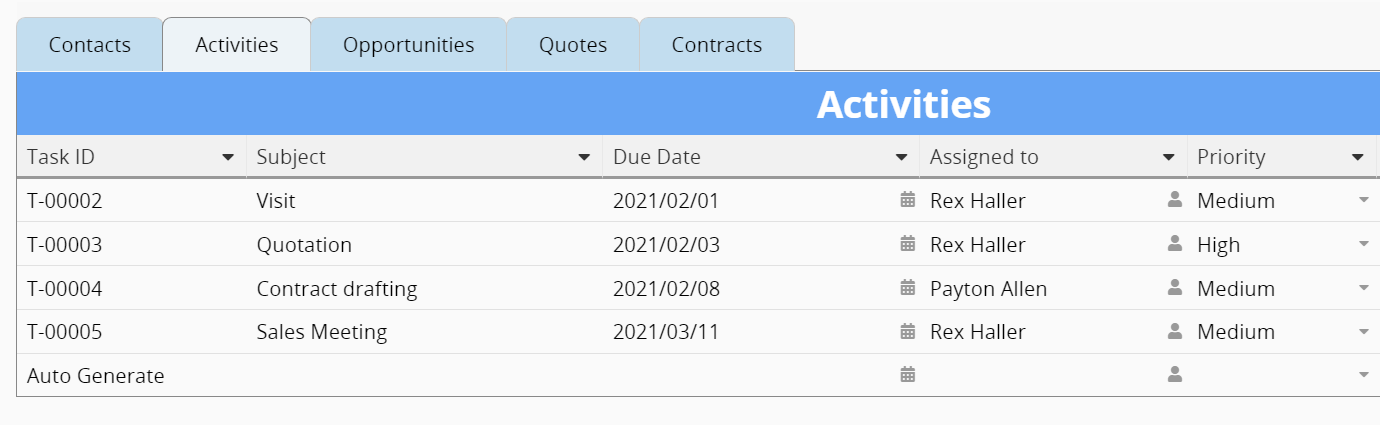
The advantages of Sheet Sections include:
1. Clear Visualization: Switching tabs and horizontally viewing different sections eliminates the need to scroll up and down.
2. Streamlined Organization: Sheets often consist of different functional sections, such as basic information, contact details, and related records. You can group related fields and Subtables in the same section for better organization.
3. Enhanced Speed: When a single Subtable contains more than 100 records, it may slow down the loading speed. If the Subtable still contains an excessive amount of data (e.g., reference Subtables that automatically add related data), you can use sections to "collapse" some Subtables. This prevents all Subtable data from being loaded at once when opening the sheet, increasing the page load speed.
The limitation of Sheet Sections:
1. A single Subtable can only have one section; it cannot be split into multiple sections. However, different Subtables can be placed within the same section.
2. This function divides the sheet into sections based on the field order from top to bottom, maintaining a sequential relationship between sections rather than splitting them into different blocks. Therefore, you cannot directly adjust the section order. If you need to rearrange the order, please change the field order in the sheet before creating the Sheet Sections.
First, select the rows you would like to group as a section. You can select both independent fields and Subtables.
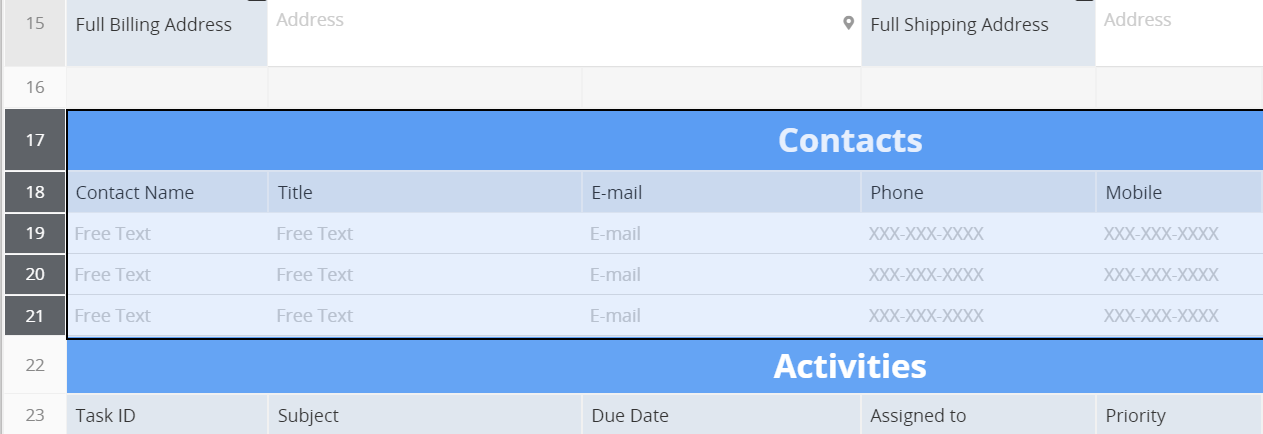
Right-click on selected rows to Create Section.
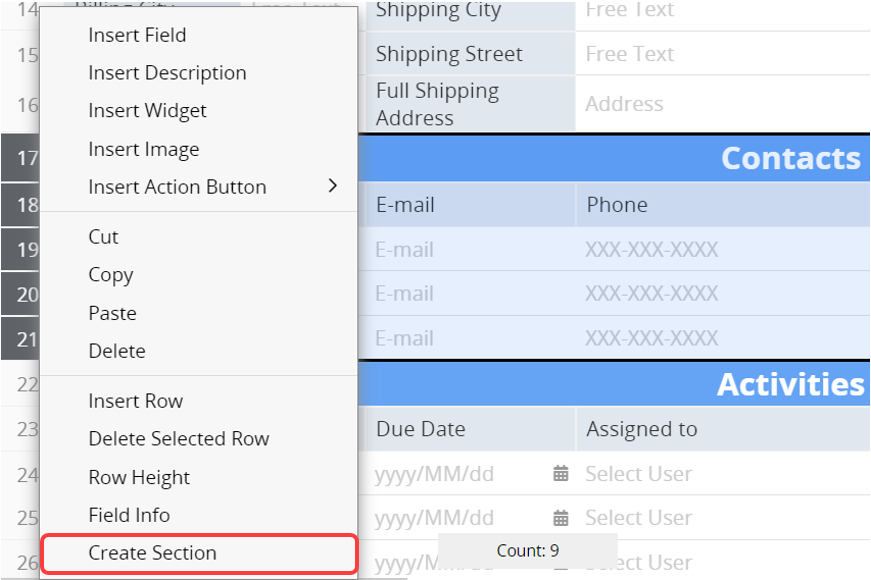
Click + next to section tabs to add a new section.
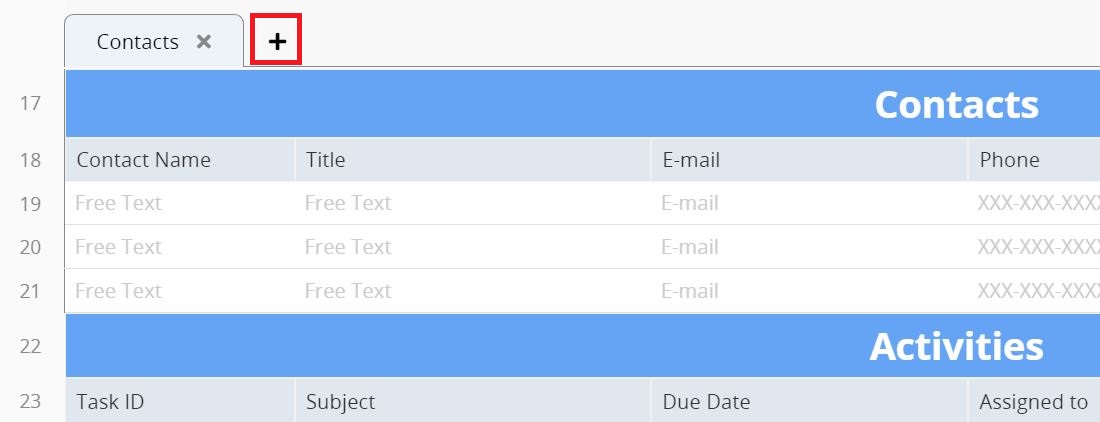
Choose which row the new section will end on. Ensure there are no empty rows in between, and a Subtable cannot be divided into 2 sections.
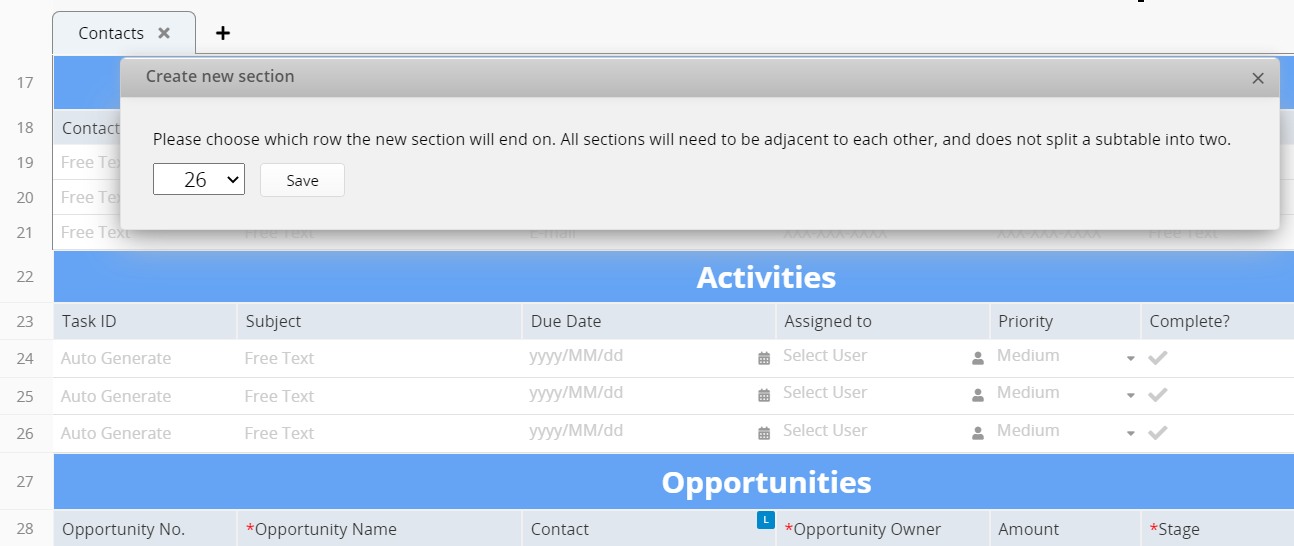
Click on a tab to rename it.
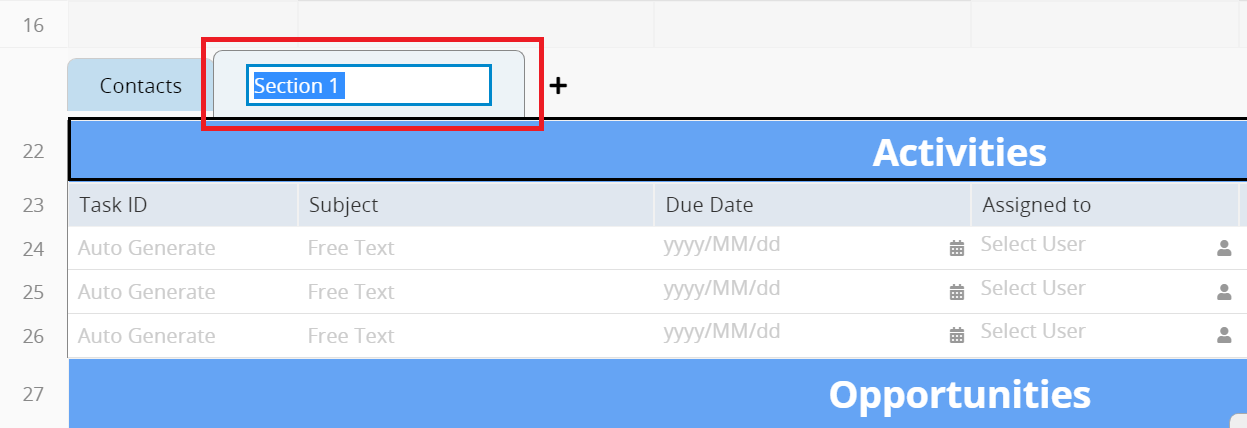
Right-click on the tab name and select Edit Style to adjust the style of the tab, such as the font size, font type, color, and more.
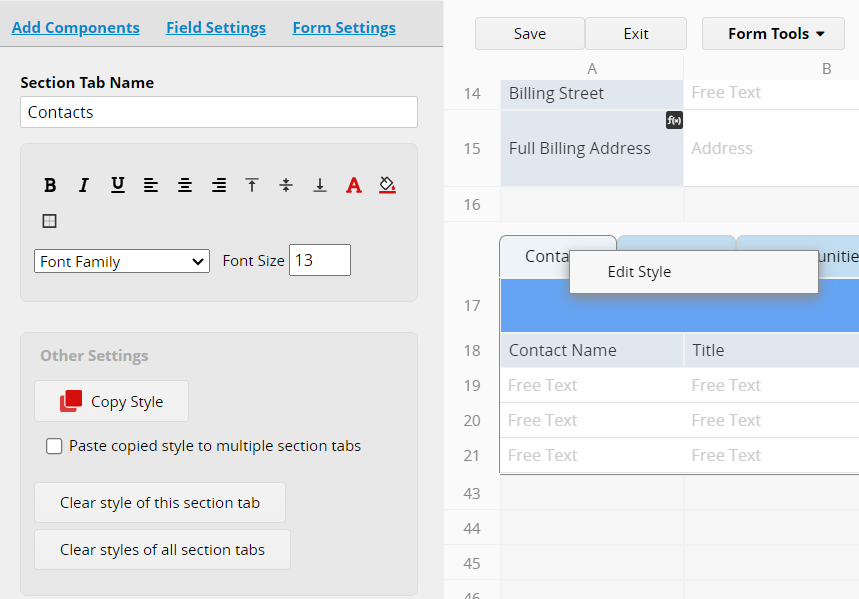
Click x to cancel the section.