On the web interface, you can modify the layout and field order of both the Listing and Form Pages on the Ragic mobile app.
The app interface supports three display formats for the Listing Page: List View, Table View, and Grid View. Each format requires individual settings.
The web version only allows modify display fields and layout for the default List View. Go to the Listing Page > Change Design > Form Tools > Mobile app layout setting.
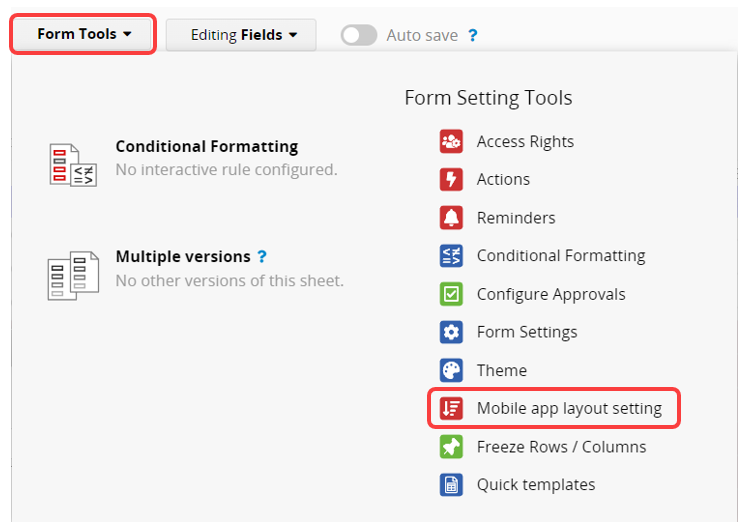
After clicking on Mobile app layout setting, you will see two sections. In the upper part, You can select six fields and place them in corresponding positions. The bottom part shows the preview of your current layout.
Remember to save your settings before exiting the design mode.

The circle on the left will only display the first letter of the referenced field value. If there is an image field on your sheet, you can place it here to display its thumbnail.
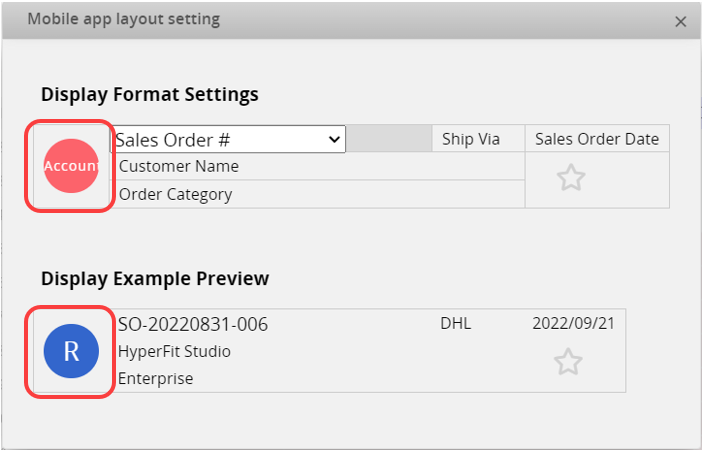
After saving, you will see the configured layout in the app.
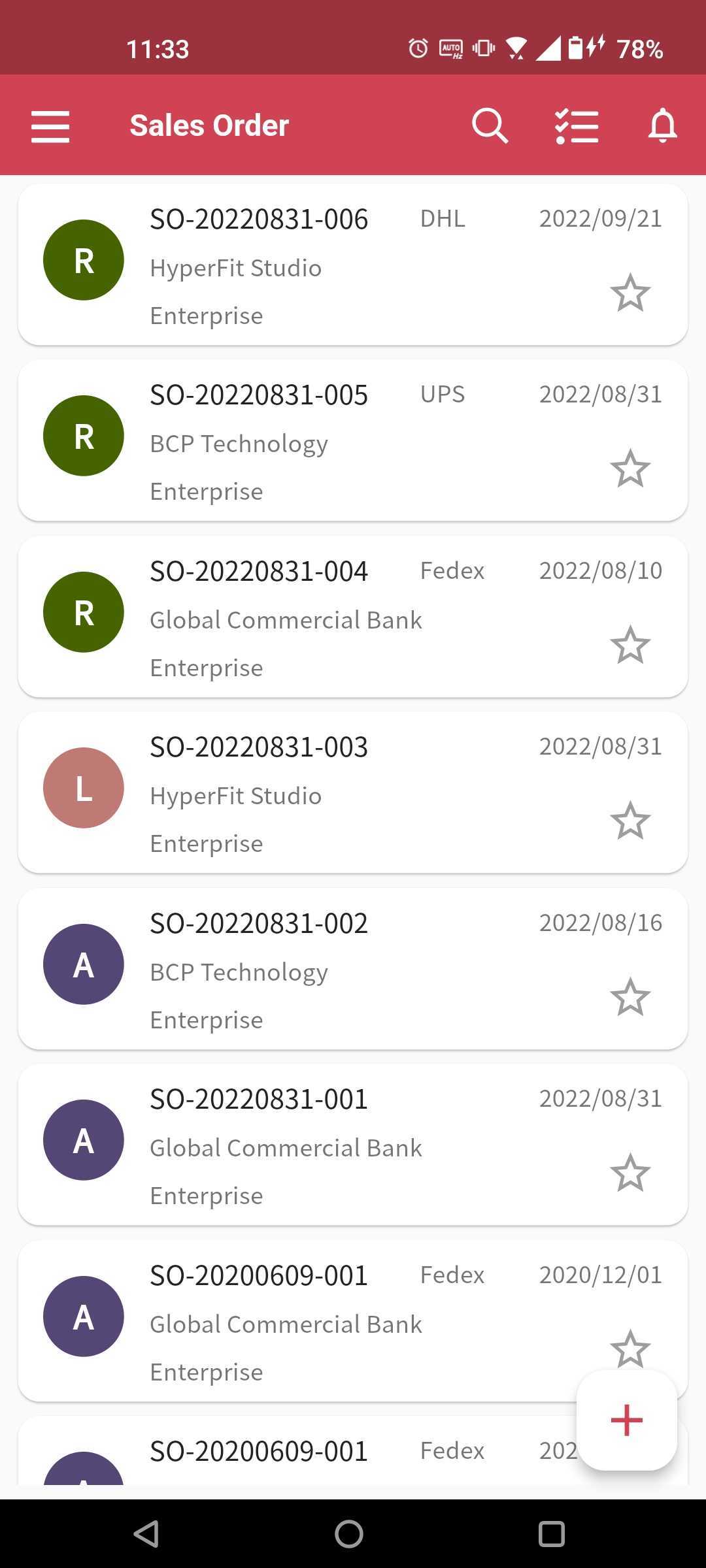
After the settings are completed, SYSAdmin can still adjust the display settings in the app interface, and these will override the web version settings. Reset the List View will restore the settings to the web version.

Additionally, if a field is set to be hidden in the web version's Listing Page, it cannot be selected for display.
The Ragic mobile app's Form Page displays fields vertically. By default, it follows the sequence of fields in the "web interface" from left to right and then from top to bottom.
To change the order of fields, go to the Form Page > Change Design > Form Tools > Mobile app layout setting.
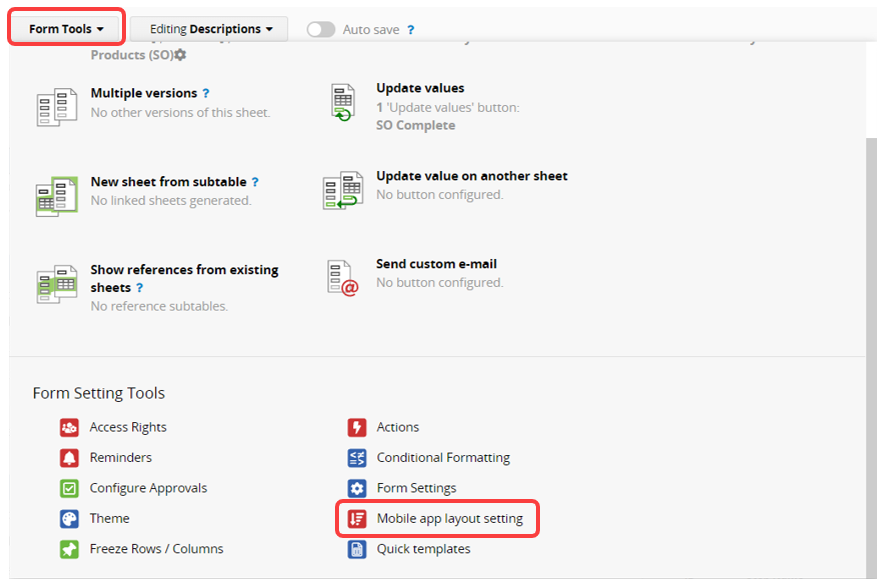
You can rearrange the order of both independent field and Description Field through the arrow button on the right side.
You can also restore to default layout.
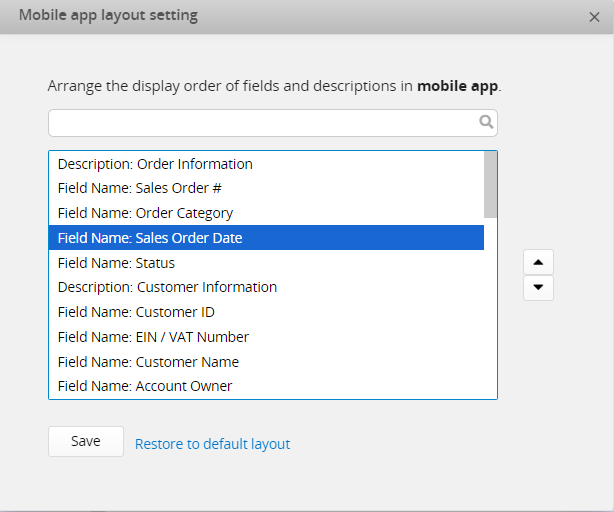
Note: The positions of Subtables cannot be changed, and the Description located directly above a Subtable will be recognized by the system as the "Subtable’s title". Both the Subtable and its title will remain fixed at the bottom of the Form Page.