Decoding Barcodes: The Key to Your Efficient System
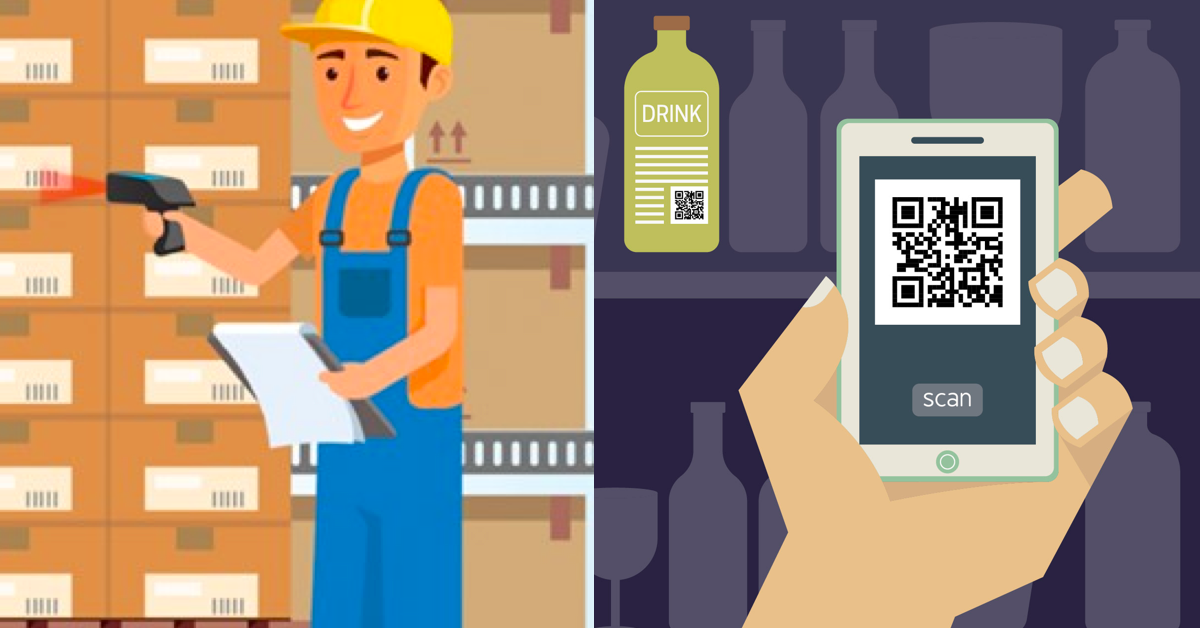
Translator: Gary Liaw, Fabio Kuo
Barcodes are commonly used in information management, and Ragic’s cloud database supports barcode integration. Recently, many customers have talked about using Ragic, integrated with barcodes, for tasks like inventory checks, cashier checkout, and barcode-based check-ins. While Ragic isn't a dedicated barcode management software, it’s a no-code platform that lets you easily build a database system with a spreadsheet-like interface that integrates barcodes. To do this, you'll need a basic understanding of Ragic’s design concepts as well as some knowledge of how barcodes work.
In this post, we’ll introduce how barcodes work, what you can do with them in Ragic, and provide answers to our users' most frequently asked questions so you can quickly determine if Ragic can meet your barcode needs. (If you’re already familiar with barcodes and just want to learn how to integrate them with Ragic, you can click on the menu in the top right corner to skip to barcode applications supported in Ragic.)
What is a barcode?
Barcodes are everywhere: it’s there when you take a bag of chips or your bill to the cashier, on your membership card, and it’s there when you add contacts in certain apps like Instagram or WhatsApp.
In these examples, the process involves a barcode image and a way to read it (i.e. hardware to read the barcode and software to trigger the steps that follow). We can split the process up and look at each component separately:
1.The barcode: an image that represents information (a string of characters)
Whether it's a 1D barcode of black-and-white stripes or a 2D barcode composed of squares, each image represents information. More specifically, it represents a string of numbers, symbols and letters, often a product code (e.g., CK0101234) or a bill number (e.g., E94122084). Sometimes, it's used to represent more information, such as URLs (e.g., https://www.ragic.com), which are often encoded as 2D barcodes like QR codes.
Barcode images are generated from the original information according to a universal conversion rule, so different people reading the same image will get the same result. This conversion rule is known as barcode symbology, with common examples including Code 128, Code 39, and QR Code.
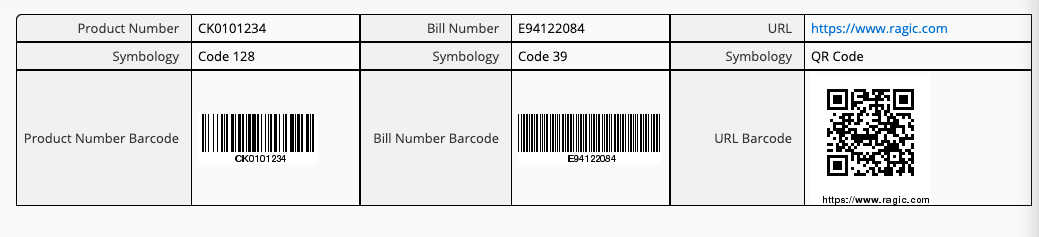
To create a barcode, simply use a barcode generator, select a symbology, and enter the URL or number to be converted. You'll notice that there are several symbologies to choose from, and this variety exists because different symbologies were developed to meet specific user requirements and circumstances.
Small businesses that need barcodes strictly for internal use can easily encode and print them as needed.
On the other hand, some globally adopted barcodes used for identification must be unique. Examples of such barcode include the ISBN for books and the EAN-13 International Article Number printed on the product packaging in the above picture. To use such a barcode, a company must apply to the relevant international organization for a number and pay a fee before they can generate and print the barcode according to the particular symbology.
For example, consumers can then find publicly available information about the product using the EAN barcode. If you scan this barcode in an app like Buycott or google the number below the barcode (i.e. the value that the barcode represents), you can see information about the product (e.g. this is what comes up when the barcode below is scanned.)
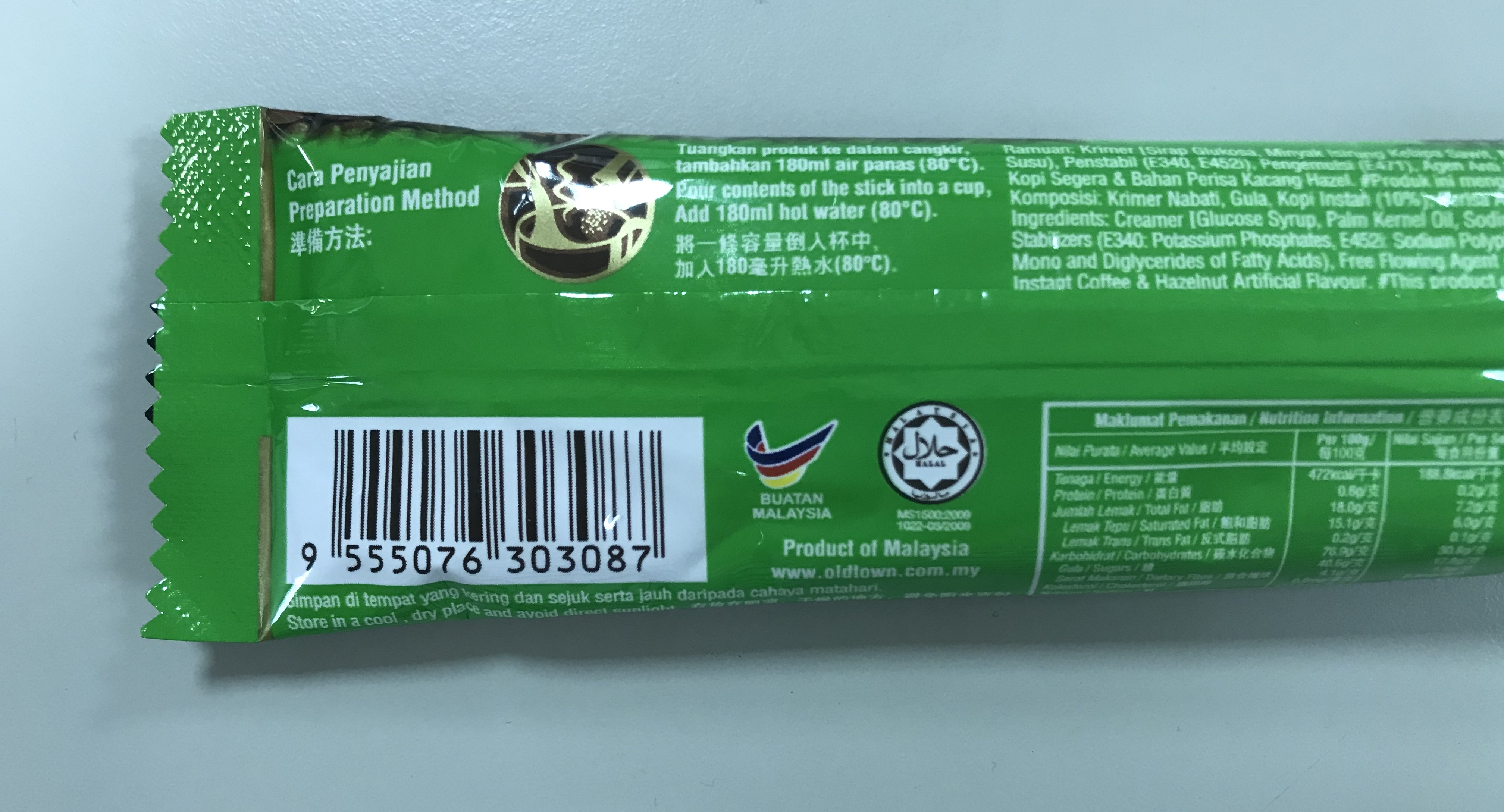
2.BEEP! Scanning: Converting an image into digital data without manual input.
The main purpose of a barcode is to simplify the process of inputting data. Scanning a barcode converts the image back into its original data for input. Devices that can read a barcode include barcode scanners, RFID sensors, stock-taking terminals, and smartphone cameras. These devices can be used alone or with other devices, such as a computer. In such cases, at the all-familiar "BEEP," the scanner emits a red light that hits the black and white stripes of the barcode. These stripes reflect optical patterns that are then converted to digital data and inserted into a specific place on the computer screen.
Scanning a barcode as a means of input can accomplish different tasks depending on the location. For example, when the cursor is in the search box of a database, scanning a barcode is equivalent to manually typing the information (e.g., product code) and searching for the corresponding entries in the database. It’s important to ensure that the database is connected to get search results.
Generally, scanning barcodes is for replacing keying-in data. However, with the help of other software applications, scanning a barcode may also trigger additional actions. For example, some smartphone apps will launch a browser with a URL already entered after reading a QR Code encoding the URL, while others will display the content of the website, launch a payment flow, or initiate other processes. Regardless of the actions, the original trigger is the information encoded in the barcode.
An express passage between the real world and the virtual world
To summarize the above, the main function of the barcode is to simplify the process of inputting information. Since entering information with the beep of a scanner is much faster than manual input, the barcode can be seen as an express gateway between the physical world (barcode label) and the virtual world (product code, account number, or membership number in the computer).
This gateway comes in handy in scenarios such as warehouse/stock-taking/logistics management, retail checkout, membership cards, and agricultural tracking and tracing. It's also proven useful in the library, office supply management, and other administrative applications. When an appropriately designed spreadsheet or Ragic sheet is used with a barcode, these sheets are instantly upgraded to a barcode management system.
Barcodes are most effective when paired with an information system. While the words “information system” may conjure up images of big businesses with IT teams building complex systems, that's not the case with Ragic. Because Ragic is a non-traditional database development tool, small businesses and teams can easily use Ragic to create their own custom system with the help of the various available templates, all the while saving time and money.
How to Use Barcodes with Ragic
1. Generating Barcodes:
To turn data into a barcode in Ragic, simply set the field type of your ID/code to “barcode.” Ragic will automatically create the barcode image. If needed, you can use label maker in the report tool to create a booklet of barcodes.
2. Scanning Barcodes:
To input data from the barcode, just connect a barcode reader, move the cursor to the location where the data needs to be entered (e.g. the search box), scan the barcode, and the data encoded in the barcode will appear at the location of the cursor. For example, a product search can be done by scanning the product code barcode with the cursor in the search box of the "Product" sheet then clicking the search button.
To effectively use barcodes in Ragic, consider these questions:
(1) Does the process in Ragic includes manual data entry or queries to trigger actions?
For example, if you want to scan multiple product barcodes and automatically be taken to a checkout page, this isn't possible with Ragic alone. Ragic can't create custom pages without a little coding involved. But if you want to enter product codes and update order details manually in Ragic, that is possible.
(2) If the answer to the first question is “yes,” will replacing manual data entry with barcode scanning work for your workflow?
If the answer to both questions is "yes", then Ragic should be of help to you.
Note:
Any field type that allows data input can be entered using a barcode, including linked fields in Ragic. So if you want to set link-and-load relationships for the product code, you can do that by using barcode scanning to trigger input into a linked field.
Scanning with the Smartphone App
A lot of users have also asked us whether we support scanning barcodes with a smartphone. Yes we do! Currently, both our iOS and Android Apps already support scanning barcodes with the camera.
You can use it to do a search
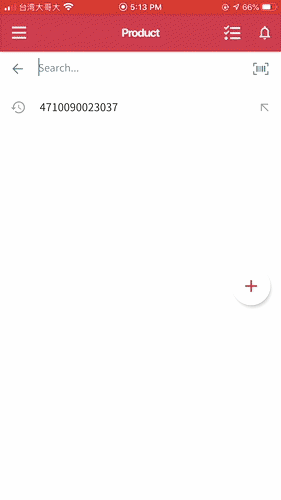
or input data:
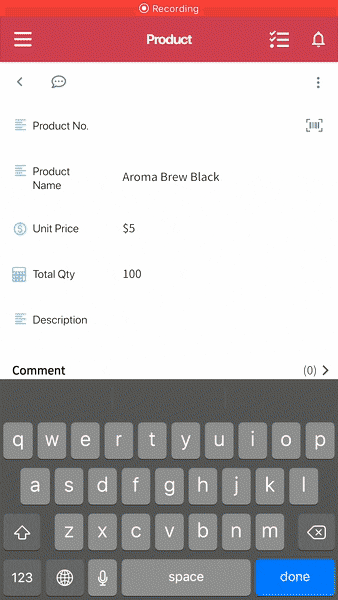
You can also use the Ragic smartphone app with a Bluetooth barcode scanner to input and look up data.
Frequently Asked Questions
For your reference, we have collected some questions that Ragic users have asked us about and categorized them by scenario (though the specifics of the design would depend on your own requirements):
(1)Warehousing, Inventory, Shipping and Receiving (Incoming/Outgoing), Stock-taking, Logistics:
The simplest application is to create entries for your products, number them, and create barcode labels from the numbers to put on the products. In this way you can simply scan the barcode label to know what the product is and where it is during stock-taking or shipping, accelerating the process.
Q: Can we use the existing Ragic Inventory Module with barcodes?
A: All you have to do is make slight adjustments to our free inventory management template by generating barcodes from "Inventory No." and "Location Code" fields.
Related tutorial: Inventory management with barcode
Q: If we don't use the existing templates, do you have any suggestions on the design and step-by-step instructions on how to implement it?
A:
[1] Firstly, your Ragic database should have two different sheets that manage inventory and the incoming/outgoing process.
[2] Create your product entries in the inventory sheet.
[3] Create a field for each product's unique value from the item information (we recommend using the product code) and generate a barcode from it.
[4] In the workflow, replace the step that requires manual input or selection of product code with barcode-scanning.
Q: Can I use a terminal or PDA to add or deduct from inventory?
A: If the terminal or PDA support a browser that can open Ragic and can input data into the browser by scanning barcodes, then yes.
Asset/Equipment Management
For managing fixed assets and office equipment, barcodes can streamline inventory checks, equipment borrowing, and returns. If your asset information is stored in Ragic and you need quick access to details, creating a QR code that links directly to the data allows you to instantly view the information by scanning.
Additionally, for frequent equipment borrowing, returns, or repairs, you can create specialized barcodes with parameterized URLs or "action barcodes" to minimize manual steps.
Related tutorial regarding inventory management:
1. Asset management with QR code
2. Equipment borrowing and returning with barcode
3. Library management with barcode
Factory Management and Work Order Tracking
Factories often lack the infrastructure for widespread computer use, and smaller or specialized industries may not invest in dedicated hardware. Ragic, paired with barcode scanning via app, offers a flexible solution. It supports quick equipment information lookup with QR codes and efficient work order tracking.
If you need to enter asset numbers by scanning barcodes in other sheets, generating barcodes from those numbers is an efficient solution for both data lookup and input. Additionally, for frequent equipment borrowing, returns, or repairs, you can create specialized barcodes with parameterized URLs or "action barcodes" to minimize manual steps.
Related tutorial/case study regarding factory management:
1. Factory management with barcode
2. Dr.aiR, a customizable custom shoe factory and how they utilize barcode in Ragic
Events and Exhibitions
Related tutorial:
1. Event check-ins with QR code
2. Digital product passport with QR code
Retail, E-commerce, CRM, Membership Management
Examples of common uses include:
1. Scanning product or bill barcodes at the cashier
2. Converting online shop URLs into QR codes
3. Using repair number barcodes to track product returns for after-sales service
4. Adding membership barcodes to cards or apps for quick customer information lookup
Q: Is payment by barcode-scanning possible? I want to give every customer a barcode so when they make a payment we can do it by directly scanning a barcode, then print a receipt for the user, like what they do at convenience stores.
A: You can design a "Receipt" sheet that includes a field with an automatically generated number and display this field as barcode. The sheet should also include information such as the amount paid.
Connect the barcode scanner to the computer and scan the barcode in the full-text search field when the customers come to make a payment to find the corresponding receipt entry. Then, you can perform the checkout according to the receipt information (the payment flow needs to be handled in a separate process) and print the receipt in Tools > Printer Friendly menu item.
If necessary, you can first make the "Order" sheet, then create a copy of the order as a "Receipt" sheet. From this receipt version, you can remove the fields that you do not want the customer to see.
Reminder: Scanning a barcode only saves you the time needed to manually input data. Once the entry has been located by scanning a barcode, you still need to manually edit the entry (e.g. to complete payment).
Q: How do I print a barcode for the customer that links to the online shop or product purchase page?
A: All you have to do is generate a barcode from the website URL. (The symbology must supports text and symbols; QR code is the most common).
Other Questions
Q: Does Ragic support EAN / Code 128 / QR Code?
A: Yes, Ragic supports all of them, as listed in the Field Setting for any barcode field:
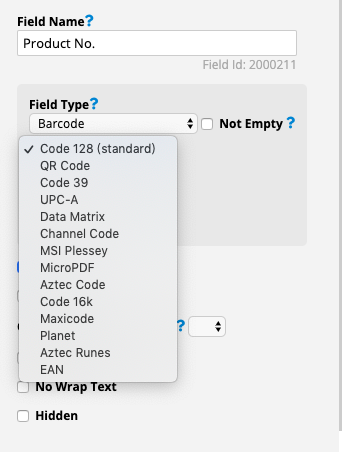
Q: How can I generate barcode files for multiple products at once?
A: Usually, you create barcode files based on product codes. If you haven't already, set up a "Product" sheet in Ragic. Add a barcode field to the sheet using the default Code 128 format, and apply a formula referencing the "Product Code" field.
If your company already uses a specific type of barcode, you'll need two pieces of information: (1) the value the barcode represents, and (2) the format used to generate it. If Ragic supports the format, you can recreate the barcode. If you only have the barcode image and don’t know the details, you can scan it with a barcode scanner to get the value and sometimes the format.
If you must print the barcodes using the format of the scanner, refer to the "Mass file upload" function to upload these files.
Q: How do I use a label printer with the system?
Most label printers can generate labels from CSV files. Just export the fields you want into a CSV file to print your labels.
カテゴリ: Applications > Use Cases



