Quick Data Entry Tips: Checkbox ✔️✔️✔️
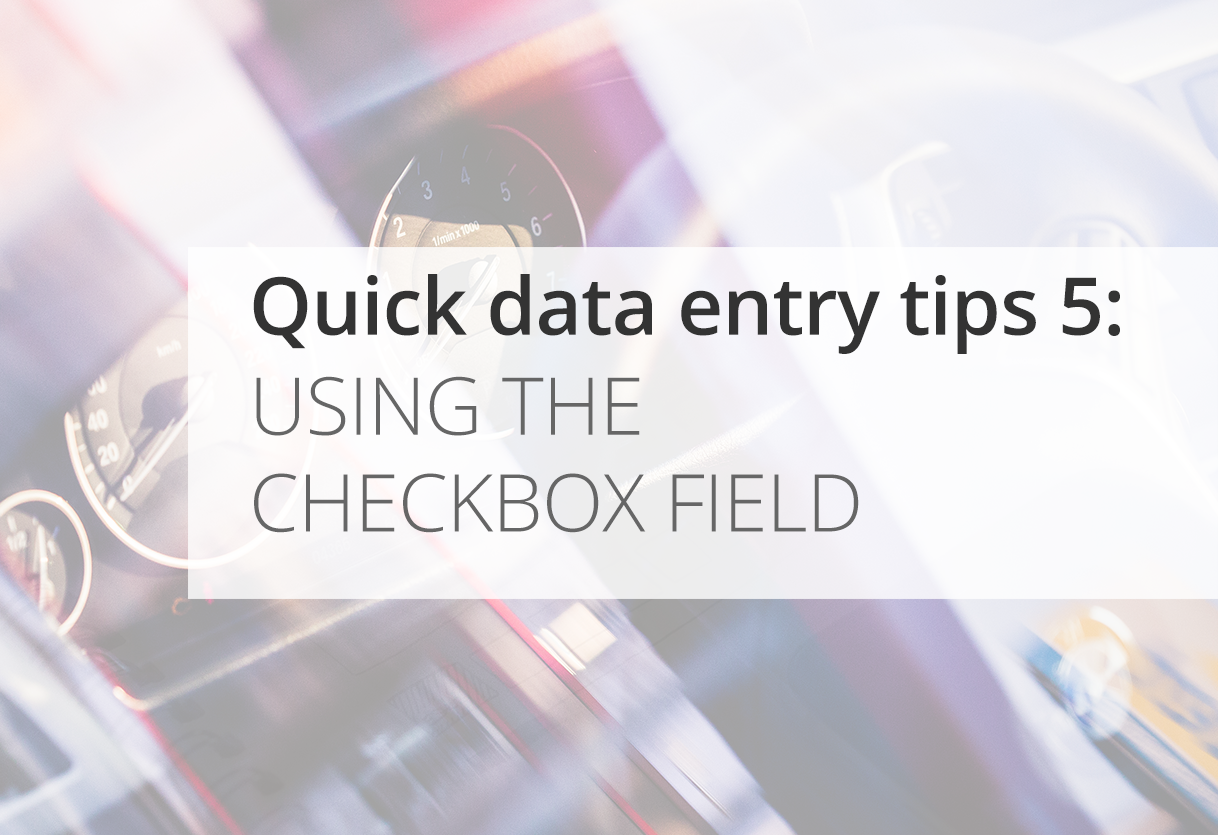
This tip stems from a new implementation in Ragic. All it takes is one click from you while editing a record, and the field value changes!
The Checkbox Field option is something we just added recently in Ragic, and while it was a popular feature suggestion, we had to find a way to implement it so that it wouldn't look too outlandish on the database form, as every different company has a different database design in mind.
Here's how it looks:
The back-end of the Checkbox Field within the database design mode is pretty simple, when you select the Checkbox field type, by default, you'll have "No" and "Yes" as an option, just like in a selection field. By default, the selected value is "No".
The main difference with the selection field is that how it's displayed in the database form is different. "No" would display a gray check mark, while "Yes" will display a green check mark.
All you have to do is to click on the default gray check mark to check the box with the green check mark while filling the form.
Our developers thought that it would be a great idea to have more options that users like you would like to see to use in different situations, so the following icons were also added:
| Options | Icon |
|---|---|
| X | |
| Important | |
| Star | |
| Green | |
| Yellow | |
| Red | |
| Blue | |
| Black | |
| White |
These can simply be added to the options by typing the name of the icon into the selection field.
I think that this was a much-needed addition to our databases and definitely has a look & feel that isn't disruptive to people who are filling the form.
Like what you see, but wanted to have another icon option? Comment below or write to us at support@ragic.com.
Author's note: This is part 5 of my blog series, Quick Data Entry Tips. Click here for part 4, better form design.
Category: Talking Ragic > Tips and Tools



